

A mouse to rival the Great Barrier Reef: reviewing the Roccat Kone XP
What do the Great Barrier Reef, hurricanes, the Pyramids of Giza and the Roccat Kone XP have in common? That’s right, they’re all visible from space. In the case of the Kone XP, this isn’t due to size, but its magnificent lighting.
Bright, brighter, Kone XP. The RGB lighting on this Roccat gaming mouse is its standout feature. Otherwise, the 15-button peripheral is a solid mouse for those who like ’em big and heavy – and flashy.

Heavy, heavier, RGB
The Kone XP is a radiant sister of the Kone Pro and Kone Pro Air. Its shape is somewhat reminiscent of the now legendary Logitech G502 – and it feels identical. It’s larger than ultralight mice, comfortably filling my average-sized man hand. It’s comfortable too. As it’s rather large, it’s suited to a Palm and Claw Grip. However, I find them unsuitable for a Fingertip grip. Check out all grip types here:

The Kone XP is heavy. I usually use the Logitech G Pro X Superlight, which weighs only 63 grams. The Kone XP, on the other hand, is a heavyweight at 104 grams. Personally, I prefer lightweight mice when gaming.
As always, I tested the manufacturing by giving the Kone XP a good shake. I hear nothing. Everything seems to be mounted correctly on the mouse. I then squeezed the housing with my fingers and thumb. This way I can elicit whether the mouse accidentally triggers due to pressure. Again: everything fits and nothing triggers accidentally.
The housing is made of ABS plastic, as far as I know. The transparent part of the case is smooth, yet my fingers didn’t slip when gaming or working. There are small grooves on the side that provide additional grip. ABS and black are usually not a good combination, as they magically attract fingerprints – but not with the Kone XP. After two weeks of daily use, there were no marks on my test sample.

Splendid settings
22 LEDs are responsible for the Kone XP’s light show. These extend over several lighting zones and make the mouse shimmer in all the colours of the rainbow. RGB fans will get their money’s worth. But what gets lost in the sauce: when the lighting is off, the transparent top of the Kone XP looks cheap.

You control lighting using the «Roccat Swarm» software. Here you can also reassign 13 of the 15 physical keys. Except for the left and right mouse buttons, you can assign a function to each button. With Easy-Shift, you can also assign secondary functions to them. To do this, press the key to which you assigned Easy-Shift at the same time as another one. Thus, theoretically, up to 29 input commands are available on the mouse.
Furthermore, polling rate, CPI and many other settings can be changed. Software features leave nothing to be desired. You can also store up to five profiles on the mouse’s integrated memory.
Furthermore, the Kone XP is officially compatible with Nvidia Reflex. Nvidia Reflex reduces system latency and is supposed to make inputs even faster.
Excellent main keys, poor side keys
Roccat uses its own optical Titanium Switch for the main keys. It should withstand up to 100 million clicks. The advantage of optical switches compared to mechanical ones is that they don’t have a so-called debounce delay. This denotes the milliseconds that a mechanical switch needs to jump back to its initial position in order to trigger again. Optical switches are able to avoid this.

The main keys feel great and make a rather low-frequency clicking noise when triggered. The further down I press the keys, the more force is needed.

The thumb key is also very good. Its positioning is simply brilliant. Just turn your thumb down slightly and trigger it. I never accidentally pressed it during the test period. The lower of the four side keys also work very well. However, it’s a pity that back and forth isn’t set here by default. They’re located on the upper of the four side keys.

This brings me to the weaker keys. The upper four side keys feel spongy when pressed. They’re also more difficult to access than the bottom two. The mouse wheel feels great when pressed down, left and right, but scrolling is spongy. It doesn’t lock in place as precisely as I’d like.

What Roccat was thinking when placing the DPI switches is a mystery to me. They’re at the front, left of the main button. In the heat of the moment, I keep accidentally pressing them. That’s annoying.

All keys can be remapped with the «Roccat Swarm» software. More on that later.
Slips and slides
The Kone XP is connected to your PC via a so-called 1.8 metre Phantomflex cable. It’s very flexible and one of the best stock cables I’ve tested so far. For great gaming comfort, I’d still go with a mouse bungee. Only then will the cable actually no longer be noticeable.
The Roccat has four gliders made of Teflon: a large one in the back, one on the side, one around the sensor, and finally one in the front. They make the Kone XP glide as if on ice. Compared to the much lighter Logitech G Pro X Superlight, I feel like there’s less resistance.

A good sensor
The mouse fits perfectly into my right hand. In case it wasn’t yet clear from the pictures: the Kone XP is a pure right-handed mouse. Despite its relatively high weight, I enjoy gaming with it. However, I prefer it even more in my home office. The extra weight doesn’t bother me – on the contrary: since it doesn’t have to go fast, I feel like I’m more precise than with lighter mice. In general, I get the impression that the Kone XP’s sensor responds very reliably. But that’s how I feel with (almost) all newer gaming mice. Which is why I measured the sensor each time.
The Kone XP features the company’s Owl Eye sensor. It can reach up to 19’000 counts per inch (CPI). CPI indicates how many pixels the cursor covers when you move the mouse by one inch. The sensor is based on the PixArt PAW-3370, which is installed in many gaming mice.
I test how accurate the sensor actually is using MouseTester v1.5. The program helps determine very small differences in precision.
CPI precision
To measure precision, I ran the corresponding test in MouseTester v1.5 three times and calculate an average. I moved the mouse ten centimetres along a ruler while the program recorded CPI. The closer the recorded CPI is to the set CPI, the better.
| CPI | Difference in % | Measured CPI |
|---|---|---|
| 400 | +8 | 432 |
| 800 | +5 | 840 |
| 1600 | +5 | 1678 |
| 3200 | +3.5 | 3314 |
The installed sensor disappointed me a bit in terms of CPI precision. As a rule, I consider anything below five per cent to be very good. This gets surpassed once and barely met twice. Compared to the Kone Pro, which I also tested, it’s a weak result. There, the maximum deviation is 3.5 per cent. Surprising, since the Kone Pro has the same sensor installed. Either I got a weak sample or the sensor in the Kone XP isn’t as precise as in the Pro.
Polling Rate Consistency
Polling rate indicates the interval at which a mouse sends information to your PC. The more frequent, the faster keystrokes and movements can be processed. At a polling rate of 1,000 Hz, update times are around one millisecond. Or said in another way: a mouse sends information to your PC thousands of times per second. The dots on the following graphic show how long it takes until a signal is updated. The closer to the set polling rate, the better.
Polling Rate Consistency for the Kone XP

The polling rate is consistent. In individual cases, it takes two milliseconds for the signal to be updated. Mostly, however, the values are around one millisecond. The results correspond to the current standard of gaming mice.
Tracking Speed
The mouse must reproduce fast movements correctly. When testing, I moved the mouse quickly at different CPI settings. MouseTester registers these movements and lays out a diagram. Dots on the diagram stand for registered characters. The closer the points are to the line, the more accurately the mouse registers my movements. These should be as close to the curve as possible. Movements on the y-axis are red, those on the x-axis are blue.
Tracking Speed for the Kone XP
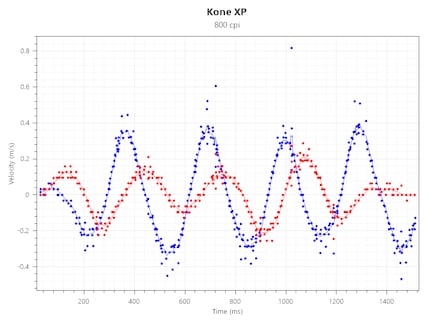
The deviations are small. They’re in a range of maximum 0.5 metres per second. These are good values – comparable to most gaming mice today.
Acceleration
If I move the mouse quickly in one direction and then slowly back to its original location in the same way, the same CPI should be registered by the sensor. To test this, I quickly moved the mouse diagonally from a point A in the upper right to point B in the lower left before slowly dragging it the exact same way back to its point of origin. MouseTester registered the movement. Ideally, all registered characters should lie on one line.
Acceleration for the Kone XP
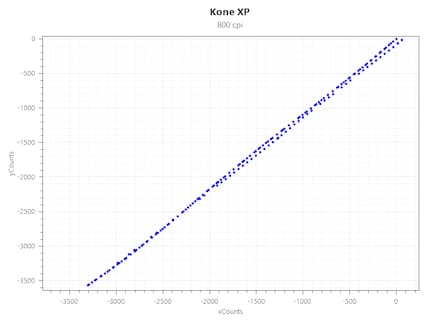
My Kone XP didn’t solve this task as confidently as the previous two. The lines aren’t quite congruent. When moving back, the points are more or less in line until the centre. After that, they divide slightly. However, the deviation is quite small, so you probably won’t notice it in-game.
Jitter
If you move the mouse in a straight line, it should register movement and not swerve. I moved the Kone Pro and Air as straight as possible in a diagonal direction and recorded myself using MouseTester. The recorded movement should be identically diagonal.
Jitter for the Kone XP
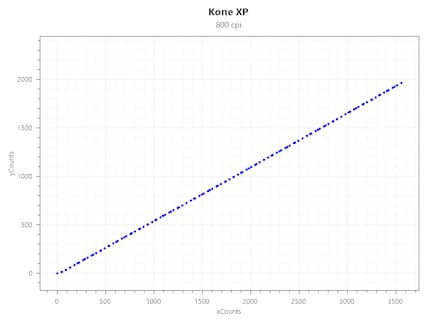
Here, too, the sensor worked precisely. A step model was recorded for fluctuations/jitters. No inaccuracies were detected. Jitter hardly ever occurs these days. Still, I performed the test, you never know after all.
Verdict: a solid gaming mouse to light your way
I like the Kone XP, even though I’m not a fan of RGB. In truth, I already liked the Kone Pro and Pro Air, which have the same shape. However, the Kone XP is a bit heavier due to the light show: at over 100 grams, I’d only conditionally recommend it for FPS games such as «CS:GO». Despite its weight, it’s comfortable to hold and, with the exception of a few keys, is well made. Its sensor is precise and the settings offer many configuration options.
Due to its many buttons, the Kone Pro is suitable for massively multiplayer online games (MMO) and other titles where numerous buttons are advantageous. Of course, the same applies to other programs where freely assignable mouse buttons are helpful.
At almost 100 francs/euros, the Kone XP tends towards the upper price segment for comparable mice. You can get mice with similar features – but less RGB – at a lower price, such as the Logitech G502 or the Kone Pro. If you’re looking to find your mouse on a future spacewalk, I can recommend the Kone XP as a solid gaming peripheral.
From big data to big brother, Cyborgs to Sci-Fi. All aspects of technology and society fascinate me.



