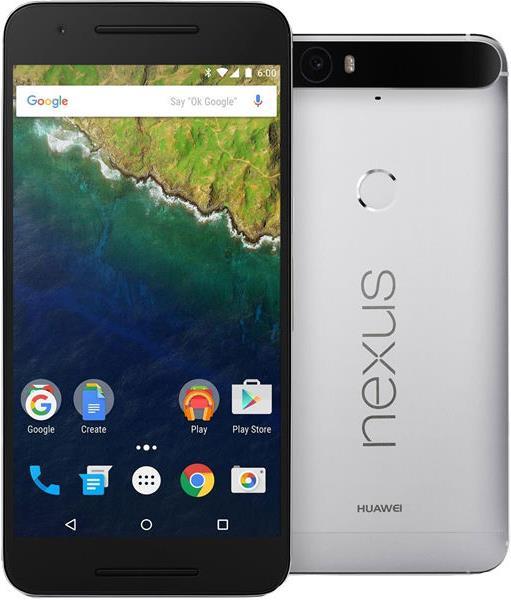

Android tuning for speed freaks
Faster, better, more efficient smartphones. Even as the technology in your pocket ages, software updates continue to demand more resources. If your Android mobile is getting slow, you can make it faster with a few tricks and a few francs - without any specific prior knowledge.
New software is made for new devices. These are often much more powerful than the one you have in your pocket. That's why your mobile always gets slower after each update. But you can do something about it.
For speed freaks, there are a few tricks to boost mobile performance - without much effort. What's more, a mobile can be optimised with a few tweaks, which doesn't make the system any faster, but does make it easier to use. In this project, we're sticking close to classic typing.
The safest unlock
How many times have you found that the person sitting next to you on the bus uses the code 2-5-8-0 to unlock the phone? Or the Z, C or S pattern?
When you have a code that no one else has: your fingerprint.
Fingerprint detection is not only faster than entering a code, it's safer too, as long as no one abuses your hands while you're asleep. Your phone is out of reach, which is very reassuring. But you may need to practise a bit with the fingerprint scan if your device is a bit older.
Modern mobile phones like the Huawei Nexus 6P no longer have the fingerprint scanner built into the home button on the front, but on the back. With a little practice, you can even unlock your mobile by taking it out of your pocket.
Of course, it's not 100% safe either, but so far the manufacturers have fixed every flaw. These are reported to the manufacturer by Security Reaserchers. For example, researchers Yulong Zhang and Tao Wie from US security firm FireEye have collaborated with Samsung and HTC and have neither published nor reported their findings.
The oft-quoted hacker saying absolute security does not exist applies here too. After all, it's tricky to use your fingerprint - or any other form of biometric - as a password. Because you can change your password, but not your fingerprints.
Your new launcher
One of the key features of Android is the flexibility of the user interface: you can build your own Android, any way you like. To do this, you need a new launcher, because, in my opinion, the ones made by Google and mobile manufacturers are too rigid. In Android, a launcher is what you see when you don't have an application open. A launcher has many components. In this article, we'll look mainly at two of them.
- Home screen: what you see when you unlock your mobile. This component is called desktop on a PC. You have several on your mobile.
- App Tray: the main menu on your device where all your apps are listed.
In a Stock Launcher, i.e. the launcher pre-installed on your mobile, Android looks roughly like this:
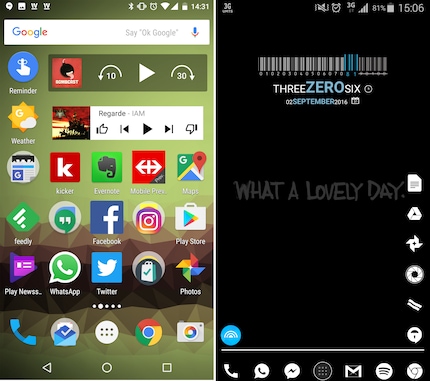
With Lightning Launcher and a few minutes' configuration, your mobile can gain a lot of efficiency.
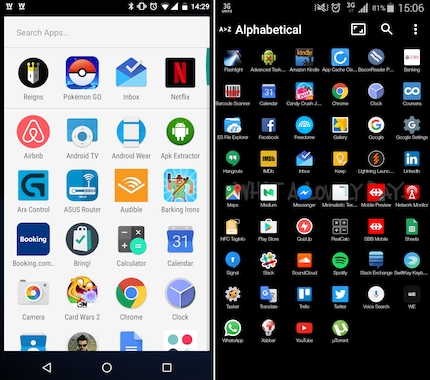
Some rows and columns have been added to the screen to make it offer more space for content. As decoration, there's still the Minimalistic Text widget.
Your icons on a page
Do you remember mobiles that still had buttons? You could easily use them with one hand. With handsets like the Huawei Mate 8, which has a 6" screen diagonal and is 80.6mm wide this is no longer possible.
With more space on the screen opens up new possibilities and one-handed use becomes possible again. Because if you're right-handed and move all the important icons to the right, or to the left if you're left-handed, you can easily access the main functions with one hand.
Only the essentials in the App Tray
Lightning Launche not only gives you space advantages, you can also make what you don't like disappear. The launcher can make apps invisible in the App Tray. So you can display all the important apps that don't have enough space on the home screen, on another screen.
Less animations
If you perform an action in Android, such as opening an app, you see the window open from the bottom of the screen. This costs about a quarter of a second. It's not tragic, but how often do you tap on your mobile? If these animations are removed, you see the screen you want more quickly. To do this, you need to activate your phone's developer mode. These are hidden options that are normally only available to developers. But you can't do much with this mode, it won't damage your phone and you'll be able to select settings that normal users don't have access to.
Here's how to enable developer mode
- Go to the Settings on your mobile
2.Click on About the device - be careful, this option may, depending on the manufacturer be called something else. It's important to get to where you can search for updates manually and where you can see which Android version is installed on your mobile.
- Tap five times quickly on the Version number.
- A message appears informing you that developer mode is enabled.
Now, you can return to the Settings go to the Development options and disable animations in the Drawing section. To enable display without animations, you'll need to restart your device.
The keyboard that learns
Everyone has their own writing style. This doesn't just apply to punctuation, which is always used after the same words, but also to the words you use all the time. Always having to enter them on the keyboard with two fingers can be a pain in the long run.
SwiftKey replaces your keyboard and learns with you. The app can, if you give it permission, read all your emails and so memorise your style. But the app isn't just there to type, you can also draw words on the screen with your finger instead of typing them. It's a bit of a pain on the smartphone, but very handy for a tablet.
Journalist. Author. Hacker. A storyteller searching for boundaries, secrets and taboos – putting the world to paper. Not because I can but because I can’t not.




