

Go big or go home: XP-Pen Artist 22 Plus review
XP-Pen’s graphics tablets score points for a good price-performance ratio. At 21.5 inches, the new Artist 22 Plus is the manufacturer’s largest mid-range model. But size isn’t everything.
The XP-Pen Artist 22 Plus offers a generous work surface for illustrating, video editing and other creative work. All at a fair price for a mid-range tablet. A comparable tablet of the same size with the same functions and resolution from competitor Wacom costs twice as much. Given this price difference, it begs the question, where did XP-Pen save money?
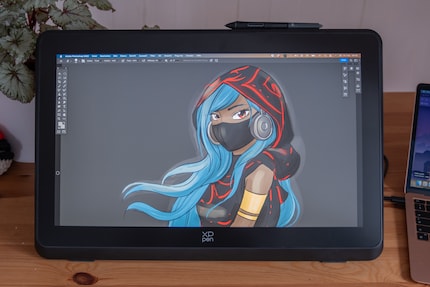
Source: Michelle Brändle
Display and format: loses points for resolution
The 21.5-inch LCD display on the XP-Pen Artist 22 Plus offers a large work surface. When you factor in the edges, the device is once again significantly bigger. This means I need plenty of space to use the tablet. When switching it on, I notice the first cost-cutting exercise in the form of the XP-Pen. With a resolution of 1920 × 1080 pixels, the fine details in the display are missing, and you can see the individual pixels. I can live with the brightness at 250 nits for an indoor tablet. It’s comfortable on your eyes, which is important when working for long periods.
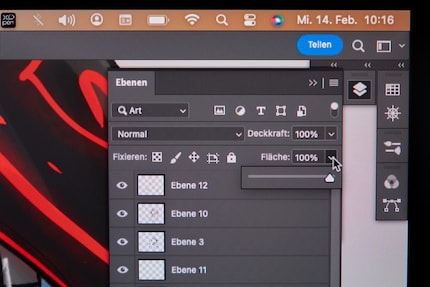
Source: Michelle Brändle
This model boasts excellent colour space coverage:
- Adobe RGB: 99%
- sRGB: 91%
- DCI-P3: not specified
Accessories and connections: ready for (almost) anything
The Artist 22 Plus comes with fewer accessories than the Pro models. All the necessary cables and connections are included, as well as the brand’s best stylus at the moment.
I need one of the cables it comes with to charge. Specifically, the USB-C to USB-C cable to connect the Artist 22 Plus to my MacBook. Or via the HDMI cable on my PC. An audio port is also available. This tablet is compatible with Windows, macOS, Chrome OS, Android and Linux.

Source: Michelle Brändle
As well as the drawing glove and cleaning cloth, other accessories include XP-Pen’s stylus with X3 Pro Smart Chip. This recognises 16,000 pressure levels and has two buttons that can be programmed. When drawing, you can use the back of the pen like an eraser.
Replacement tips are also included, along with a pen clip that I can attach to the top of the tablet. That’s where I put the stylus when I need a creative break.

Source: Michelle Brändle
What the Artist 22 Plus lacks are buttons on the side that you can assign and a separate shortcut keyboard. This is extremely practical for working quickly. Without it, the workflow involves a lot more clicks. XP-Pen’s other models are better equipped.

Source: Michelle Brändle
What’s more, it lacks a pen cover, which would be nice-to-have. It’s only included with the Pro model. This version contains two types of replacement tips and a clip to make changing them easy. With the Artist 22 Plus, you do get one type of replacement tip, but only in disposable packaging.
Set up, plug in and off you go
The stand on the back is robust and can be infinitely adjusted. This is how I set up a comfortable tilt angle for drawing.

Source: Michelle Brändle
I can alter screen settings using XP-Pen software, including the resolution and size of the actual working area. And when it comes to the pen, this is where I can define what the buttons are assigned to. You can programme your own button shortcuts alongside the small preselection.
After that, I need my work software, in this case Photoshop for drawing. XP-Pen lets you choose one free program when you buy the tablet. You can find the list of programs and instructions on how to get them on its website.
Drawing on 21.5 inches: the overview is state of the art
For fun, I draw on my own 11-inch iPad, which is slightly smaller than DIN A4. It’s portable, but almost a bit too small for my projects when I want to have the entire image in front of me in its original size. This is another reason I really liked the XP-Pen Artist Pro 14.
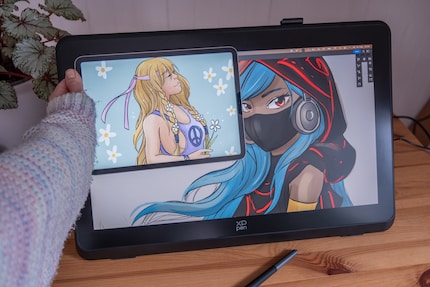
Source: Michelle Brändle
The Artist Pro’s 14 inches make quite a difference compared to my 11-inch iPad. 21.5 inches of drawing surface feels like luxury – well, almost. Its Full HD screen resolution almost undoes the opulence. It’s not bad per se and displays everything properly. But there’s not enough pixel density for detailed drawing on the large display to me. You can clearly see the pixels.
No buttons, no touchscreen: minimalism also has its advantages
What I miss when I get to work is the aforementioned shortcut keyboard. If I want to copy objects, change brushes or select colours with the pipette in Adobe Photoshop at the touch of a button, the shortcut keyboard is extremely practical. Without it, I always have to use the pen for these kinds of commands. It only responds to the stylus rather than touch, requiring a lot more clicking about.
What I notice when I sketch for a long time is that because I prefer drawing to constantly clicking, I get completely lost in the drawing process. Instead of constantly wanting to move things around and change them, I get drawn into how I’d go about the process in an analogue fashion: armed only with a pen and its eraser function.

Source: Michelle Brändle
XP-Pen gets bonus points for this very pen. It feels great, sits comfortably in your hand and reacts precisely to minimal changes in pressure. As a result, you get authentic strokes, as if you were gliding over paper with a pencil or marker. That makes me happy and I’m reluctant to put the pen down again.

Source: Michelle Brändle
Verdict: XP-Pen has cut costs in the right places
Above all, what the XP-Pen Artist 22 Plus lacks is good resolution. Given that there’s no side buttons or a small shortcut keyboard, I often have to click an unnecessary number of times. Since there’s also no touch feature on the display, even more effort is required.
However, the tablet does deserve the Plus in its name, and not just for its generous 21.5-inch format. It’s very easy to set up and connect to your PC. This significantly reduces the psychological barrier when it comes to using a large graphics tablet.
The XP-Pen stylus and laminated drawing surface are high quality and fun to draw with. Because of the lack of buttons, you can focus entirely on your art. Overall, XP-Pen has brought out a great tablet that’s fairly priced and affordable. It makes being creative fun. We only have one slightly larger predecessor currently available in our online shop.

Would you prefer something smaller without having to compromise? If that’s the case, I’d recommend the Pro version. Admittedly, you do have to dig a bit deeper into your pocket for the XP-Pen Artist Pro 16 or 14. But in return you get a touch display tablet with a higher resolution at 2560 × 1600 pixels. The pen box and practical shortcut keyboard are also included.
In my world, Super Mario chases Stormtroopers with a unicorn and Harley Quinn mixes cocktails for Eddie and Peter at the beach bar. Wherever I can live out my creativity, my fingers tingle. Or maybe it's because nothing flows through my veins but chocolate, glitter and coffee.


