

Google Nest Wifi tested: Convenient, but not the fastest
The second version of Google's Mesh system is versatile and very easy to set up. Unfortunately, the convenience comes with compromises in terms of speed and connectivity.
Network routers don't have to be ugly. The Google Nest Wifi proves this once again. The router and access point included in the set look like two oversized white foam mounds. The design is deliberately simple so that they blend into the interior subtly or deliberately as a style element. The simplicity is also reflected in the design and use. This doesn't just have advantages.

Specifications:
- Ports: 2 x RJ45 Gigabit (router)
- Network standards: 802.11ac, 802.11a, 802.11n, 802.11b, 802.11g
- Transmission rate 5 GHz: up to 1733 Mbit/s
- Transmission rate 2.4 GHz: up to 400 Mbit/s
- Encryptions: WPA3
- Dimensions: 11.8 x 4.7 x 11.8 cm
- Features: Access point with mesh support, Expandable to up to five access points, Speaker, Google Assistant
The Wi-Fi-5-enabled Duo can be expanded with up to five access points (one router, five access points). More are not efficient according to Google. I don't have that many anyway and hopefully I won't need them to provide my home with stable internet.
I live in a three-storey house. The fibre optic connection is on the ground floor. Because the Google Nest Wifi doesn't have such a connection, I connect the router via my Fritz Box. I move the access point to the children's room on the first floor. I would have preferred it to be in the dressing room. That way, more rooms would be covered and the device wouldn't be exposed to my daughter's prying fingers. Unfortunately, the signal is too weak for this location. This is the first and not the last concession I have to make to Google's wifi.
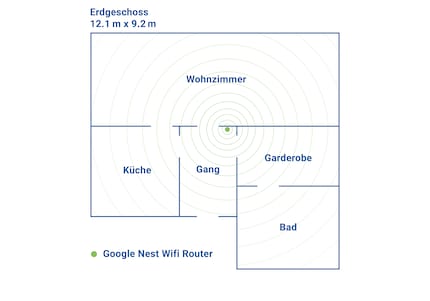
Setup and app control

Set-up is child's play. All you need is the Google Home app. Not the Google Wifi app, which I downloaded first. This is primarily for the first generation of Google Wifi and is only needed for some advanced settings on the Nest Wifi. Ideally, the devices to be set up appear automatically in the Google Home app as soon as you have plugged them in. Then briefly scan the QR code on the bottom of the router and later the access point, set the network name and password and that's it. If everything works, you can start surfing in just a few minutes. This makes setting up fun.
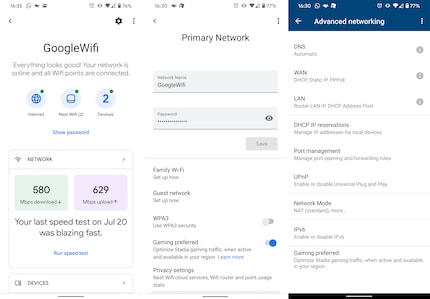
Google Nest Wifi doesn't offer as many functions as a dedicated gaming router, but there are useful things like a family network. There you can control your devices, group them and determine when they should and should not have internet. The guest Wi-Fi can also be set up with just a few clicks. The entire app is clearly laid out and self-explanatory. The compromise between function and operation has clear advantages.
Intelligent access points and missing connections
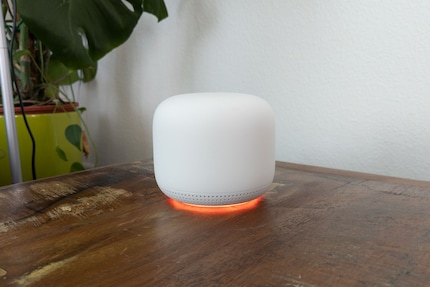
The router has two Ethernet ports. The modem is connected to one and you can use the second to feed your LAN or connect another device. There is no USB port for an external hard drive. Most routers have at least four Ethernet ports. The access points are even worse. Compared to the first generation, they no longer have a network connection at all. In my household, this would significantly boost the signal, which wouldn't be a bad thing, as the subsequent connection test shows. You could also use an additional Google Nest router as an access point, but it costs a little more and also lacks a nice feature.
The access points also function as Google Home speakers. You can activate the Google Assistant by voice to play music, check the weather and other things that you will probably never need more than twice. The access points can be connected to other Google Home devices, if available, so that music is played everywhere at the same time. A small slider on the back deactivates the microphone if required.
Speed, ping and signal strength
The Google Nest Wifi put me to the test during the test. The measurement fluctuated enormously from incredibly fast to incredibly slow. I tested the Wifi with several notebooks and smartphones, without any comprehensible improvements. In the end, I opted for a mixture of different reference devices. I measured ping and signal strength with the Surface Laptop 3. For the latency, I pinged my Nas via the console. For the signal strength, I used the Netspot tool. I measured the speed with the Speedtest app on a Google Pixel 4, because I measured the most consistent values with it and have also used it in previous tests.
Google Nest Wifi is a dual-band system that automatically provides you with the best band. You can't use only the 2.4 GHz or only the 5 GHz band like with other routers. However, in my test, it always assigned me the 5 GHz in all rooms.
| Location | Ping / signal strength 5 GHz and 2.4 GHz / speed down/up |
|---|---|
| Living room | 3 ms, -65 dBm, -70 dBm, 300/330 Mbps |
| Kitchen | 3 ms, -63 dBm, -65 dBm, 205/240 Mbps |
| Aisle 1 | 3 ms, -40 dBm, -44 dBm, 290/200 Mbps |
| Wardrobe |
3 ms, -55 dBm, -65 dBm, 283/340 Mbps |
| Bathroom 1 | 8 ms, -70 dBm, -75 dBm, 205/308 Mbps |
| Children's room 1 | 6 ms, -46 dBm, -45 dBm, 80/115 Mbps |
| Children's room 2 | 10 ms, -62 dBm, -67 dBm 77/130 Mbps |
| Aisle 2 | 10 ms, -52 dBm, -61 dBm, 88/90 Mbps |
| Dressing room | 11 ms, -66 dBm, -76 dBm, 45/40 Mbps |
| Bedroom | 11 ms, -66 dBm, -76 dBm, 10/11 Mbps, |
| Bathroom 2 | 12 ms, -79 dBm, -85 dBm, 20/28 Mbps |
| Office | 12 ms, -50 dBm, -60 dBm, 47/57 Mbps |
| Storeroom | 11 ms, -64 dBm, -77 dBm, 44/35 Mbps |
| Aisle 3 | 12 ms, -65 dBm, -80 dBm, 15/25 Mbps |
| Sewing room | 11 ms, -79 dBm, -90 dBm, 20/22 Mbps |
| Guest room | 11 ms, -84 dBm, -92 dBm, 20/30 Mbps |
| Mancave | 13 ms, -66 dBm, -85 dBm, 21/33 Mbps |
The measurements did not deliver any major surprises. The Google Nest Wifi covers the lower floor relatively well. Only in the bathroom does the signal clearly lose strength. The situation is similar on the first floor. The access point delivers significantly less power than the router. In the second bathroom, the connection is just sufficient for surfing on the mobile. As expected, the signal is weakest on the top floor. However, as our house does not have cement floors, the access point still just about manages to reach all the rooms. The signal directly above the access point in the office is by far the best. In the guest room, however, it no longer reaches all corners.
Other than that, the network is stable and I can walk around the house with my devices without them losing their connection to the Google Nest Wifi. The transition from router to access point is not noticeable.
Interestingly, the values with the speed test in the Google app are massively higher. The download speed is between 200 and 900 Mbps depending on the room. This is also more in line with the manufacturer's specifications, while my test delivered values between 30 and 300 Mbps.
Conclusion: Not the fastest, but simple and reliable
The Google Nest Wifi is an elegant and easy to set up mesh system. The network is stable, but I wasn't particularly impressed by the performance. At least when I refer to the Speedtest app. My old system with the Netgear Ex8000 is significantly faster. However, I didn't feel the loss of speed. On the contrary: I noticed rather positively that I never had to wait for my mobile to reconnect when changing floors. Nevertheless, the Google Nest Wifi is not enough for a three-storey house like ours - at least without the option of feeding all devices via Ethernet cable. In any case, I would need another access point to increase the signal strength.
The app, on the other hand, is clearly organised and provides access to all important settings such as the guest network. Apart from the lack of an Ethernet connection at the access point, I have nothing else to criticise. If you want to reliably cover your home with internet with little effort, then the Google Nest Wifi is a fine thing. <p
Being the game and gadget geek that I am, working at digitec and Galaxus makes me feel like a kid in a candy shop – but it does take its toll on my wallet. I enjoy tinkering with my PC in Tim Taylor fashion and talking about games on my podcast http://www.onemorelevel.ch. To satisfy my need for speed, I get on my full suspension mountain bike and set out to find some nice trails. My thirst for culture is quenched by deep conversations over a couple of cold ones at the mostly frustrating games of FC Winterthur.


