

I’d like this in my office: testing the Samsung LS34A650UXUXEN
Samsung loves extreme curves – on monitors, that is. Gamers have already felt the benefit of super curvy displays, and office monitors are next.
Curvy, curvier, 1000R. This combination of numbers and letters denotes how curved monitors are. 1000R is roughly equivalent to the field of vision of the human eye. The R stands for radius, while the number is the radius in millimetres. So a 1000R has a curve radius of 1000 millimetres. That means the smaller the number, the more pronounced the curve.
1000R is currently the standard maximum for curved gaming monitors. Samsung is now giving a new meaning to flexible working with the LS34A650UXUXEN – which I’ll call the «office worker» from now on for simplicity.
Office-ready curves
The office worker has a 21:9 Ultra WQHD screen, so 3440 × 1440 pixels over 34 inches. The extra wide format is practical for work as two windows can easily be positioned side by side without appearing too small. It’s like working with two monitors, even though there’s only one in front of me. And the curve enables me to see the whole screen at a glance.

There’s often a concern that the interior of extremely curved monitors will look «warped», with windows or text displayed at slanted angles. I didn’t experience this with the office worker. This is partly due to the 21:9 format, as the monitor has more width to create the curve.
A good office display with room for improvement
The office worker’s image is razor-sharp and the colours are rich. They need to be too, as the display can manage HDR10. High dynamic range (HDR) spans more brightness and colour values than small dynamic range (SDR). This results in crisper colours and contrasts. I also haven’t identified any pixel errors or colour cast, and the brightness appears even. However, the viewing angle could be more stable. This is related to the fact that it’s a VA (vertical alignment) panel. The viewing angle on these displays isn’t as stable because the liquid crystals that create the image are arranged vertically. This gives them higher contrast and better black levels than IPS or TN panels.

Subjective impressions are often deceiving, which is why I measured the monitor with the [x-rite i1Display Pro Plus] (https://www.digitec.ch/en/s1/product/x-rite-i1display-pro-plus-monitor-zubehoer-12932897) colorimeter. On paper, the monitor should achieve a brightness of 300 nits. My test office worker did, albeit not in all areas of the screen.
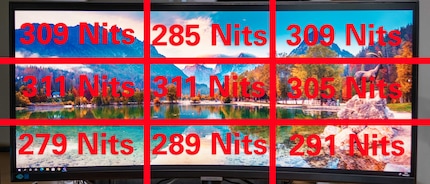
The bottom-left segment performed the worst, with a brightness score of just under 12 per cent less than the centre. Such a considerable disparity isn’t uncommon, and most monitors are similar when it comes to brightness. However, a good result would never display a difference of more than 10 per cent. The difference is only noticeable to the naked eye if I look at a white screen. The brightness is fine for working in a bright room. I have a window behind me but can work at the office worker without any issues, even when it’s sunny.

The measured statistical contrast is 1:4621. This means that the brightness and contrast are higher than quoted – a nice surprise. Virtually non-existent blacklight bleeding is another plus. These are light areas on the screen which should actually be dark.
I now also test all monitors for input lag using Leo Bodnar’s Video Signal Input Lag Tester. It sends a signal to the monitor via the HDMI cable and measures how long it takes for the monitor to send it back. The input lag for the office worker is 8.6 ms. That’s good for an office monitor.
But the monitor’s less impressive when it comes to colour space coverage. The factory settings are:
sRGB: 94.5 per cent
Adobe RGB: 68.3 per cent
DCI-P3: 70.8 per cent
After calibrating the monitor, I achieved the following:
sRGB: 96.3 per cent
Adobe RGB: 70.2 per cent
DCI-P3: 72.8 per cent
Improvements of around 2 per cent are no mean feat. But this wouldn’t be enough for ambitious amateur photographers or videographers. However, since you can only rely on the Lumetri scopes for colour grading, it’s not too bad. Plus, the office worker is specifically designed for (you guessed it) office working.
Docking station included
The office worker is an excellent choice for … well, the office. As I mentioned earlier, the extra-wide image is perfect for office work. Then there’s the fact that the office worker acts as a docking station with its own ports. You can connect your notebook or PC to the monitor via USB-C. The connection supplies your device with 90 watts of power if needed and transfers your image and other data. A network connection on the monitor means that you can also connect devices without a LAN internet connection.

Thanks to the three downstream USB 3.0 type A ports, I can directly connect my keyboard, mouse and an additional device to the monitor. After work, it’s easy to disconnect the notebook from the USB-C port, as it is with most modern docking stations.
Of course, the monitor can also be connected to devices via HDMI 2.0 or DisplayPort 1.2. A headphone jack completes the set of ports.

The office worker has an almost bezel-less design. It comes in sleek black with a black, metal, block-shaped stand. The monitor is incredibly ergonomic. It swivels 30° left and right, tilts 2° forwards and 25° backwards, and its height can be adjusted by 12 centimetres. So, everyone should be able to find the right settings for them.
Additional features and OSD
One feature that’s often neglected in office monitors is refresh rate. I not only find monitors with more than 60 Hz more enjoyable for gaming, they’re also great for work. At 100 Hz, the office worker hits the spot and then some. It also has AMD FreeSync, so image distortion and jerkiness in games and films are things of the past. The monitor is even G-Sync compatible, although it’s not official – I found out by myself.

100 Hz are great for working. I feel like my eyes tire less quickly than when I use monitors with a lower refresh rate. Samsung claims to protect my eyes with Eye Saver Mode, which supposedly reduces blue light emissions. It’s also equipped with Intelligent Eye Care, which automatically adjusts brightness and colour temperature to your lighting conditions. I found this feature disruptive after a while, as I like to work with consistent brightness and colour temperature. Thankfully, it can be deactivated from the menu.
The on-screen display (OSD) has it all. Choose set picture modes, manually adjust colour, contrast and so on, select Picture-in-Picture or Picture-by-Picture settings or go through basic system settings. Everything can be done using the controls right under the monitor. There are four directional buttons and one select button.

Verdict: impressive in the office
The Samsung LS34A650UXUXEN is a great office monitor. It has an impressive format, ergonomics and features such as the docking function. I especially like having an office monitor with a 100 Hz refresh rate. And FreeSync means that there’s nothing to stop me from gaming either.
The only drawbacks are the 695 francs price tag (correct as of 26.05.2021) and the mediocre colour space coverage. In any case, I’d like it in my workspace – if we go back to the office – or in my home office.

From big data to big brother, Cyborgs to Sci-Fi. All aspects of technology and society fascinate me.
