

MacBook Air vs. Pro 13 vs. Pro 16: The big comparison
A MacBook is a big investment. You shouldn't rely on marketing promises, but on facts. That's why I grabbed three MacBooks and put them through their paces.
If you look at the price differences between the MacBook models, it seems clear which offers more and which less performance. So more expensive equals better. Personally, I have therefore favoured Pro models exclusively for years. I always ignored the Air because the performance on paper was too low for me. However, the difference between the individual models is not as big as you might think.
The models
In order to find out how big the difference is between the Air and Pro, I took three models for comparison.
All models have 16 GB of RAM, although the RAM of the 16-inch model only clocks at 2666 MHz, as opposed to the 3733 MHz of the Air and Pro 13-inch. This is because the MacBook Pro 16 was launched at the end of 2019. It is equipped with a ninth-generation Intel chip, while the two other MacBooks already have a tenth-generation chip installed. A 512 GB SSD is installed in the two Pros and a 256 GB SSD in the Air.
Design and connections MacBook Air
Apple hasn't changed much about the design of the current MacBook Air. Why should it, the Air has been selling well for years. The 2020 model has become slightly thicker, 0.2 millimetres to be precise. This is because Apple is once again using a scissor-switch keyboard instead of a butterfly keyboard. This is the manufacturer's response to criticism from those who had problems with the butterfly keyboard. Apple calls the keyboard the "Magic Keyboard".

Other than that, everything remains the same. The aluminium housing is still superbly crafted and stable. The device measures 30.41×21.24×1.61 centimetres and weighs 1.29 kilograms. The device is narrower towards the front edge, making it visually different from the Pro devices. This helps to make the hands rest more comfortably on the casing than with the Pro models.
In terms of connections, the Air only provides the absolute essentials: two Thunderbolt 3 ports - both of which can be used to charge the device - on the left-hand side and a 3.5-millimetre jack connection on the right-hand side. Wi-Fi 5 and Bluetooth 5.0 are available for wireless communication. Wi-Fi 6 is not included despite support from the new Intel processors.
Design and connections MacBook Pro 13
Apple hasn't changed the design of the MacBook Pro in a while either - apart from replacing the 15-inch model with a 16-inch model. Like the Air, the Pro 13 is slightly thicker than its predecessor due to the scissor-switch keyboard. Here it is 0.7 millimetres.

As with the Air, there is absolutely nothing to criticise in terms of workmanship. At 30.41×21.24×1.56 centimetres and 1.4 kilograms, it is not the thinnest and lightest notebook, but the Apple device can still keep up with new Windows devices.
In terms of ports, the test device is more generously equipped than the Air: two Thunderbolt 3 ports on each side and a 3.5-millimetre jack on the right-hand side. However, this does not apply to all MacBook Pro 13s: depending on the model, only two Thunderbolt ports are available, as with the Air. Wi-Fi 5 and Bluetooth 5.0 are available for wireless communication. Wi-Fi 6 is not included here either, despite the new processors.
Design and connections MacBook Pro 16
The MacBook Pro 16 is based on the 15-inch model, which it replaces. Apart from the 0.6-inch larger diagonal, nothing has changed on the Pro 16.

The larger dimensions are not reflected in the build quality. Like its smaller siblings, the device has an excellent finish. Nothing wobbles or deforms when I try to bend it a little. At 35.79×24.59×1.62 centimetres and weighing 2 kilograms, the Pro 16 is a real colossus compared to its smaller siblings.
The 16-inch MacBook Pro comes with four Thunderbolt 3 ports as standard. Of course, a jack connection is also on board. Wi-Fi 5 and Bluetooth 5.0 are also available for wireless communication.
Display MacBook Air
The 13.3-inch IPS display has a resolution of 2560×1600 pixels at 227 ppi. I use our spectrometer x-rite i1Display Pro Plus, to find out how well the display is illuminated.
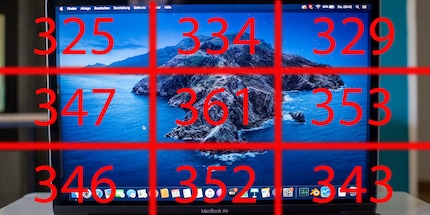
With a maximum brightness of 361 nits, the Air is not exactly the brightest notebook. It is unsuitable for working in sunny places. However, if you don't have a window behind you, you can still work indoors on a summer's day. The display is less bright at the top than at the bottom. With a maximum deviation of 36 nits, the display is fairly evenly illuminated.
In terms of colour space coverage, I measured 97.2 per cent sRGB and 71.1 Adobe RGB. These are good values for a notebook that is designed for simple office work. However, these values are likely to be insufficient for graphic designers, photoshoppers or video editors.
The Air supports Apple's True Tone technology. This means that the screen automatically adjusts the colours based on the ambient conditions. This should make the colours appear more natural and give a more realistic impression. Personally, I'm not a fan of this function. It irritates me when the colours suddenly change. Fortunately, the option can be deactivated.
Display MacBook Pro 13
Like the Air, the Pro 13 also has a resolution of 2560×1600 pixels at 227 ppi. I measured the following values with the spectrometer
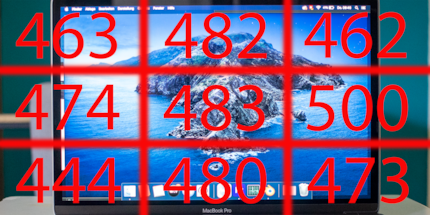
With a maximum of 500 nits, the 13-inch MacBook Pro shines much brighter than the Air. That's an excellent value. I can do everyday office work outside in the shade even on a summer's day. The brightness of the Pro 13 drops off towards the left in particular. At up to 56 nits, the difference is greater than with the Air. In percentage terms, however, the difference is roughly the same. I can't see any difference with the naked eye.
In terms of colour space coverage, I measured 99.9 per cent sRGB and 83.5 Adobe RGB. Even employees with high demands on image quality can work with these values. The Pro 13 also supports True Tone technology.
Display MacBook Pro 16
The 16-inch IPS display has a resolution of 3072×1920 pixels at 226 ppi. The spectrometer measures the following brightness values
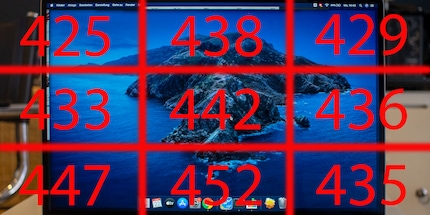
With a maximum of 452 nits, the Pro 16 doesn't quite come close to the MacBook Pro 13. It is still a very good value. The display is illuminated more evenly: The biggest difference is only 26 nits. That is excellent.
In terms of colour space coverage, I measured 100 per cent sRGB and 84.7 Adobe RGB. With the Pro 16, the spectrometer is the only one that also measures the colour space coverage at DCI-P3: 92.3 per cent. These are all good values and should also satisfy graphic designers, photoshoppers and video editors. The Pro 16 also supports True Tone technology.
Keyboard and trackpad
As already mentioned, Apple uses the Magic Keyboard scissor-switch keyboard on all models. It is the same size on all models. It is quite easy to type on. The typing feel is definitely better than on the butterfly keyboard. The key travel is one millimetre. That's 0.5 millimetres more than its predecessor. The arrow keys are now arranged as an inverted T, as on previous models. As a fan of mechanical keyboards, I don't warm to the keyboard. I prefer a long key travel. Of course, it makes sense to me that nobody would install a mechanical keyboard in a notebook that is supposed to be thin and elegant. I have no choice but to connect one. I always do that anyway if I'm working for more than two or three hours at a time.

The Touch Bar is also built into both MacBook Pros. Here, Apple has responded to criticism and brought back the physical ESC button. The power button with integrated Touch ID has also been removed from the continuous Touch Bar.

In contrast to the keyboard, the trackpad grows with the size of the MacBook. The trackpad is still the highlight of the MacBook. I don't have to say much more about this, except: Apple still provides the best trackpad I have ever used. I particularly like the one on the MacBook Pro 16. At 15.9×9.9 centimetres, it is simply gigantic. It's a pleasure to navigate through macOS.

Speakers and webcam
Writing about sound quality is always difficult. Everyone hears differently. Writing about notebook speakers is even more difficult. I only use them when absolutely necessary. Let's be honest: even though the quality has improved somewhat in recent years, it's still a horror to listen to them for more than a few minutes.


This is also the case with the MacBook Air - even if the speakers are among the better notebook speakers in terms of quality. The mids are reproduced relatively cleanly, but the highs make my ears bleed. I don't need a lot of bass, but it's barely there with the Air's speakers.
The MacBook Pro 13 behaves in a similar way. I think I perceive the bass better here and have the impression that the treble doesn't strain my ears quite as much. But that could just be my imagination.
The MacBook Pro 16 is a different story: I would compare the sound to a UE Wonderboom, minus some bass. Of course, that's not enough to make audiophiles' hearts beat faster, but it's still exceptional. I've never heard notebook sound this good. Other manufacturers can take a leaf out of this book.
Apple has installed the 720p FaceTime HD camera in all three MacBooks. Compared to the cameras in iPhones, it's not just the resolution that is poor, but the quality in general. As soon as I'm not sitting right next to the window, the image is very grainy and gives me a washed-out impression. A good webcam would be particularly useful in post-corona times, when we will all be working more from home. Hopefully Apple will make improvements in future models.
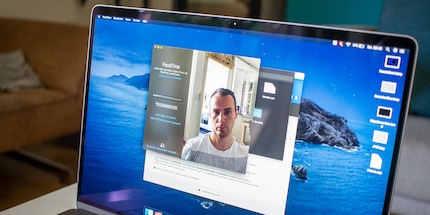
Battery performance
A battery with 49.9 Wh is installed in the MacBook Air. Apple claims a battery life of up to eleven hours with wireless surfing and a standby time of 30 days. The battery is charged via a USB-C port with a 30-watt power supply unit. This takes around one and a half hours with simultaneous office use. I put the battery life to the test during continuous YouTube streaming and everyday office use.
When streaming YouTube continuously, I set the screen brightness to around 150 nits and run YouTube on a fully charged battery. The Air runs out of juice after around nine hours and 20 minutes. In everyday office use, the device lasts around ten hours, depending on the intended use.

The MacBook Pro 13 is equipped with a battery with 58.2 Wh capacity. Apple promises ten hours of wireless surfing and up to 30 days of standby time. The battery is charged via the USB-C port with a 61 W power supply unit. This takes just under two hours with simultaneous office use.
When streaming YouTube continuously, the MacBook Pro 13 runs out of breath after around eight hours and 30 minutes. In everyday office use, the battery runs for between nine and ten hours, depending on the intended use.
The MacBook Pro 16 has a huge 100 Wh battery. This means that Apple is scratching the limit that applies to batteries when travelling by plane. In return, the manufacturer promises up to eleven hours of wireless surfing and 30 days of standby. The battery is charged via USB-C with a 96 W power adapter. This takes around two and a half hours.
In fact, the MacBook Pro 16 comes close to the Air in terms of battery life. When streaming YouTube continuously, the Pro 16 switches off after just over nine hours. In everyday office use, it lasts between eight and nine hours, depending on the application. The fact that the Pro 16 performs worse here than the Pro 13 may be due to the fact that a dedicated graphics card is installed in the Pro 16. As soon as this is switched on, the battery consumption increases enormously.
Repairability
The MacBook Air, the MacBook Pro 13 and the MacBook Pro 16 all received poor marks from the teardown professionals at ifixit. The Air and Pro 13 have a repairability index of 4/10 and the Pro 16 only 1/10. The processor, RAM and SSD are permanently soldered to the logic board on all models and cannot be replaced.
Performance

The tested MacBook Air is equipped with a tenth-generation Core i5. The base clock of the i5-1030NG7 is 1.1 GHz, the boost clock up to 3.5 GHz in single core and 6 MB L3 cache are installed. The quad-core with eight threads is based on Intel's Ice Lake architecture and is manufactured using the 10 nm process. The integrated graphics are the Intel Iris Plus G7, with a base clock of 300 MHz and a maximum clock of 1.05 GHz. The maximum permitted temperature is 100° Celsius.
An Intel chip of the 10th generation is also installed in the MacBook Pro 13. The Intel Core i7-1068G7 has a base clock of 2.3 GHz and a boost clock of up to 4.1 GHz in the single core. The L3 cache is 8 MB. The manufacturing process, integrated graphics and maximum temperature are the same as the MacBook Air.
The MacBook 16 is equipped with a ninth-generation Intel CPU. The Intel Core i7-9750H has a base clock of 2.6 GHz and a boost clock of up to 4.5 GHz in the single core. The cache is 12 MB. In contrast to the other two processors, the six-core processor with eight threads is based on the Coffe Lake architecture and is manufactured using the 14 nm++ process. Intel UHD Graphics 630 is installed as the integrated graphics. However, this is secondary, as the MacBook Pro 16 has a dedicated graphics card installed. The AMD Radeon Pro 5500M is a mid-range notebook GPU and is manufactured using the 7 nm process. The card clocks at up to 1300 MHz and has 4 GB of GDDR6 memory installed. The maximum permitted temperature of the CPU is 100° Celsius.
Heat development and noise emission in Blender
To test the heat development and noise emission, I run the Blender bmw27 benchmark. This takes several minutes and pushes the CPUs to the limit. This shows when and how the CPU throttles due to heat development. First of all: The boost clock specifications above refer to the single core performance. As Blender utilises several cores, the processor will never achieve this performance. Here are the results of the benchmark in graphical form.
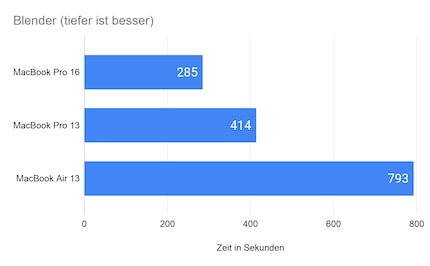
MacBook Air
When the benchmark is started, the processor clock speeds up to 3.3 GHz for one second. The CPU then throttles down to around 2.5 GHz as it reaches 95° Celsius. After 40 seconds, the CPU only runs at 1.5 GHz. It can maintain this clock rate for around 13.5 minutes of the test, with the CPU running at the 100° Celsius limit. Fortunately, the Air gets less hot on the outside than in the CPU core. Nevertheless, I measured an impressive 56° Celsius on the upper side at the height of the CPU. The heat is concentrated on the CPU's location. Since the CPU is passively cooled, the radial fan, which is not directly connected to the CPU's cooling block, only starts up late. I notice it about two minutes into the test. It reaches its highest speed after about five minutes. I measure 53 dB in the centre of the keyboard.


MacBook Pro 13
The MacBook Pro 13 starts with an impressive clock speed of 3.8 GHz. However, the device can barely hold this for a second: The CPU immediately heats up to 92° Celsius and throttles to 3.6 GHz. After eleven seconds, it drops even further to 3.2 GHz and the CPU has reached 95° Celsius. After a further 19 seconds, the CPU only clocks at 2.9 GHz and has reached its temperature limit of 100° Celsius. The clock rate stabilises at 3.1 GHz after the fan kicks in and the temperature remains between 96° and 98° Celsius for the rest of the test. The Pro 13 gets less hot on the outside than the Air. The heat is distributed further. I measured 46° Celsius at the top and 48° at the bottom. In contrast to the Air, the heat sink of the Pro 13 is at least connected to the fan. After one minute, I slowly notice the fan. After two minutes, it turns up to full speed and I measure 54 dB in the centre of the keyboard.


MacBook Pro 16
When I start the benchmark, the processor shoots up to 3.9 GHz for a second and then immediately throttles down due to the 87° Celsius. The processor can maintain clock speeds of over 3.3 GHz on all cores for around seven seconds. It then throttles down further and about twenty seconds after the start, the clock frequency stabilises at 3.0 to 3.1 GHz during the five-minute test. The CPU temperatures fluctuate between 92° and 98° Celsius. On the surface, the part doesn't get as hot as its smaller siblings. I measured 39° Celsius with the thermal imaging camera. In contrast to the two smaller siblings, the two radial fans turn up to full speed much faster during the test, after about ten seconds. I measured 55.5 dB in the centre of the keyboard with the dB meter.


Cinebench R20
I use Cinebench R20 from Maxon to test how the MacBooks perform when rendering Cinema 4D content. I test both the single core performance and the multi core performance. As the MacBook Pro 16 has two more cores than the other test devices, the winner of the Multi Core benchmark is already clear in advance.
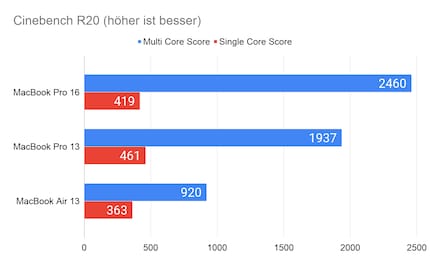
The single core shows a different picture. Although the i7-1068G7 in the Pro 13 clocks slower than the i7-9750H in the Pro 16, the Pro 13 achieves a better result. Why is that? Quite simply, the processor in the MacBook Pro 13 is based on a different architecture and a finer manufacturing process. This offers more IPC. In combination with the faster RAM, the Pro 13 therefore delivers the better result. The Air is in last place in the benchmark.
iBench
iBench is a benchmark for macOS that performs a series of tests that reflect real-world scenarios. It is somewhat older and focusses primarily on the single-core performance of processors with integer and floating-point workloads. The i7-1068G7 in the MacBook Pro 13 confirms its good performance in Cinebench R20 and once again achieves the best result.
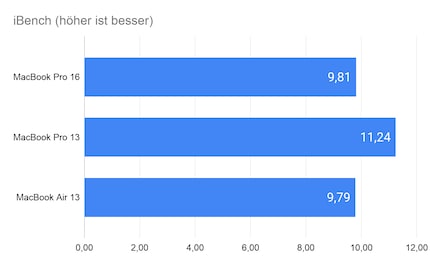
Novabench
Novabench is a benchmark that not only tests the CPU of a system, but also the GPU, RAM and SSD. This allows you to quickly and easily get an idea of your system's performance. Novabench works cross-platform for Windows, macOS and Linux. Certainly also thanks to the dedicated graphics card, the MacBook Pro 16 clearly has the edge here.
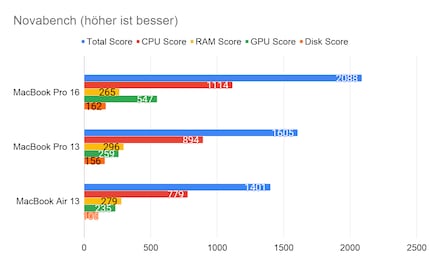
In terms of RAM, the MacBook Pro 16 performs worse than the Pro 13 and Air. This is due to the fact that the RAM in the Pro 16 only clocks at 2666 MHz and that in its smaller sibling at 3733 MHz. The MacBook Pro 13 achieves the better score than the Air due to the combination of the faster CPU and RAM.
Geekbench 5
Geekbench runs on Windows, macOS, Linux, Android and iOS. In addition to simulated real-world scenarios with which the CPU is tested (single core and multi core), Geekbench can also determine GPU performance in the areas of image processing and machine vision.
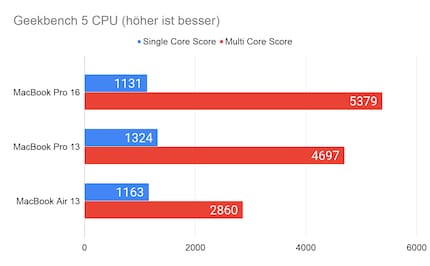
In Single Core, the MacBook Pro 16 is even inferior to the MacBook Air. In Multi Core, however, the Pro 16 is clearly ahead due to the two more cores.
Thanks to the dedicated GPU, the MacBook Pro 16 is clearly ahead in the graphics tests for OpenCL and Metal.
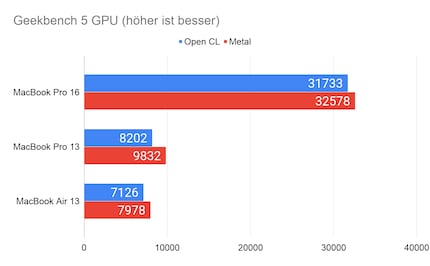
Although the Pro 13 and Air have the same graphics on their chips, the Pro 13 performs better. I assume that this is due to the better cooling and that the Pro 13 can therefore deliver more performance.
Unigine Valley
The Valley benchmark is one of the few pure graphics benchmarks available for macOS. It is a cross-platform benchmark that runs on Linux, macOS and Windows. On the PC, the DirectX 11.x API is used for rendering under Windows and the latest OpenGL 4.x API is used under macOS/Linux.
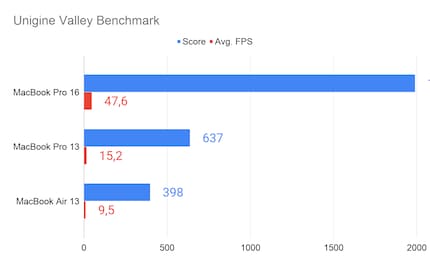
It's clear that the MacBook Pro 16 clearly outperforms its two rivals. Thanks to the Radeon RX 5500M, the Pro 16 achieves a score three times higher than the Pro 13, with the Air lagging far behind.
Blackmagic disc speed test
Blackmagic Disk Speed Test measures the performance of your SSD or hard drive. The programme writes blocks of different sizes to your memory and measures the time it takes to read and write data
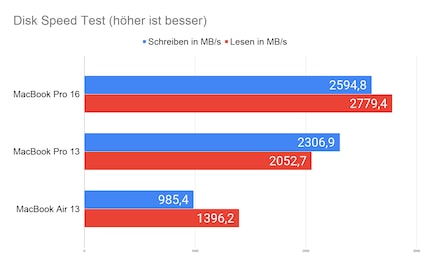
This clearly shows where Apple saves on the Air. The built-in SSD is much slower than the one in the two Pro models. The MacBook Pro 16 takes the crown.
Photoshop and Premiere
The benchmarks conclude with Photoshop and Premiere. In these benchmarks, the MacBooks compete against a reference workstation, which achieves an overall score of 1000 points.
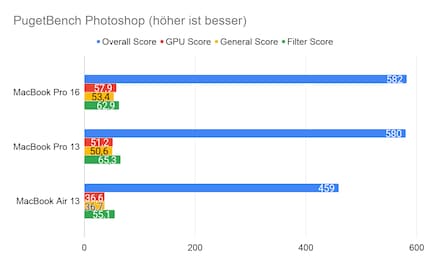
The differences in Photoshop are minimal. The Pro 16 achieves the best result just ahead of the Pro 13, again thanks to the dedicated graphics card. On the other hand, the Pro 13 performs better in the Filter Score. This may be due to the newer CPU. Photoshop prefers high clock frequencies to more cores. Since the processors in the Pro 16 and Pro 13 clock similarly, the i7-1068G7 in the Pro 13 probably benefits from the higher IPC and the faster RAM. Nevertheless, I find the Air's result astonishing. The result of the MacBook Pro 16 is only around 22 per cent higher than that of the Air. However, the Pro 16 costs around twice as much.
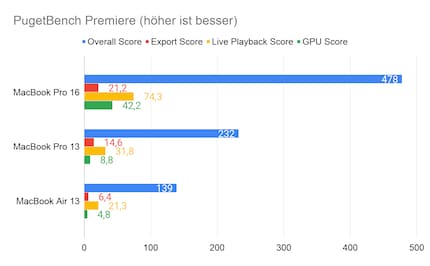
Where the differences in Photoshop were still small, there are now huge performance gaps between the MacBook Pro 16 and its two smaller siblings. This is not only evident in the GPU score, but also in the Live Playback and Export score.
Conclusion: (some) differences are not that big
If you're solely reliant on office employees, you'll certainly be happy with a MacBook Air. Thanks to the tenth-generation Intel processor, it even delivers better results than the MacBook Pro 16 in most office applications. Since the CPU never runs at its limit for long when working in the office, throttling due to heat development is not a topic. The MacBook Air is even sufficient for ambitious image processing. Apart from slightly less performance, the only drawbacks compared to the MacBook Pro 13 are the connections and the display.
The investment in a MacBook Pro 13 is only worthwhile if you use applications that utilise the CPU over a longer period of time. Of course, you can also edit videos with the Air and the Pro 13. However, the results in Premiere show that you have to be patient when rendering, depending on how many effects you use.

This is where the MacBook Pro 16 shines thanks to its dedicated graphics card. Even with lots of effects, you can still edit your video project reasonably quickly. Of course, the mobile processors installed here are no comparison to a desktop. However, the performance in Premiere is respectable for a notebook. The MacBook Pro 16 also does a decent job of rendering in Blender.
The main criticisms of all three models are the lack of Wi-Fi 6 and the poor webcam. As the test shows, the Air mainly struggles with performance losses during longer intensive tasks, which are less of an issue with the Pro models.
I still judge the MacBook Pro 13 most critically. Although it delivers decent CPU performance, it costs a lot compared to the Air. It does offer more performance, but not where it really matters, such as rendering or video editing in Premiere. If you are not so dependent on mobility, the MacBook Pro 16 is the better choice. Although it has the older processor and therefore lags behind the Pro 13 in single-core applications, thanks to the dedicated graphics card and the two more cores, the Pro 16 clearly beats the others in productive work. And that's exactly what a MacBook that calls itself a Pro is all about: creative minds such as photoshoppers, graphic designers and video editors should be able to carry out their work with as few restrictions as possible. However, this is not possible without a dedicated graphics card. It would be nice if Apple also offered the Pro 13 with a dedicated card.




