

Smartphones from China - find language settings
Good smartphones are sometimes simply not distributed in Switzerland. Our product managers are therefore committed to importing the phone. That's why we offer phones from all over the world. China, for example. Since you probably don't know how to speak Chinese, we've put together a guide to explain how to change the language of your phone to German.
你们好! 今天我们来看中国的手机。 这个手机不说德国的语言。
All right, let's get on with this. You may know the problem. You're looking at your phone screen and it's in Chinese. That's a problem if you don't speak Chinese. Or, as your phone would tell you in such a case: 你不知道汉语.
A user recently desperately asked us how he could change the language on his new LG V20 to German. Since the specs speak for themselves enough for a purchase, if it weren't for the language barrier. Are the settings in English? Yes, that's perfectly understandable. French? It always is. But in Chinese?
That's why we configured and created this guide.
Which smartphones come from China?
Because our product management department wants to have smartphones from all over the world, and they make sure our stocks are stocked so you're finally assured of getting what you want, there's no definitive list that includes our smartphones from China. Of course, we always try to offer you local versions of the device. However, this isn't always possible because some of the devices we want to offer you sometimes don't reach the market in Switzerland or can't be bought outside Asia.
.
At the time of writing this article, the following smartphones came from China:

From 汉语 to English
The following instructions have been provided with an LG V20. Other smartphones should also be able to be mastered by following these steps. I opted for LG V20 since the device, when first put into use, asks questions in Chinese. We'll answer that too.
I have not only translated the texts, but also transcribed the words according to the Pinyin romanisation system so you can get an idea of how you should hear it.
We're using a feature of Android in this tutorial that you'll probably never want to use with Swiss smartphones. Every language is pre-installed by default on every Android system. Unlike in Windows 10, you don't need to download language packs.
Select mobile network
The first screen looks like this
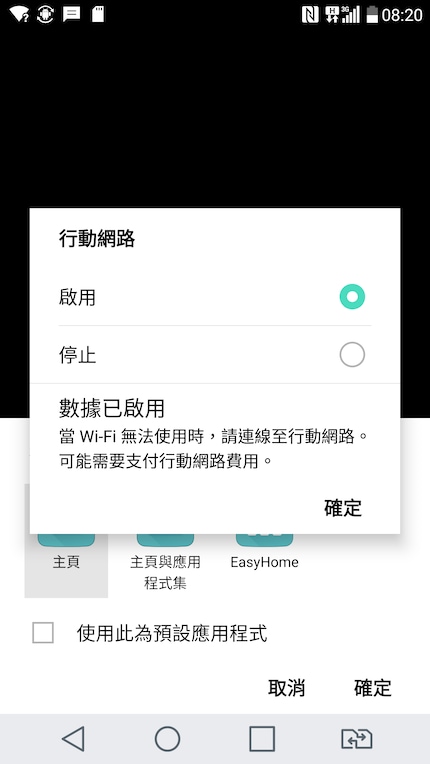
Translation is from top to bottom
- 网络 网络 (Pinyin: Yídòng wǎngluò) means "mobile data transmission" as well as "mobile network"
- 启用 (Pinyin: Qǐyòng): Turn on
- 停止 (Pinyin: Tíngzhǐ): Turn off
- 已 启用 启用 (Pinyin: Shùjù yǐ qǐyòng): Your mobile data is activated
- 當Wi- Fi無法使用時、 請連線至行動網路可能需要支付行動網路費用 (Pinyin: Dāng Wi-Fi wúfǎ shǐyòng shí, qǐng lián xiàn zhì xíngdòng wǎng lù kěnéng xūyào zhīfù xíngdòng wǎng lù fèiyòng): additional mobile phone costs may be incurred if Wi-Fi is not available.
Finalising the installation
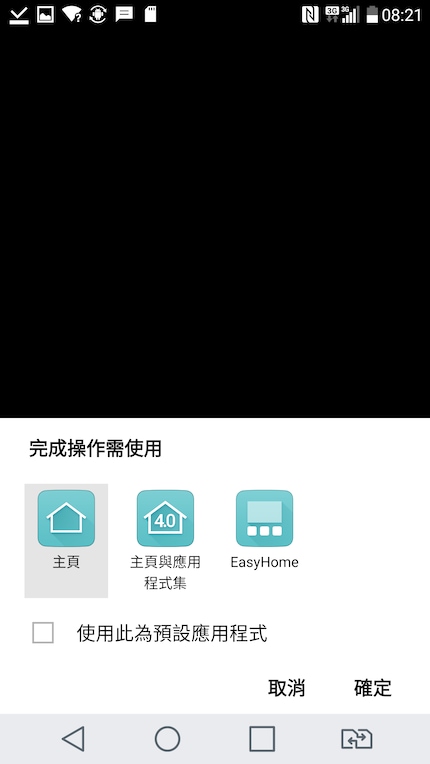
- 操作 需 使用 使用 (Pinyin: Wánchéngcāozuò xū shǐyòng): Finalise configuration
- 主頁 (Pinyin: Zhǔyè): Home page
- 與 應用 程式 集 集 (Pinyin: Zhǔyè yǔyìngyòng chéngshì jí): Home page and application sets
- Easy Home
- 此 為 預設 應用 程式 程式 (Pinyin: Shōyōngcǐ wéi yè shè yìngyòng chéngshì): Make this selection the default.
- 取消 (Pinyin: Qǔxiāo): Cancel
- 確定 (Pinyin: Quèdìng): OK
I'm not entirely sure what the screen wants from me. I chose the first option 主頁 - Home Page - which took me to the standard Android 6.0 home screen. Meanwhile, LG has updated the handset to Android 7.0, but the question has not been asked again.
Settings
You now need to find your way into the Android settings. The easiest way to do this is to drag the notification tray (so the top drawer) and then click on the gear.
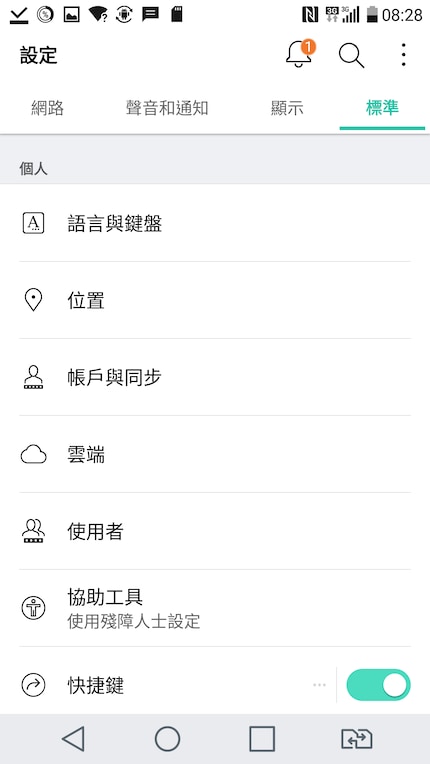
Only the language setting is important to us in the context of this operation, as you can adjust everything else if you understand what your mobile phone is telling you.
- Select the tab on the far right. 標準 (Pinyin: Biāozhǔn): Default (settings)
- Select the option 言 語言與鍵盤語言 (Pinyin: Yǔyán yǔ jiànpán yǔyán): Language and keyboard settings
Even if your settings look different, look for the following characters 語言 (Pinyin: Yǔyán). Since Yǔyán does not designate anything other than "Language". If you are able to search for your parameters, then these are the characters you will be able to enter in the search field.
Language settings
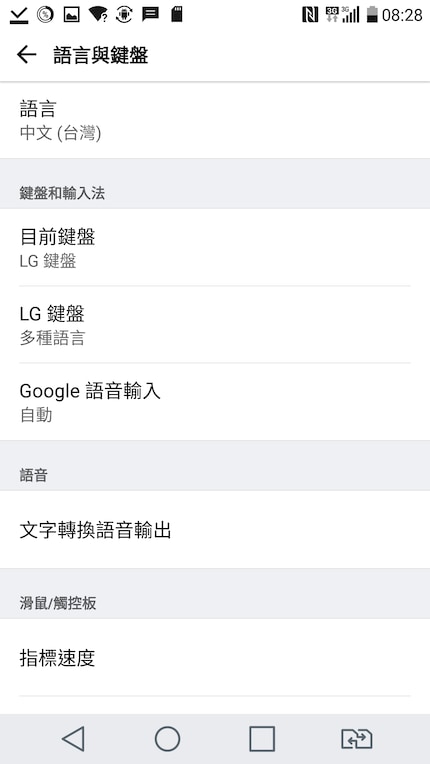
Here you need the option at the very top 語言, where the parameter is set to 汉语 (台湾). This parameter is transcribed Hànyǔ (táiwān) in Pinyin .
Add a language
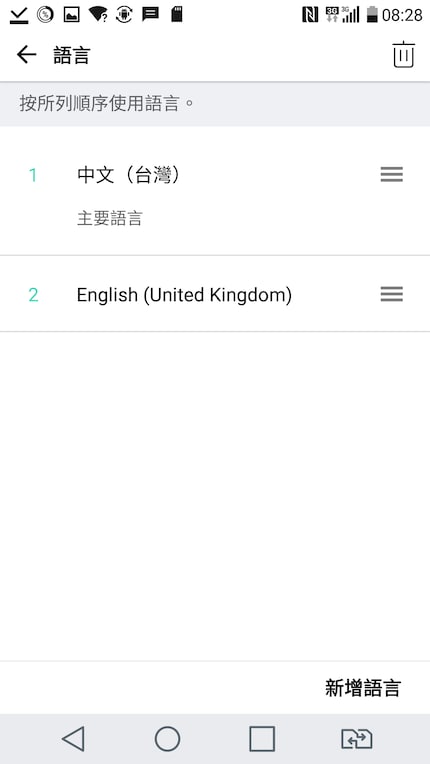
- Select 新增 語言 (Pinyin: Xīn zēng yǔyán): Add a language
Search for English or German or a language of your choice
2. It's done
There's just one thing left to do: have fun with your new mobile phone!
Journalist. Author. Hacker. A storyteller searching for boundaries, secrets and taboos – putting the world to paper. Not because I can but because I can’t not.
Interesting facts about products, behind-the-scenes looks at manufacturers and deep-dives on interesting people.
Show all