
Sphero Bolt Review: a ball of fun
Play and games make learning easier. This also applies to programming, where a change is always welcome. Sphero’s robot Bolt was designed to do just that.
For many of us, learning is not fun but a must. That’s why the boys and girls at Sphero put their thinking caps on and developed Bolt. If it’s shiny packaging is to be believed, the robot in a transparent plastic ball provides endless possibilities to explore your creativity. What’s more, it’s supposed to teach you programming on the side. Together with Bolt, you can create your own games and learn to code in Scratch or JavaScript. You can steer it with your mobile.

A sphere with a built-in motor
The box includes the robot sphere, a charging station, a USB cable and an instruction manual. The charging station charges Sphero Bolt via induction. A full charge takes six hours. That will do for two hours of playing and programming. For an hour of fun and learning, three hours of charging suffice. All you need to do is connect your mobile or tablet to Sphero Bolt via Bluetooth. However, there is a minor annoyance. Every time you close the app or open another one, Sphero loses the connection.

The sturdy, waterproof polycarbonate outer shell means you can use Sphero Bolt in the water. Indeed, a test in my bathtub shows that Sphero isn’t afraid of the water and feels comfortable both in water and on land. I digress, because I really wanted to check the impermeability of Sphero right at the start. That’s because I didn’t trust it.

Sphero Bolt doesn’t have an on or off button. In other words, the robot is either switched on or in energy-efficient standby mode. I really like the fact that everything is made of see-through polycarbonate. The material allows you to look inside the Sphero. Inside, there’s a striking LED panel with 64 lights. The induction coil and other details of the charging station are also visible because their cover is also transparent. A true nerdfest! The instruction manual is more of a quick start guide and comprises four steps: charge Bolt, download app, connect Bolt and off you go.

The Sphero Play app: for the child within
Sphero has two apps available for Bolt: Sphero Play – for iOS and Android – as well as Sphero Edu – for iOS and for Android. The former is for games and driving around, the latter for programming. The manufacturer recommends Sphero Bolt from eight years. This age recommendation makes sense for the Play app. Kids will definitely manage. I owned neither a smartphone nor a tablet when I was eight, but that’s a different story.
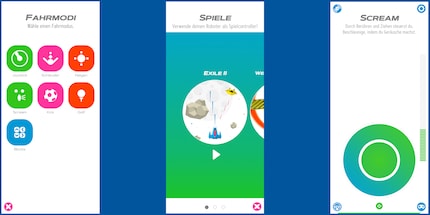
For my taste, the Play app is a bit too child-oriented. As soon as I start it, a jingle plays that reminds me of some Disney cheese. The designs are also a bit childish. From the choice of colours to the button design to the animations – it’s all definitely aimed at kids.
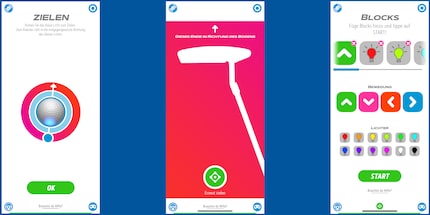
Despite the kiddie app: the games make the most of the robot sphere’s possibilities. You can steer your Sphero Bolt with a joystick, slingshot, tilting, noise, football kick, golf shot or simple code blocks. Move the joystick in the direction you’re aiming for and Usain Bolt’s round brother will start to roll. Use the slingshot to catapult it in any given direction. In tilt mode, Sphero moves in the direction you tilt your phone.
What’s more, you can extend the joystick feature with lots of noise. Once you’ve done that, you steer the Bolt in the direction you want using the joystick. But for it to start rolling, you’ve got to make some noise. In football mode, you get to kick the Sphero. Virtually, that is. Not physically. When you’re in golfing mode, you first determine the rolling direction before using your mobile as a club. Code blocks allow you to programme simple sequences such as «drive forwards and light up red».
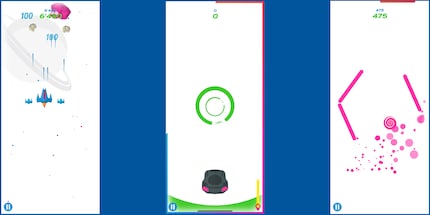
You’ll also find three mini games in the Sphero Play app. The first game reminds me of «Space Invaders» ,and I really enjoyed playing it. Although driving Sphero Bolt around in the Play app is lots of fun, the individual modes grow old quite quickly. Unlike the mini games. The Space Invaders knock-off is entertaining and clever. You don’t use your mobile or tablet to steer your spaceship but tilt Sphero in the direction you want it to go.
The second game is all about racing through tunnels with your runabout. Certain parts of the tunnel speed you up. And those are the bits you’re aiming for, as each level has a time limit. In this version, you’re not steering the car but the tunnels around your car. You do so by turning Sphero on its own axis. The third game also works by spinning Sphero. In this one, you’re not in tunnels but in a room you want to get out of – kind of like in Breakout.

Sphero Edu App: for programmers
The programming app Sphero Edu is the real showpiece of this robot sphere. It’s intended to give budding engineers, IT technicians and coding fans access to the world of programming. Okay, maybe that’s a bit of an exaggeration. What Sphero is trying to do with the Bolt is to put the fun into learning the basics of programming. And they’ve succeeded. The Edu app runs smoothly, is logically structured, self-explanatory, sparks my curiosity and is fun.
The main menu gives you an overview of programmes you’ve created, lets you tinker with projects from the community or recreate Sphero’s own creations. The community page feels a bit chaotic compared to the rest of the tidy app. Trying to look for certain content or simply browsing the existing content is tricky. This is not because of the app as such but has a lot to do with the fact that most users give their programmes absurd names or add weird pictures.
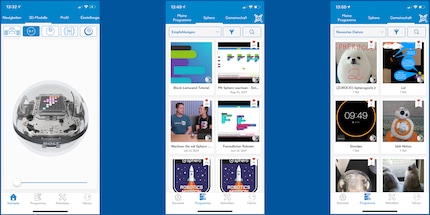
First, I look at some of the manufacturer’s programmes, study the modules and try to understand what each module does. It all seems quite logical. I’ve been familiar with Scratch since my RoboMaster S1 review. (in German). But there I struggled with the translation of the modules and the instructions. Sphero offers everything in German. All you have to do is change the language settings. This is a big help – not only when you’re reproducing pre-defined codes but also when you’re reading and trying to understand the modules. You always have the option to translate your Scratch modules and self-written programmes into JavaCode. A great feature for advanced coders! I make do with the Scratch modules, as I’m not familiar with JavaCode.
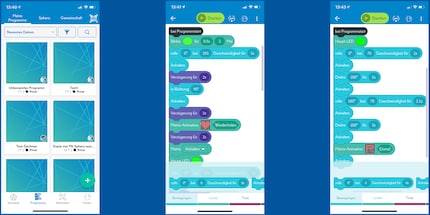
I dare to start my first own programme. I start by dragging various modules from the menu into a white field. They include «movement», «lights» and «sounds». I write a programme in which I tell Bolt to drive straight ahead, display a beating heart on its 8×8 pixel LED screen, turn 90 degrees to the right, make the heart flash again, turn right again, and so on. Until it grinds to a halt at its starting point and displays a skull and crossbones.
This works right away. I’m astonished! Astonished how easy it all is, how much I learn about each module and how playful it feels. Programming with Sphero is entertaining and amusing. And what a breath of fresh air after the Dji RoboMaster S1 app that was full of bugs. By the way: you can even programme the LED animation if you have the time and the patience for it. Personally, I only managed to animate my own name.
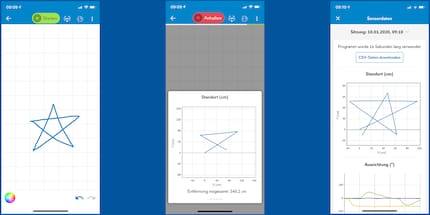
You can also programme Bolt with simple sketches. Simply use your finger to draw the shape in which you want Sphero to move on the display of your smartphone or tablet. If you want to use this option, I suggest using a tablet. It’s just really hard to draw precisely on a mobile.
Nice to know: Sphero prefers corners to curves. When dealing with corners, the robot knows it has to stop and turn a certain number of degrees before continuing. The curve is a rolling movement, which is trickier to tackle. After each programme, you can select Sphero’s sensor data in the app. That’s where you’ll find lots of information including: How far did Bolt roll? How fast did Bolt roll? In which directions and how far did Bolt tilt?
Verdict: An expensive learning toy that’s a lot of fun.
Sphero Bolt is really entertaining. Not quite as entertaining as, let’s say, Dji Robomaster S1, but that’s a different (price) ball game altogether anyway. On the plus side, the Sphero app is miles ahead of Dji. But even if 170 francs (on 31.1.20) is still quite a lot, it’s worth buying Sphero. It will teach you the hows and whys of programming with Scratch and will do so in a fun way. You’ll learn about connections, variables and functions. And a lot of the time you won’t even know you’re learning because it’s all (child’s) play.

The Play app is fun. However, in the long run, there’s no getting around programming. If you’re only using the Play app, Sphero will soon be gathering dust in its inductive charging station. I would advise against getting a Sphero if you only want to play with it. But if you want to learn Scratch programming basics, enjoy it at the same time and have an affinity for robots, Sphero Bolt is perfect for you. Want learn all about robotics and gadget highlights? Click on my «Follow author» and stay up to date.
When I'm not stuffing my face with sweets, you'll catch me running around in the gym hall. I’m a passionate floorball player and coach. On rainy days, I tinker with my homebuilt PCs, robots or other gadgets. Music is always my trusted companion. I also enjoy tackling hilly terrain on my road bike and criss-crossing the country on my cross-country skis.


