

Testing the Samsung Odyssey G5: a 34-inch gaming giant
With the G5 series, Samsung is offering a cheaper alternative to the G7. The 34-inch model in 21:9 looks convincing in its role as a solid gaming monitor with minimal extras.
Minimalist. This term probably best describes the G5 when compared to its bigger brother, the G7. In order to keep the monitor as cheap as possible, Samsung has cut some corners on workmanship and features. But depending on the requirements of a monitor, this doesn’t have to be a bad thing.
Processing and ergonomics
A first difference to the G7 already pops up when unpacking. The back of the screen is sparse compared to the G7 series. The Vesa ports used to install the monitor on a stand or wall mount are exposed, flashing RGB lights are absent, and the ports cannot be covered.

Let’s move on to the stand. As usual, it comes in two parts: You’ll have to screw the foot and leg together. And there’s nothing but plastic. The foot is so light, it could easily pass for a boomerang. When compared to the stand of a G7, the G5 looks cheap. Especially if you choose to link quality with weight. Speaking of links: screwing both parts together is very tedious. For the first time ever in a monitor test, I had to use a screwdriver. Otherwise, I couldn’t have been able to connect the two parts tightly enough.
Connecting the stand to your display is also tricky. You’ll have to push pretty hard until the stand snaps into place at the back of the monitor. I’m used to gently inserting the stand before securing it with screws. There’s no screws involved here, which should technically be a plus. However, since the process isn’t that smooth, I really got the feeling that Samsung had cheaped out here. Be that as it may, the monitor was ready after a few minutes. And it wasn’t that bad, after all, you normally only mount a monitor once.
The 1000R curvature is a visual highlight, something which all G-series monitors have in common. The 1000R correspond to a camber radius of one metre.

Ergonomically, the monitor doesn’t offer much. You can’t adjust it in height nor swivel. It can only be tilted, from -2° to around 18°. Earth-shattering, I know.
There’s a cable guide at the top of the stand, which at least allows you to bundle them a bit. The monitor is operated via a joystick located at the bottom centre.

With a power usage of 38 W, the G5 is relatively frugal for its size. Samsung specifies an annual consumption of 54 kWh.
Here are the most important specs at a glance:
- Resolution, size and aspect ratio: 3440 × 1440 (UWQHD) over 34 inches in a 21:9 format.
- Curvature: 1000R
- Screen technology: VA
- Refresh rate: 165 Hz
- Response Time (MPRT): 1 ms
- Input Delay: 2 ms
- Brightness: 250 cd/m2
- Contrast ratio: 2500:1
- HDR: HDR10
- Connections: 1x HDMI 2.0, 1x DisplayPort 1.4, 3.5 mm Audio Jack.
Image quality
The most important factor in any monitor is its image quality and how it performs in its dedicated tasks. In short, the 34-inch G5 model is a very good gaming monitor. If you set everything up correctly that is, but more about that later.
The monitor offers various colour modes such as Custom, FPS, RTS, RPG, AOS, Cinema and Dynamic Contrast. To start, I used the Eizo monitor test to get an idea of the quality. I couldn’t detect any pixel errors, the image is homogeneous, the colour distances are differentiated and the gradient is even. The viewing angles could be a bit better; the picture quickly looks washed out from the side.
I then measured the monitor with the x-rite i1Display Pro colorimeter. Well, would you look at that: the monitor is brightest in the centre. However, the brightness drops by up to almost 13% towards the top and bottom. However, you won’t notice this difference with the naked eye. You could even work with a window in the background, especially since the display surface is anti-reflective.

Although the G5 only has edge backlighting, i.e. LEDs installed on the sides, any backlight bleeding is kept within limits. In dark images, bright areas are visible at the top and bottom, but I only noticed this with a completely black background. The measured static contrast is 1:3890. A pleasant surprise, as both the brightness and contrast levels are higher than specified.
On the other hand, the colour space coverage left me disappointed. Here, not even sRGB reaches 100 per cent:
95.3 per cent sRGB
69.0 per cent Adobe RGB
71.6 per cent DCI P3
Even ambitious amateur photographers or filmmakers shouldn’t be satisfied by this. But since you can only rely on the Lumetri scopes for colour grading and the G5 is meant for gaming anyway, these values aren’t too bad. The picture quality is definitely sufficient for office work and gaming. With the exception of HDR content.
But what about gaming?
The G5 supports HDR10. Sounds great, but it’s only a protocol that allows the GPU and displays to communicate. It doesn’t say anything about the quality of the HDR itself. The G5 doesn’t really deliver a true HDR experience. The colours look a bit richer, but the contrast and colour gamut aren’t sufficient for «real» HDR.

The G5 performs very well when gaming. Besides FreeSync Premium, the monitor is also G-Sync compatible. However, to eliminate screen tearing, you’ll need to change a few more settings. You shouldn’t simply enable G-Sync or FreeSync for your monitor in the Nvidia Control Panel. You must also set the refresh rate correctly in Windows and, if possible, in-game. If you don’t, you’ll get screen tearing without end.
I can’t test for the one millisecond response time at the moment as I don’t have a corresponding device. I tried a 1000 FPS camera, with inconsistent results. I’d rather present you with no results than inaccurate ones. However, I didn’t notice any input lag. But I’ll definitely get the right device as soon as possible, that way I’ll be able to make exact statements about input lag in the future.
OSD and operation
The G5 uses the same OSD as other G-series monitors. Everything is controlled via the joystick placed at the bottom centre. There you’ll find the Game, Picture, PBP, Screen Display, System and Support menu items . Under Game, you can activate or deactivate FreeSync or set the refresh rate, among other things. Under Image you can switch between individual image modes or adjust the image individually. The OSD looks tidy and comes in a futuristic-looking gamer design.
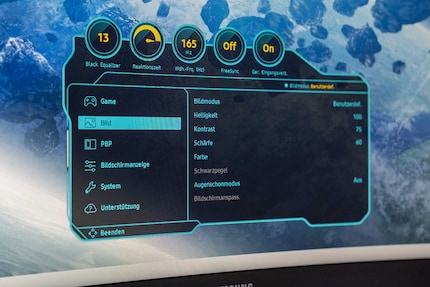
Verdict: a good monitor at a reasonable price
The 34-inch G5 is a great gaming monitor that’s also suitable for office use. The image quality when gaming is impressive. If you set everything up correctly, screen tearing or streaks aren’t an issue. However, Samsung has saved a bit in terms of equipment, which in turn results in the relatively low price.
At just under 500 francs/euros, the G5 is well priced in its range. Comparable monitors cost 50 francs/euros more in most cases. If you’re looking for a 34-inch model in UWQHD, I can recommend the G5.

From big data to big brother, Cyborgs to Sci-Fi. All aspects of technology and society fascinate me.



