

Wi-Fi system review: Asus ROG Rapture GT6 Mesh outclasses the competition
When it comes to data processing performance, the Asus ROG beats every single mesh system I’ve tested at home. The Rapture GT6 Mesh doesn’t use the latest Wi-Fi standard, nor does it have to. Instead, its numerous, strong antennae prove more valuable.
My Wi-Fi speed tests have finally seen some progress again. Though single routers and mesh systems have steadily upped their data processing performance in recent years, it’s been a while since any have done it as dramatically as these two ROG Rapture GT6s. Asus’s router duo averages over 700 megabits per second (Mbps) in my two-story apartment. What’s more, the mesh system blows through the gigabit barrier in one room.
That means my test laptop reaches an average of 1437 Mbps at the office, whereas in my bedroom, it still gets 1022 Mbps. However, I’ve only ever tested a few mesh systems that have a WAN connection even allowing more than one gigabit.
The two-router mesh system is available in black and white:
You can also get the Asus ROG Rapture GT6 as a single router:
Hardware and features: nine antennae, Wi-Fi 6 and 2.5-gigabit WAN
The special thing about Asus routers is that you can combine different models to create a mesh Wi-Fi system. That means you could use the Rapture GT6 with a three-year-old ZenWifi router because they both support AiMesh. The ROG Rapture GT6 also has an eye-catching design. Republic of Gamers products are primarily aimed at gamers, so, in keeping with its target market, the GT6 is kitted out with a «futuristic» casing decorated with an eye made out of LED lights. You can configure the lighting colours and effects yourself.

Source: Martin Jud
I won’t go into more detail about the lighting in this article. However, I do like that my orange-red LED setting looks like candlelight at night. You can also deactivate the ROG eye if you want.
Both routers have Wi-Fi 6. The biggest difference between this standard and the newer Wi-Fi 6E is that it’s missing a third frequency band located at 6 gigahertz (GHz). This is supposed to offer better data processing performance than the 5 GHz frequency band at the same transmission power, especially over short distances. In practice, it really makes a difference when there are numerous devices in the house that support Wi-Fi 6E. The higher speeds you can expect with 6E are only theoretical as they primarily depend on the devices’ quality, transmission power and number of antennae. This particular router has 9 built-in antennae.

Source: Martin Jud
The ports include a 2.5-gigabit WAN port, three 1-gigabit LAN ports and one USB-A 3.2 Gen 1×1. Although, strangely enough, the USB port (as you can see in the photo above) is marked as «3.0». There’s also a WPS button, a reset button and a power switch.
If you run the Rapture GT6 as an access point instead of in router mode, you can also use the 2.5-gigabit WAN port as a LAN port. This can be useful in certain situations, for example, if your internet provider’s modem only works if it has the router role. In other words, if the modem doesn’t have a bridge mode or anything similar. Or, if you’ve deliberately chosen to go without it in order to get a faster network connection. This is the case for me when I come to do the speed tests later.
Here are the specifications of the ROG Rapture GT6 in detail:
| CPU, RAM, storage: | 1.7 GHz triple-core processor, 512 MB DDR4 RAM, 256 MB Flash |
|---|---|
| Ports: | 1 × RJ45 2.5-gigabit WAN, 3 × RJ45 1-gigabit LAN, 1 × USB-A 3.2 Gen 1x1 |
| Number of antennae: | 9 |
| Number of spatial streams: | Up to (4×4 MU-MIMO @ 5 GHz, 2×2 MU-MIMO @ 2.4 GHz) |
| 2.4 GHz standards: | IEEE 802.11ax/n/g/b |
| 5 GHz standards: | IEEE 802.11ax/ac/n/a |
| 2.4 GHz gross speed: | up to 574 Mbps |
| 5 GHz gross speed: | up to 4804 Mbps |
| 5 GHz gross backhaul speed: | up to 4804 Mbps |
| Operating modes: | (Mesh) router, access point |
| Encryption and security: | WPA3 Personal, WPA2 Personal, WPA Personal, WPA Enterprise, WPA2 Enterprise, AiProtection incl. Firewall and guest network, VPN WireGuard Server/Client and more |
| Further Wi-Fi details: | Mesh Wi-Fi router with Wi-Fi 6 standard (tri-band), beamforming, OFDMA, 1024-QAM, 20/40/80/160 MHz channel width @ 5 GHz, 20/40 MHz channel width @ 2,4 GHz |
| Controls: | WPS button, reset button, power switch |
| Dimensions: | 17.23 × 7.81 × 17.68 cm, 880 g |
In a mesh system, the connection between the router and the satellites, referred to as backhaul, is usually established via radio waves. This system, however, uses a second frequency band in the 5-gigahertz range. Alternatively, you’ve got the option of setting up this connection with a network cable. However, I won’t go into further detail about ethernet backhaul in this review.
Setting up: apartment floor plan and router location
I set up the router and satellite in my flat in the same places used for my previous mesh Wi-Fi speed tests. The router is on the upper floor of my 140 m² duplex, by the most central cable connection point. I position the satellite one floor below in the entrance area. This gives the floor below the best possible signal from the device above. In other words, it enables the strongest backhaul between nodes. The signal has to make its way through floor heating and reinforced concrete.
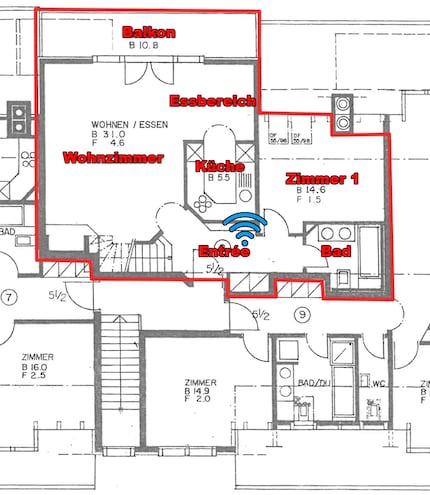
Source: Martin Jud
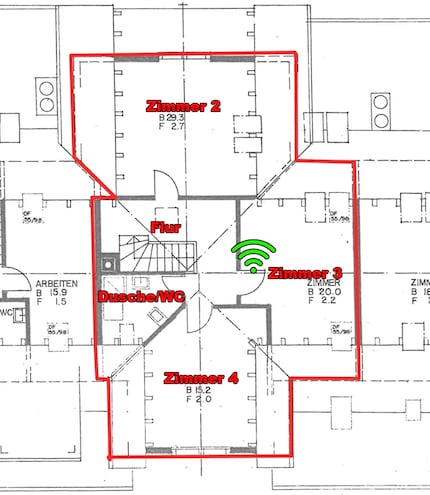
Source: Martin Jud
After my modem is connected to the first router’s WAN port and the second one is ready, I scan a QR code in the quick guide. I then move on to the Asus router smartphone app, and a few minutes later, I’ve set up my new mesh system. The Asus set-up is just as simple as those I’m used to getting with other manufacturers. The app is clearly arranged and has numerous settings. If you want, you’ve also got the option of using the web interface.
After setting up, I always wait at least a week before I start testing a new Wi-Fi. It needs to have communicated with various devices in every room before it can reach its full power.
Speed, ping and signal strength per room
I take the Wi-Fi measurements using a Wi-Fi 6E-capable Lenovo laptop. It’s equipped with two antennae, so can theoretically achieve half of the gross peak values given in the router specifications (2×2 MU-MIMO at 5 GHz instead of 4 × 4 MU-MIMO). I’ve never come across a laptop with more than two antennae. Even smartphones usually only have one.
To test the mesh system, I use NetSpot to determine the signal strength. The same software also generated the signal level heatmaps shown below. To measure latency, I ping my desktop PC. I determine download speeds by downloading from my PC. All measurements are taken at the same 37 points in my flat, as always. They can be seen on the map below.
Results
Here’s how the Asus ROG Mesh fares:
| Location | 5-GHz frequency band
Speed/Ping/Signal strength | 2.4-GHz frequency band
Speed/Ping/Signal strength |
|---|---|---|
| Entrance area | 801 Mbps / 6 ms / -36 dBm | 183 Mbps / 6 ms / -33 dBm |
| Living room | 594 Mbps / 9 ms / -53 dBm | 135 Mbps / 8 ms / -53 dBm |
| Dining area | 632 Mbps / 9 ms / -50 dBm | 129 Mbps / 8 ms / -58 dBm |
| Kitchen | 664 Mbps / 9 ms / -48 dBm | 136 Mbps / 7 ms / -52 dBm |
| Balcony | 229 Mbps / 12 ms / -67 dBm | 72 Mbps / 11 ms / -68 dBm |
| Room 1 | 602 Mbps / 8 ms / -51 dBm | 147 Mbps / 7 ms / -48 dBm |
| Bathroom | 622 Mbps / 7 ms / -50 dBm | 140 Mbps / 7 ms / -50 dBm |
| Room 2 | 385 Mbps / 8 ms / -65 dBm | 73 Mbps / 5 ms / -64 dBm |
| Room 3 | 1437 Mbps / 4 ms / -36 dBm | 169 Mbps / 3 ms / -41 dBm |
| Room 4 | 1022 Mbps / 5 ms / -48 dBm | 134 Mbps / 4 ms / -50 dBm |
| Shower/WC | 793 Mbps / 5 ms / -53 dBm | 131 Mbps / 4 ms / -54 dBm |
| Ø Lower floor | 592 Mbps / 9 ms / -51 dBm | 135 Mbps / 8 ms / -52 dBm |
| Ø Upper floor | 890 Mbps / 6 ms / -51 dBm | 129 Mbps / 4 ms / -52 dBm |
| Ø Apartment | 716 Mbps / 7 ms / -51 dBm | 132 Mbps / 6 ms / -52 dBm |
I measured the fastest 5 GHz speed to date in the same room (room 3, where the router is located) with a TP-Link Deco X90. It reached an average of 912 Mbps. With the ROG Mesh, you can get 1437 Mbps in the same room, which translates to 58 per cent more data processing performance. Although the average speed of over 716 Mbps in my flat is only 13 per cent higher than the 631 Mbps achieved by the previous leader, the Deco X90, it’s still impressive. One of the ways the mesh achieves this is the strong backhaul when changing floors. That’s how more than 800 Mbps is reached in the entrance area despite the floor heating and reinforced concrete.
The signal coverage underscores this performance and is also the highest I’ve ever measured in a 5 GHz frequency band. In the 2.4 GHz frequency band, the equally good signal coverage puts it at second place across all my reviews. The fact that the signal and speed next to the balcony are also weak in room 2 is typical of this apartment. It’s probably down to the pipes in the wall between rooms 2 and 3.
As far as latency is concerned, I’m absolutely satisfied with both 5 GHz and 2.4 GHz. This is despite the fact that another Asus mesh I reviewed actually pinged better, as you’ll see in my competitor comparison below. The speed of the 2.4-GHz frequency band is of middling performance – although it’s mostly my Roborock S7 that uses this frequency. It’s not as if the vacuum cleaner sucks much data up from the network, so it doesn’t matter.
What the best 5 GHz Wi-Fi coverage to date looks like
Signal strength is measured in decibel milliwatts (dBm). Excellent values are between -35 to -50 dBm, good ones up to -60 dBm. From -70 dBm, things become critical for many devices, and anything below -80 dBm usually results in a failed connection.
In the following heatmaps, signal coverage is visualised using colour. If you see blue, the signal is poor. In turquoise, any data processing performance, such as on the balcony, drops sharply.

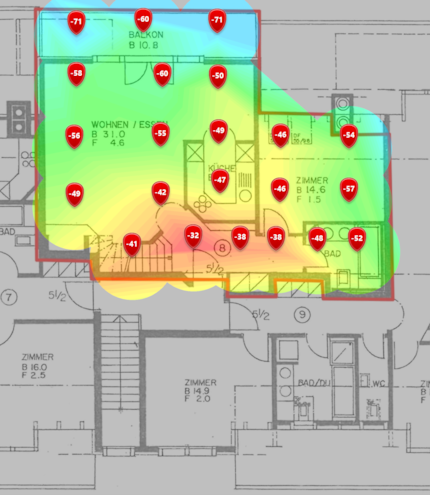
Source: Martin Jud (created with NetSpot)
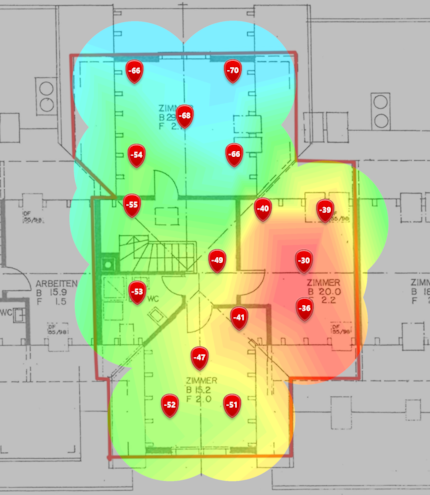
Source: Martin Jud (created with NetSpot)
What 2.4-GHz Wi-Fi coverage looks like
Purely in terms of transmission power, this is the second-best 2.4-GHz frequency band I’ve ever measured. When data processing performance is considered, however, it’s only the fourth best.

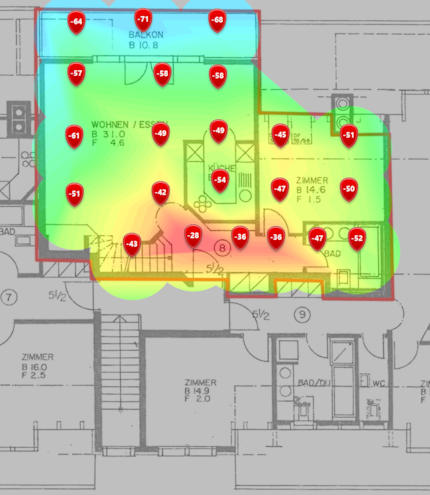
Source: Martin Jud (created with NetSpot)
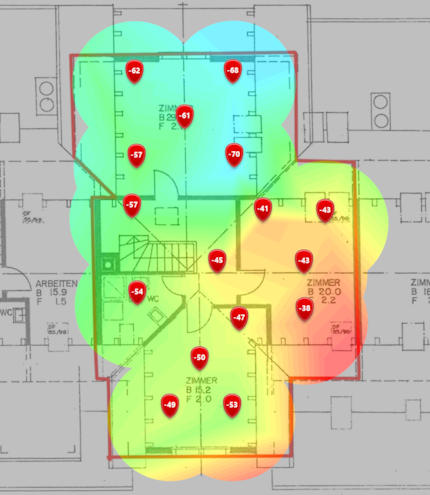
Source: Martin Jud (created with NetSpot)
Comparison with the competition
I rank the competition by data processing performance. If reliability is more important to you than maximum speed, you should always consider signal strength as well. As seen in the 5 GHz table, I also tested an initial Wi-Fi 6E with a 6 GHz frequency band using the Netgear Orbi RBKE963. It’s so strong that it can compete well with 5 GHz frequency bands both at short range and throughout the apartment. However, it only gets to 856 Mbps in room 3 and 594 Mbps overall. This clearly demonstrates that the Wi-Fi generation is just second-rate when it comes to speed and good coverage. Asus ROG, on the other hand, is a triumph with Wi-Fi 6.
Here’s a comparison of 5 and 6 GHz (sorted by data processing performance):
| Mesh system | Ø Apartment 5-/6-GHz frequency band
Speed/Ping/Signal strength |
|---|---|
| Asus ROG Mesh:
Rapture GT6 @ 5 GHz | 716 Mbps / 7 ms / -51 dBm |
| TP-Link Mesh:
Deco X90 @ 5 GHz | 631 Mbps / 5 ms / -55 dBm |
| Netgear Mesh:
Orbi AX6000 @ 5 GHz (Wi-Fi 6, 2 access points) | 630 Mbps / 5 ms / -58 dBm |
| Netgear Mesh:
Orbi RBKE963 @ 6 GHz (Wi-Fi 6E, 2 access points) | 594 Mbps / 5 ms / -44 dBm |
| AVM Mesh:
FRITZ!Box 4060 + FRITZ!Repeater 6000 @ 5 GHz (Wi-Fi 6, 2 access points) | 562 Mbps / 7 ms / -56 dBm |
| Netgear Mesh:
Orbi RBKE963 @ 5 GHz (Wi-Fi 6E, 2 access points) | 543 Mbps / 8 ms / -54 dBm |
| Linksys Mesh:
Velop AX4200 @ 5 GHz (Wi-Fi 6, 2 access points) | 525 Mbps / 7 ms / -54 dBm |
| Swisscom Mesh:
Internet-Box 3 + WLAN-Box 2 @ 5 GHz (Wi-Fi 6, 2 access points) | 482 Mbps / 3 ms / -55 dBm |
| Asus Mesh:
ZenWiFi AX6600 @ 5 GHz | 467 Mbps / 3 ms / -57 dBm |
| Devolo Mesh:
Magic 2 WiFi 6 @ 5 GHz (Wi-Fi 6, 3 Powerline access points) | 220 Mbps / 6 ms / -62 dBm |
| Devolo Mesh:
Mesh WiFi 2 @ 5 GHz (Wi-Fi 5, 3 Powerline access points) | 214 Mbps / 6 ms / -60 dBm |
2.4-GHz comparison (sorted by data processing performance)
| Mesh system | Ø Apartment 2.4-GHz frequency band |
|---|---|
| TP-Link Mesh:
Deco X90 (Wi-Fi 6, 2 access points) | 256 Mbps / 5 ms / -53 dBm |
| Linksys Mesh:
Velop AX4200 (Wi-Fi 6, 2 access points) | 151 Mbps / 7 ms / -59 dBm |
| Asus Mesh:
ZenWiFi AX6600 (Wi-Fi 6, 2 access points) | 140 Mbps / 3 ms / -56 dBm |
| Asus ROG Mesh:
Rapture GT6 (Wi-Fi 6, 2 access points) | 132 Mbps / 6 ms / -52 dBm |
| AVM Mesh:
FRITZ!Box 4060 + FRITZ!Repeater 6000 (Wi-Fi 6, 2 access points) | 132 Mbps / 11 ms / -53 dBm |
| Netgear Mesh:
Orbi AX6000 (Wi-Fi 6, 2 access points) | 129 Mbps / 5 ms / -54 dBm |
| Devolo Mesh:
Magic 2 WiFi 6 (Wi-Fi 6, 3 Powerline access points) | 128 Mbps / 7 ms / -59 dBm |
| Devolo Mesh:
Mesh WiFi 2 (Wi-Fi 5, 3 Powerline access points) | 127 Mbps / 7 ms / -57 dBm |
| Swisscom Mesh:
Internet-Box 3 + WLAN-Box 2 (Wi-Fi 6, 2 access points) | 117 Mbps / 4 ms / -59 dBm |
| Netgear Mesh:
Orbi RBKE963 (Wi-Fi 6E, 2 access points) | 103 Mbps / 6 ms / -43 dBm |
Verdict: Asus ROGs my world!
The ROG Rapture GT6’s performance is remarkable and both surprised and impressed me.
It gave me no cause for complaint. At least not when I see the price, which is lower than that of the previous front-runner in my reviews. And much lower than the competition with Wi-Fi 6E, 10 Gigabit WAN and a 2.5 Gigabit LAN port. I can also ignore the fact that the GT6’s WAN port only has 2.5 gigabits and that its LAN ports can only transfer up to one gigabit from the modem. Nevertheless, I’d like to see faster LAN connections in the future. After all, it’s not just my PC that now has a 10-gigabit connection – even my NAS has a 2.5-gigabit port thanks to a little trick.
The ROG Rapture GT6 Mesh gets my recommendation.
Header image: Martin JudI find my muse in everything. When I don’t, I draw inspiration from daydreaming. After all, if you dream, you don’t sleep through life.





