
A loose Mac? There are remedies
Is your ageing Mac on its last legs? Or do you have a brand new machine that's been acting up? If so, why not apply these measures?
There's plenty of software out there that promises to make your Mac faster. But before you take that step, you might want to try a trick or two yourself.
A full memory?
First, open the 'Activity Monitor' to see any running operations that might be slowing down the system. To do this, go to Applications/Utilities or open Spotlight by pressing Command + Spacebar and type "Activity Monitor".
The window that then appears has five tabs at the top. Click on "Memory". This sub-window contains all the information related to current memory usage. The "Memory Pressure" graph illustrates the availability of memory resources. If the bar is green, there are no operations slowing down your Mac.
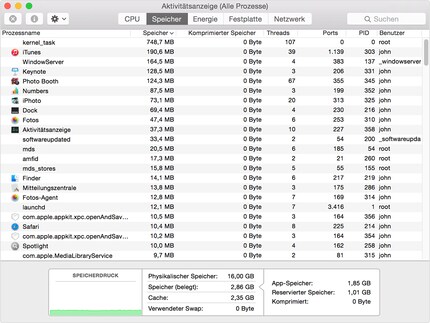
On the other hand, if the bar is yellow or red, then it could be that the memory is being stretched by an operation or has run out. To identify the culprits, simply sort the operations using RAM by clicking on the "Memory" filter. Important: do not touch operations with 'root' as the user. These are (generally) operations that are necessary for your device to work properly.
You can easily quit other operations that use a large volume of RAM memory. To do this, quit the corresponding program or select the operation in question in the "Activity Monitor" and click on the "X" icon in the top left-hand corner.
You can also exit other operations that use up a lot of RAM memory without any problem.
Similarly, this tab allows you to see the amount of RAM memory on your Mac. If, despite quitting operations, your memory volume is still being used up too much, then your computer certainly only has a small amount of RAM. If you don't yet have a Retina Mac, you're one of the lucky ones who will be able to upgrade your computer yourself. You'll find plenty of instructions on the Internet. If you have a Retina Mac, you're out of luck. The RAM is soldered onto the card. There are two solutions: either you change your user habits, i.e. putting less pressure on your Mac, or you'll have to - whether you like it or not - buy a new Mac.
.
What applies to memory also applies to mass storage. If you only have a small amount of memory, then you need to delete certain programs, files, etc. that have become superfluous.
The same applies to memory.
An overloaded processor?

If memory isn't to blame, perhaps we need to look at the processor? To find out, go to 'Activity Monitor' and click on the 'Processor' tab. The display will look similar to the 'Memory' tab. You will be able to exit any operation showing a high percentage of processor capacity.
Caution is also advised when closing "Root" operations. A "Root" operation that absorbs processor performance hides a generally more serious problem. On Google, you can research the usefulness of such an operation. For example, the kernel_task operation may take up processor performance. It is responsible for many basic tasks. Perhaps you have installed a program that accesses the system and leads to a conflict?
An outdated OS operating system?
It's possible that your operating system is no longer working optimally, because it's not up to date. To find out, go to the App Store to check for any updates.
An overflowing cache?
The system temporarily saves data in the cache, allowing it to be loaded more quickly. Depending on the size of the cache, just the opposite can happen. If this or that application is acting up, or if it's your Mac that's crashing, then it might be time to clear the cache.
You can clear it manually or using an application. The "Cache" folder can be found in "Library". Then it's up to you to decide which files to delete. This is a time-consuming process, but there are various applications that can help.
If it's just the browser that's struggling, then delete the specific cache/history again. Again, an overflowing cache can slow down your system or browser.
Software, solutions
It goes without saying that the above list is far from exhaustive. There are many factors that cause your Mac to slow down. But here are a few programmes to recommend: MacClean 3, MacPaw CleanMyMac 3, Detox My Mac or AppZapper.
From big data to big brother, Cyborgs to Sci-Fi. All aspects of technology and society fascinate me.