

HP’s printing allrounder: putting the Envy Inspire 7921e to the test
I got the go-ahead to do a months-long test of HP’s «most versatile» all-in-one printer, the Envy Inspire 7921e. The inkjet with scanning capabilities isn’t winning any design prizes – and its «setup cartridges» leave me scratching my head. That said, I’m still happy with it.
Clutching the 10 kg package, I stagger my way through the drizzle from the post office and on to the tram. Then comes the climb up three flights of stairs to my apartment. It’s all because I’ve just collected the HP Envy Inspire 7921e. The beautifully named device is an HP all-in-one inkjet printer specialising in photos. The mini odyssey I’d just undertaken was a necessary evil so that I could use it at home.
It’s here that I set up my white and blue device. Unlike laser printers which work with toner and heat, this printer fills the paper with tiny drops of ink instead. The Envy Inspire 7921e looks well made. Mind you, as is probably the case with most printers –it’s hardly a work of design genius. With this in mind, my test device is relegated to a spot behind the sofa in a hidden corner or the apartment. Given that it’s about the size of two shoeboxes, it fits nicely into this niche.

What does the HP Envy Inspire promise?
HP touts the Envy Inspire printer as the most versatile home printer in their range. The manufacturer says the printer is easy to operate and capable of printing documents of up to A4 size. It’s also supposed to be able to print photographs in 13 x 13 centimetre, 10 x 15 centimetre and 13 x 18 centimetre formats. In addition, it scans at a resolution of up to 1,200 dpi.
I can already vouch for HP on the first of these promises. With a tap of my finger, I bring the square, upward-tilting, colour touchscreen to life. It only takes me a few clicks in the HP smart app to set up the printer. To do so, I have to create a customer account. Unfortunately, the app also repeatedly asks me whether I really don’t want to take advantage of its «benefits», which is pushy and annoying. Nevertheless, the thing seems to work, and I’m ready for life’s «printer moments» to come my way.
I don’t have to wait for long. A workshop with several speakers and slides is on the horizon. It’s the perfect opportunity for me to hazard an attempt at printing numerous PowerPoint presentations. To do this, I use slightly thicker 120 g/m2 paper, which I place in the pull-out tray.
To get my old MacBook and the HP Envy Inspire to talk to each other, I also downloaded the desktop version of the HP Smart app on my laptop. It looks exactly the same as the mobile version, just slightly bigger – and it’s easy to navigate to boot.
It doesn’t take long for my MacBook and the HP to find each other via the home network. I send the print command. Since I’ve crammed several slides onto one page and printed in colour on both sides, the HP Envy ultimately gives me four pages. The process takes 2 minutes and 25 seconds. HP says the printer can deliver 15 pages per minute in monochrome and 10 in colour in the standardised process. During printing, it makes typical printer noises that I’m only aware of when I’m within a few metres of the device.
A stripy start
The result of this process isn’t perfect. The quality is decent on most of the pages, the exception being halfway down the second page. There, you can see four «print stripes» running along the entire width of the page. So that’s two-millimetre-wide strips with no ink on them. This is a bummer because several letters are missing from the text and title.

After several attempts at printing, the problem only gets worse. I am, however, able to find a possible solution for this in the HP Smart app: under the «Print Quality Tools» option, I can either align the printheads or clean them. I go for the latter. Shortly afterwards, the HP Envy spits out a sheet of paper with the print quality diagnosis to demonstrate the result of the cleaning.
Ominous «setup cartridges»
According to the diagnosis, the black cartridge is the only stubborn one. Time to take a peep inside the Envy Inspire. On close inspection, I notice that the current ink cartridges are so-called setup cartridges. As a printer rookie, I hadn’t given them much thought. On the HP website, however, I learn that these cartridges are only meant for the initial setup and correct calibration of the printer, and not for regular printing at all.
Okay.
But why do they run out so quickly? After all, the setup cartridges look exactly the same as the regular ones. Couldn’t they just be full? I mean, it would avoid unnecessary plastic.
I posed the question to HP, who confirms that the setup cartridges are primarily for setting up the printer and printhead. The company goes on to explain: «The series has no bearing on the page yield. It can be the same or different to that of a standard cartridge.» HP adds that most setup cartridges «are intended for the launch of the Instant Ink delivery service».
So, the intrusive advertising for the Instant Ink subscription doesn’t just encroach on the packaging and apps, but worms its way right inside the printer as well.

Is an ink subscription worthwhile?
If it weren’t for the trustworthy report from my colleague Martin Jungfer in my mind’s eye, these aggressive nudges would bug me considerably more. The subscription service, whereby HP automatically sends you ink, has been thoroughly put through its paces by Martin for the past year – and he’s «totally convinced» by it. He says it’s a win-win situation for HP and its customers, which really does save you money and stress.
A first look at the back of the individual HP Combopack 303, which I bought outside of the ink subscription for my test, confirms the money argument. The content of my individually purchased cartridges is supposed to be enough for 200 monochrome or 165 colour pages. Through the conventional route, I pay about 35 Swiss francs for an average of 183 pages, depending on the retailer. That comes to about 19 rappen per page.
With the Swiss ink subscription, however, HP is currently offering the following rates – and this after a price increase:
- 10 pages per month for 1.50 Swiss francs (15 rappen per page)
- 50 pages per month for 4.95 Swiss francs (9.9 rappen per page)
- 100 pages per month for 6.95 Swiss francs (6.9 rappen per page)
- 300 pages per month for 13.95 Swiss francs (4.6 rappen per page)
- 700 pages per month for 28.95 Swiss francs (4.1 rappen per page)
I have to grit my teeth and tone down my dismissive attitude a little. The ink subscription actually seems to be worthwhile in comparison to buying individual cartridges from HP. Nevertheless, filling certain setup cartridges only halfway so that customers end up on the subscription as quickly as possible isn’t a particularly efficient use of resources, nor is it endearing behaviour.
Shiny and glossy again
But back to the ink on my paper. After I replace the black setup cartridge, the Envy Inspire produces documents that I can’t fault at all. The improvement is noted in the diagnosis document.
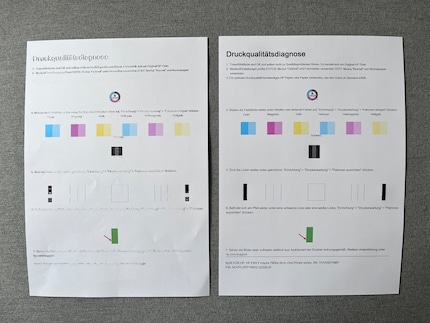
So the Envy Inspire does, in fact, have printing good-quality documents down, as long as there’s enough ink. But how does it fair on the photo front? I shift over to the sofa alcove to test that next. Pulling out the photo paper that was included with my test device, I see there are two options available: rectangular and matt or square and glossy.
I start with the latter and place the 13 x 13 centimetre sheets in the photo tray. As I do so, I’m not exactly sure how to place the top and bottom sheets, but I just go for it. Upon closing the lid, however, the HP Envy immediately realises I’ve made a mistake and demands that I put the correct sheet on the top. So you can’t go wrong here.
I’m able to send the photos for this project directly from my iPhone to the printer, which goes swimmingly. During this print job, I hear the printer «huffing and puffing» a bit more heavily than with simple text documents. It also takes longer for the glossy image to emerge from the cavernous plastic mouth: 1 minute and 30 seconds, to be exact. I repeat the process with the 10 x 15 centimetre matt photo paper. In this case, too, it takes 1 minute and 32 seconds before I have the photo in front of me.
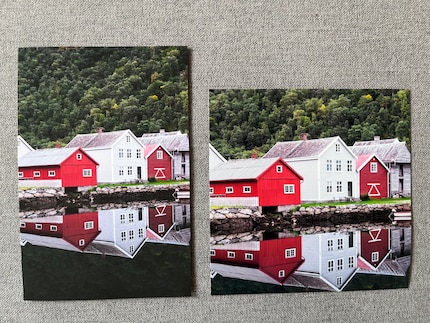
Source: Tobias Tullius
I really like the results – the glossy paper in particular is true to the details of the image and makes the colours pop. On the matt paper, the image looks slightly less vivid, which is probably what this kind of finish aims to do.
Once you’ve filled your photo album and are in need of more photo paper, you won’t have to fork out as much as you did for cartridges. HP sells a pack of one hundred for about 13 Swiss francs.
Beautiful scans with ADF, up to 1,200 dpi
An all-in-one printer should, of course, have the ability to scan and photocopy. For the former, I did a comparison with my scanner app of choice, «Scanner Mini» for iPhone. My test subject is a single page from a magazine, which I place on the scanner glass and also photograph with my phone camera. It’s an A4 page, which matches up with the device’s maximum scan size of 214.9 × 297 millimetres.
The results are a clear win for the HP Envy Inspire, which can handle a scan resolution of up to 1,200 dpi. The scan looks pristine in stark contrast to the neon-coloured fiasco on my phone app, the quality of which I’m beginning to doubt.
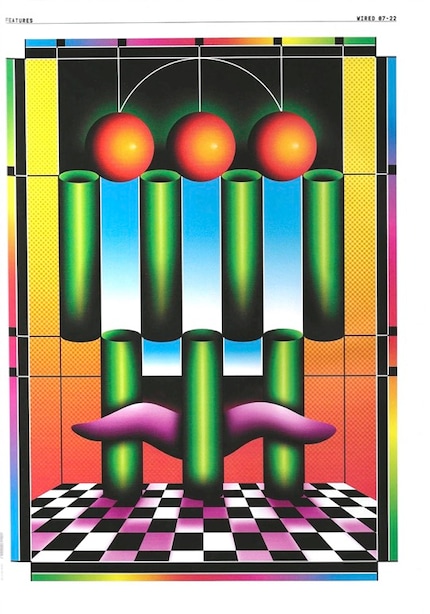
Source: Samuel Finch / Wired

While using the scanner, I discovered that the HP Smart app on my phone also provides a scanning feature by way of the camera. Once I’d finished printing, I tried the feature out and was won over once again. Although the quality is lower than when scanning with the printer, it’s much better than with my «app of choice».
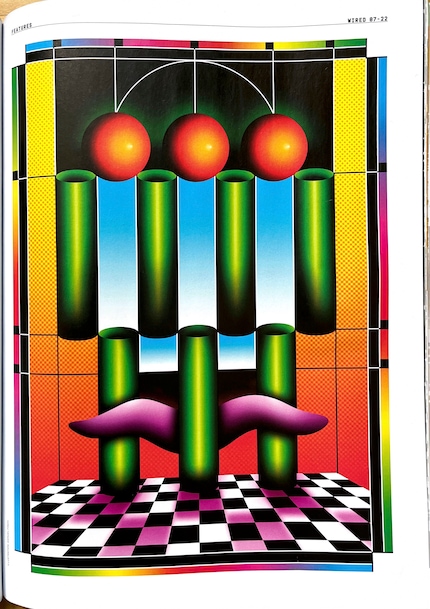
Source: Samuel Finch / Wired
The ADF feature, which feeds documents in automatically, is helpful if you want to scan a whole batch of documents at once. The light blue attachment at the top of the printer is in charge of this. The so-called document feeder can accommodate up to 35 sheets of paper. When I name the document feeder as the source in the HP Smart App, the printer draws in the paper automatically and scans it.
Scanning from the document feeder doesn’t work for me immediately. Several attempts later, though, I see my problem: I’ve rammed the documents too deeply into the feeder. To ensure the Envy Inspire swallows the paper, you just have to insert them very gently.
To test the Envy Inspire’s photocopying feature, I grab another magazine and request a double-sided copy of it in colour. Again, the device delivers a result that I can’t fault.
Verdict
Over the past few months, I’ve come to appreciate the services of the HP Envy Inspire 7921e. It’s convenient to have an allrounder like this to hand. I was especially pleased with the photo prints, which really come into their own on the glossy paper. My experiences of setting up the device and navigating the app were positive too.
I was far less enthused by the fact the setup cartridges were sent out with low ink levels, leading to more plastic waste and extra costs for new cartridges. If you want to sidestep this issue and don’t need the photo printing feature, you can look around in the laser printer section. On the other hand, if you’re only willing to forego the automatic document feeder, HP also offers cheaper models without the ADF attachment.
If, however, you’re adamant that your device should be able to deliver documents, copies, automatic scans and, above all, decent photos, I can recommend the HP Envy Inspire 7921e.
«I want it all! The terrifying lows, the dizzying highs, the creamy middles!» – these words spoken by an iconic American TV celebrity could have been mine. It's a take on life I also apply to my job. What does this mean in concrete terms? That every story has its charm; no matter how small, large, exciting or trivial. The more eclectic the mix, the better.


