

Who would have thought it: printers are now also available in beautiful colours
Printers are a design no-go. They simply look boring as hell. If you don't have an office, you have to put the printer in your living room to make matters worse. That's neither feng shui nor does it match your designer furniture. With the Tango X, HP has come to the rescue.
My wife is thrilled. That disturbs me. In the 13 years we've been together, I've never heard her rave about an electronic device. So it must have something to do with the design.
Yes, I know that sounds a bit sexist. But she really doesn't give a damn about technology, but is all the more interested in design stuff. Unfortunately, I can't change that. I'd like her to share my passion for technology. At least we now have a common denominator. Because I also think the printer is great.

- A4 colour printer with two inks (BK & CMY)
- Print speed: up to 20 pages per minute
- Recommended print volume: 100 - 300 pages per month
- Paper capacity: 50 pages
- Print resolution: 4 800 × 1 200 dpi
- Dimensions: 39 × 25 × 9 cm
- Weight: 3.4 kg
Simple idea, brilliant result
Ok, you already know that I'm impressed by the design. What fascinates me so much about it? The simple idea of making a printer disappear inside a book cover. It doesn't look like a real book either, but it's certainly better than an ugly printer.

The 24.6 × 38.9 × 9.1 cm printer has a very simple design. When you open the cover, a white/grey block grins at you. If you open the flap, you will see the paper feed tray at the back with space for up to 50 sheets - depending on the paper thickness. Press on the inner cover to reveal the inside of the printer. This is where you replace the ink cartridges. HP uses two cartridges for the Tango X, colour and black.
The printer's power connection is located at the rear, as is the power button. It is therefore only possible to insert the printer with the front against the cover. The status bar of the printer is therefore concealed. In return, you get a makeshift paper support, which is otherwise missing. If your bookshelf, or wherever else you place the printer, is not particularly deep, the cover will hang down when you open it. So not only is the pseudo paper catcher support gone, but depending on the nature of the surface, the printer will also slide off the furniture. Fortunately, my cat-like reflexes saved the printer from certain death.
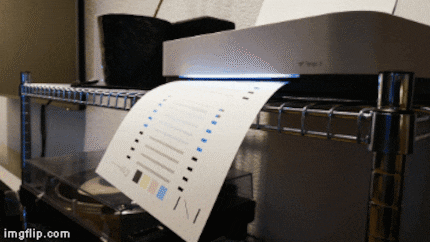
Why am I writing so much about the printer's design? HP is marketing it more as a lifestyle product than a printer. It is aimed at people who don't print much, don't have an office or value visually appealing things. The design should therefore be the main selling point.
Click, click, runs
Except for the power connection, the Tango X offers no other connections. HP relies entirely on wireless communication. Operation via smartphone or tablet takes centre stage. The quick start guide even recommends using your mobile device to set up the device.
As I want to test the actual intended use of the device, I follow these instructions and download the HP Smart app. I follow the instructions and within five minutes the printer is calibrated and ready to print. As it is already integrated into my network, all I have to do is add it as a printer in Windows or MacOS. This works perfectly with both systems.
App with potential for improvement
What should I print now? As a proud father, I have already made private pension provisions and had HP supply me with enough ink cartridges and photo printing paper in addition to the printer. My wife is a bit old-fashioned and really wants to make a classic photo album of our son. Now I'm fulfilling her wish at HP's expense. Being an editor at digitec has its advantages.
I usually take snapshots of my son with my mobile phone camera. By the time I have my Sony Alpha 7 ready, the moment is usually over. I also don't edit the photos that I print. So they are photos that people who buy the Tango X would probably also print.
I use the HP Smart app to select the "Print photo" option and choose the first image. Once I've found it, I can crop it in the next step. HP supplied me with 10 × 15 cm photo paper. Unfortunately, I cannot specify the aspect ratio when cropping. Perhaps I can scale the image in a further step. By clicking on Next, I land on the last screen before the actual print. I do find the option to scale my image here, but only with the options "Fill page" and "Fit to page". I also don't have the option to move the image in the print area and adjust it accordingly. The app does this automatically for me. That doesn't always suit me.
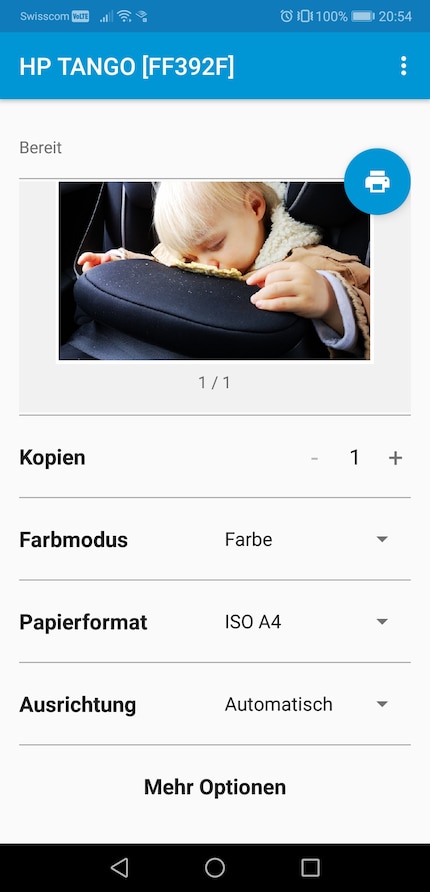

Before printing, I can select copies, colour mode, paper format and orientation. I also have options for quality, paper tray (not necessary on the Tango X as it only has a paper feed), paper type, borderless printing and scaling. This image more or less suits me and I decide to print it as it is. Incidentally, I'm using the Android version of the app.
The printing process on the highest setting takes about a minute. I am pleasantly surprised by the quality. The gradients are clear and don't fray. The colour contrasts look just as I would like them to after printing. However, the printer reveals its weakness in dark areas. These are not reproduced quite as beautifully. However, for a lifestyle printer designed for occasional printers, the image quality is very good.


What else can this thing do?
Before I turn my attention to printing documents, I want to take a look at what else the Tango X has to offer. In addition to printing, HP also advertises scanning and copying.
When I look at the device, I'm perplexed. How the hell am I supposed to copy and scan without the necessary support? Because I can't find it. As I realise when I take a look at the HP Smart app, it works via the app. You take a photo - HP calls this "scanning" - of your documents or images. When scanning, HP Smart opens the camera function integrated in the app. You can then photograph and crop your subject. HP offers JPEG or PDF as storage options, which you can then save directly to your smartphone or various cloud services or send to yourself by email. This works quite well, but other apps have been able to do this for a long time. And in terms of quality, it's simply not the same as doing it on a scanner pad.
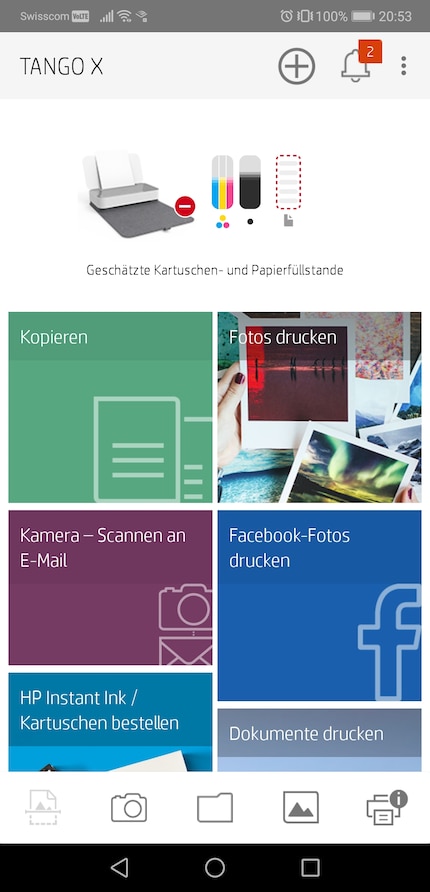
The same applies to the copy function. You take a photo of your subject, cut it to size and send it to the Tango X for printing. It's a makeshift solution that's fine for some scans or copies. But I don't want to scan or copy important documents like this. I don't have the scanning surface for such cases.
The Tango X is also an IoT device. You can give the printer print commands using Alexa, Google Home or Cortana. As I don't have any corresponding devices, I was unfortunately unable to test this.
Mandatory tasks
HP itself states that the Tango X prints up to 20 pages per minute. As this claim is for black and white printing, I put it to the test. I take an old seminar paper of mine. It's 23 pages long. Accordingly, there is a lot of continuous text. This is noticeable when printing. Instead of the promised 20 pages per minute, I only manage 14 pages. The Tango X probably only achieves 20 pages per minute when printing a small number of black and white pages. However, this should not be a major consideration when buying. As an occasional printer, you rarely have to print more than five to ten pages and these are quickly done in black and white.

In terms of quality, the Tango X also impressed me when printing documents. Of course, on closer inspection you can see that the letters are a little frayed. However, this is normal for an inkjet printer and is within the usual range for the Tango X.
What does printing cost per page?

For occasional printers, the price per print is the deciding factor. According to HP, the large ink cartridges last for around 600 black prints and around 415 colour prints. At a price of around CHF 42 for the black cartridges and CHF 45 for the colour cartridges, this works out at 7 and 10.8 cents per page respectively. If you print a lot of photos, HP Instant Ink may be worthwhile. You can find more information on this via the link below.
Photo printing literally devours the cartridges. After 28 photos, the colour ink cartridge is empty. It's obvious that the cartridges already inserted are not full. That's why I test it with a second one. I manage a little over 50 10 × 15 cm photos with this one before I run out of ink. This means you pay around 88 cents per photo - not including the photo paper. You'd be better off sending your photos to be developed or taking out the smallest Instant Ink plan. If you do this with the Tango X, unlimited photos up to a size of 13 × 18 cm are included in the monthly subscription price of CHF 3.95.

I didn't let the black ink cartridge go all the way through. However, the 600 prints are probably enough for pages that are not full of paste.
Conclusion
In terms of design, I really want the Tango. The print quality is also impressive for a lifestyle printer. But I miss the scanner support. I can now make quite decent scans with my smartphone, but it doesn't come close to the quality of a scanner bed.
HP also needs to work on the printing options in the app. The fact that I can neither scale nor move photos is a no-go. When I print photos, I want the image to be cropped the way I want it, not just roughly.
The design has its price. Just under 240 francs for an inkjet printer is a relatively high price. The Tango X is also available in a version without the X - simply "Tango". Here you get a paper catcher instead of a cover. At around 170 francs, this version costs 30 per cent less. 70 francs for a linen cover seems like a steep surcharge to me.
Other than that, there's really nothing to complain about and HP delivers a great lifestyle printer with the Tango X, which is sure to look good in your living room.
From big data to big brother, Cyborgs to Sci-Fi. All aspects of technology and society fascinate me.


