

I tested two audio docking stations for your home office
Microsoft and Logitech hope to create more order on your home office desk with their new docking stations. They do succeed in this, but the synergy with Teams needs improvement.
The Microsoft Audio Dock and Logitech Logi Dock boast numerous ports as well as integrated speakers and microphones. Apart from a camera, you won’t need any other peripherals for video calls or for listening to music. Both are compatible with Microsoft Teams, Google Meet and Zoom.
Ports
The Logi Dock has the lead in terms of the number of ports and scores extra points with its Bluetooth support. However, there’s one important connection missing. But first an overview:
| Port | Microsoft Audio Dock | Logitech Logi Dock |
|---|---|---|
| HDMI | 1x (2.0) | 1x (2.0) |
| DisplayPort | - | 1x (1.4) |
| USB-A | 1x (3.2 Gen 2) | 2x (3.1 Gen 1) |
| USB-C | 1x (3.1 Gen 2, DisplayPort for up to two displays)
1x (3.1 Gen 2, data transfer only) | 3x (3.1 Gen 1) |
| Other | - | Bluetooth |
With Logitech, like Microsoft, you can connect external displays via HDMI. However, only the Logi Dock includes a DisplayPort connection. With the Audio Dock, you can control up to two displays through a single USB-C port. The technical term for connecting a series of monitors through a single output is daisy chaining.

Source: Jan Johannsen
The Logi Dock also has a USB-C port. Technologically speaking, it could transfer image data. However, on the Logi Dock it’s reserved for the connection to the computer and can’t be used for monitors. In contrast, the Audio Dock’s PC connection cable is fixed and allows for this.
Thanks to its more powerful USB-C jack, Microsoft’s dock feels more future-proof. However, most monitors also still include an HDMI or DisplayPort, so the Logi Dock isn’t at a practical disadvantage. In return, Logitech snags extra points with its Bluetooth support. You can connect your smartphone to it for phone calls or music playback.

Source: Jan Johannsen
A small disadvantage of both docks is that the ports are located on the back. While this makes them look nicer from the front, it also makes it more difficult to plug in things like a USB stick. Having the ports on the side or front would make things more user-friendly.
Suitable for more than just video calls
For the Audio Dock, Microsoft advertises «two omni-directional microphone arrays». Logitech counters this with a «beamforming mic array with six mics». I can be understood well in video calls on both docking stations when they’re in front of me on the table and I speak more or less at them. However, I sound better on the Logi Dock. My voice is louder and clearer.
Both try to filter out constant background noise. The Audio Dock tunes it out very quickly, but also impacts my voice in doing so – so much so that I’m difficult to understand, as you can hear in the video above. On the other hand, the Logi Dock takes a few seconds to detect the noise caused by a vacuum cleaner, for example, but then filters it out with less impact on my voice.
The Logi Dock has two front-facing speakers with 55 mm neodymium drivers. On the left and right are two passive radiators that are supposed to amplify the bass. Microsoft has equipped the Audio Dock with a tweeter (25.9 mm in diameter) and a woofer (54 × 48.8 × 41.5 mm).
Both docks are very well suited for video calls; voices sound clear and distinct. Even when I turn the volume up to the max – which is significantly above room volume – there’s no distortion. This holds true when listening to music.
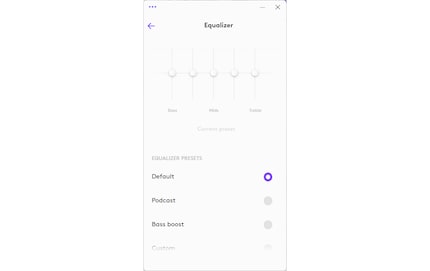
Source: Jan Johannsen
In terms of sound quality, both docking stations live up to good Bluetooth speakers – even though only the Logi Dock offers a wireless connection. Both have a round, balanced sound, which I perceive to be a bit clearer on the Logitech speaker. It also has a bit more bass to it. Mind you, it’s clearly audible on the Audio Dock, too, but you have to touch the speaker to actually feel it. Either way, the bass sounds subdued and lacklustre on both docks. Of course, both docks still offer far superior sound to any notebook or monitor.
I can’t get no satisfaction from 5 keys
Both docks feature five buttons on the top that allow you to adjust the volume as well as mute and unmute the mic. The Microsoft Audio Dock also features a start-stop button for media playback as well as a button that takes you straight to Teams. On the Logi Dock, you instead have a button that allows you to turn the active camera on and off and another one that allows you to join an appointment from your calendar with a single tap. However, these depend on the video call service being used and the version of the Logi Dock. Logitech has two of these on offer: UC and Teams. I received the UC version for testing. It’s supposed to work with Tencent Meeting, Lark and DingTalk in addition to Teams, Google Meet and Zoom. The Teams version – like the Audio Dock – limits button compatibility to Teams, Google Meet and Zoom. This probably covers most peoples’ needs.

Source: Jan Johannsen
On the Microsoft Audio Dock, the buttons have a short travel distance, giving me feedback that I’ve actually pressed it. The Logi Dock, on the other hand, provides no haptic feedback. The only confirmation of my input I get is a change in illumination and a signal tone. I prefer the controls on the Audio Dock.

Source: Jan Johannsen
However, neither docking station completely satisfies in terms of button operation. I mainly used the buttons during video calls on Teams, and even Microsoft’s own Audio Dock wasn’t always in tune with the software. At first, I often had to resort to my mouse to mute and unmute myself. Over time, both docks became more reliable. The Logi Dock indicates you’re muted or that your camera is turned off with a red light. On the Audio Dock, the microphone button turns red when muted.
As the adage goes, «Have you tried turning it off and on again?» It’s possible that, due to my switching back and forth between the two docks, this really may have helped to get them up and running. But I’d have liked both to just work right from the start.
Verdict: a more orderly desk coupled with chaotic handling
The Microsoft Audio Dock and the Logitech Logi Dock both help keep your home office desk tidy. Either of them will make additional microphones or loudspeakers unnecessary for video calls. The Logi Dock offers more ports and slightly better sound. But I prefer the Audio Dock’s handling, and it costs half as much.
There’s still room for improvement in operation, and I’m not satisfied with the accessibility of the ports on either dock. If you’re someone who swaps out connected devices on the regular, a combination of good headphones or a headset coupled with a regular docking station or USB hub seems preferable to me.
Cover photo: Jan JohannsenWhen I was but a young student, I'd sit in my friend's living room with all my classmates and play on his SuperNES. Since then I've had the opportunity to test out all the newest technology for you. I've done reviews at Curved, Computer Bild and Netzwelt, and have now arrived at Galaxus.de.



