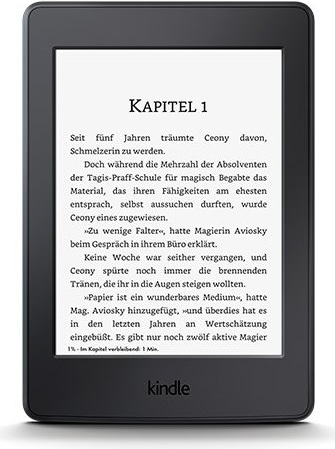

Kindle without Amazon - Your solution to escape the web giant
Kindle is a good tool. Amazon, on the other hand, leaves something to be desired. Let's just say that the company has implemented some questionable methods in the book market. So I've come up with a solution so that you can have your favourite books on your Kindle without having to submit to Jeff Bezos' control.
Kindle offers huge advantages over normal books and tablets. It's lighter, can store hundreds of books, and its battery lasts a very long time. You also have access to the Amazon shop and therefore to millions of books on all themes.
That's why it's the first choice of many book lovers hungry for a modern reading experience. But sentences that start with a 'but' in discussions around the pros and cons put forward good reasons to stay away from these devices.
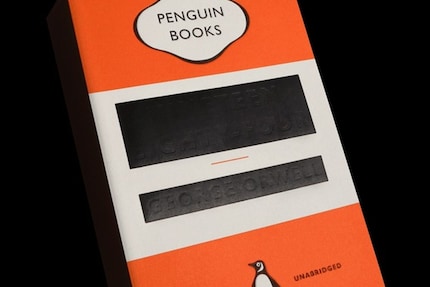
Ironically, an example illustrating Amazon's dubious business practices was found in a book: 1984, by George Orwell. Put simply: a company uploaded the book to the Kindle shop in 2009. Sales took off, and customers bought the book featuring Winston Smith living in a dystopian future in the year 1984. One day, the book disappeared from customers' Kindle. Why? Because Amazon found that the company that uploaded the book to the shop didn't have distribution rights. Censored! The edition of the book has disappeared on all devices.
Since you are not buying the books in the Kindle shop, but only the right to read the book, this is fully permitted under Amazon's T&Cs. Your annotations and all your bookmarks and comments may be lost if Amazon decides to do so, and so is the money you spent on the book in question. A lamentable situation.
Amazon has admittedly adjusted its guidelines so that a situation like this can never happen again, but the mere fact that it is possible makes me furious.
This is why I'm not a fan of the Amazon machinery, but I do love the Kindle. So I've been looking for a way to have my cake and eat it too, and have discovered the following solution.
Calibre, the road to salvation
First of all, I apparently have to put the following disclaimer ahead of articles like this: the solution shown here is not necessarily the easiest or the quickest. The aim is for you to have a solution that works reliably for as long as possible.
1. Buy yourself a book
First and foremost, it's important that you support your local bookshop, even if it's owned by the unpleasant book giant Thalia - Orell Füssli, that's you I'm aiming for. Bookshop staff work just as hard as you do, and often for very little money. And that's where Amazon comes in, sells the revocable right to read a book and murders bookshops in the process.
So start by buying your books in bookshops to free yourself from Amazon. Then find a copy somewhere on the internet, preferably in epub format.
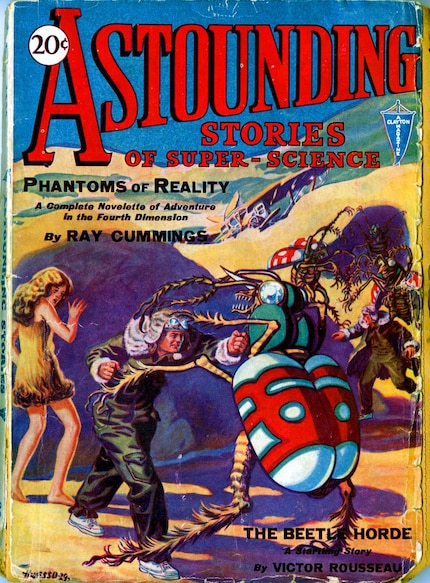
For our example we use, for simplicity, a 1930s science fiction magazine downloaded from Gutenberg.org, called Astounding Stories of Super-Science #1. Gutenberg.org collects books whose rights are not claimed by anyone and which can therefore be distributed free of charge.
Next...
2. Get Calibre
In 2006, programmer Kovid Goyal already knew he had no desire to bother with digital rights management (DRM) or the like. Using an online forum, he then published the reverse engineered ebook standard and the first version of his software Calibre. Download the software onto your PC or Mac and install it.
During the installation process, the program will ask you to enter the name of your device. Answer correctly. You can skip the part that asks for your email address by simply clicking Next.
Connect your Kindle to the computer via a USB cable.
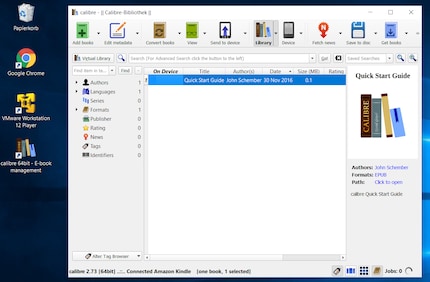
3. Download the book to the Calibre library
By far the simplest step in these instructions is to upload the book to Calibre's library. Go to File → Add... and search for the book in your file management system, or drag it into the Calibre window using drag and drop. You can also use the big green button at the top left.
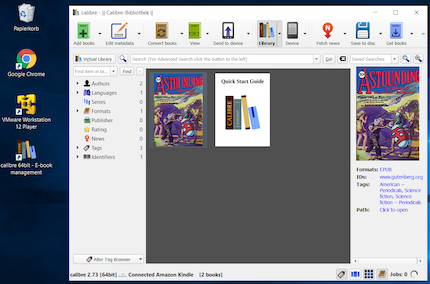
4. Convert the book and send it to your Kindle.
Kindle uses the MOBI format purchased by Amazon. It features a high compression ratio - which translates into more books for less memory space and other features such as annotations and chapter navigation. MOBI is certainly not the only format, but it is the standard on Kindle devices.
A little side note for ebook fanatics: most downloads from the Kindle shop are in AZW format, a format that was developed by Amazon based on the MOBI format. It offers an even higher compression rate and better encryption systems for your books, annotations and bookmarks. However, we'll be content with the MOBI format for the purposes of this article.
Kovid Goyal and his assistants know this too, and they've implemented a feature in Calibre that's purely for the convenience of users. You can convert your books in one operation and send them to your Kindle.
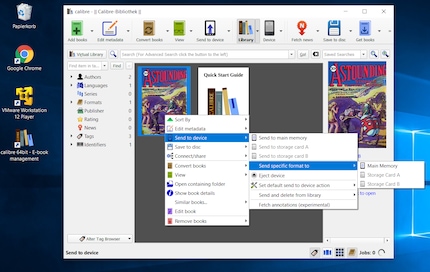
- Right click on the book
- Go to Send to Device
- Go to Send Specific Format to Device
- Select Main Memory
The conversion can begin. All you have to do now is click to move from one level to the next.
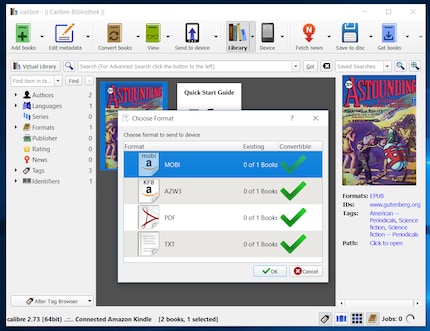
- Select MOBI
- Click OK
- Wait until in the bottom right Jobs is back to zero
- Terminated
Unplug your Kindle again and wait a moment. The book will then appear in your library.
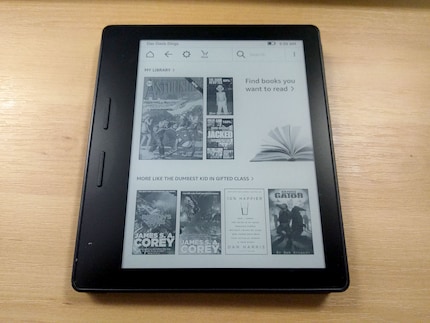
Good to know
The reading experience on Kindle is much better than on a tablet. What's more, you can also send any other format to your Kindle by following the method described above. PDFs as well as other formats are no problem. What you may not know yet is that a Kindle is also capable of handling DOCX files and other formats.
The DOCX format
If you want this to work smoothly, you need to work with styles in Word. So you won't just need to mark the title as bold, but declare it as Title 1 or 2. When transferred to the Kindle, the data is read in DOCX format and re-indexed in Kindle format. Your DOCX file then looks just like a Kindle book. This works because a DOCX file is actually a kind of archive that contains all your formatting in HTML code.
The TXT/HTML format
It's a bit more complicated with TXT and HTML files, because Calibre also reads HTML coding which you can use freely. Your Kindle may not support all formatting and systematically ignores fonts - so no Comic Sans on your e-reader - but the titles are imported for browsing.
For this to work from a TXT or HTML document, you need to have a minimum command of HTML coding. Particularly title and paragraph styles. You don't need to worry about CSS or anything, the Kindle takes care of that. Let's say you want to load some filler text onto your Kindle.
Main title of document
The p marks the paragraph, which also ends this way. If you forget the p at the end of the paragraph, there will be no line break
This is a second paragraph. But really, we want to start a new chapter
A chapter title
So this is the second chapter. The Kindle does a page break in front of an h2.
Save this as HTML or TXT, then load the file into your Calibre library, then convert and transfer it.
Of course, other online tools take care of such tasks and are sometimes even faster. Using Calibre, however, has been tried and tested for many years.
The best way to do this is to use Calibre.
You may also be interested in these articles
Journalist. Author. Hacker. A storyteller searching for boundaries, secrets and taboos – putting the world to paper. Not because I can but because I can’t not.
Interesting facts about products, behind-the-scenes looks at manufacturers and deep-dives on interesting people.
Show all

