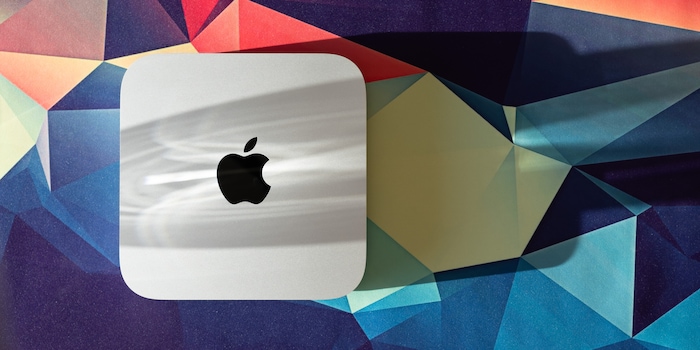
M2 Mac Mini review – a level-up
The base version of the M2 Mac Mini costs delightfully little for an Apple computer. It’s a good buy, although I do recommend upgrading at least the SSD. Why? Because the 256 GB version is significantly slower than its predecessor.
Have a fixed workspace and want a Mac for productive tasks – maybe to edit photos or videos? If so, you previously had the choice between three devices. There was the Mac Mini with the M1 chip, which was cheap, but offered relatively low graphics performance. Now, there’s the M1 iMac, which suffers from the same problem and is quite expensive because of its display. And there’s the Mac Studio with the M1 Max or M1 Ultra? It’s an absolute beast, but it’ll cost you an arm and a leg and is usually overkill, anyway.
Enter the new Mac Mini. Thanks to the M2 chip, even the base version promises better graphics performance than the predecessor. Apple also offers a version with the M2 Pro, filling the performance gap between the base version of the Mini and the Studio. I put the lil’ thing through its paces.
Design and connectivity: missed opportunity
Apple has stuck to the previous design. A pity, because the Mac Mini could be much more minimalistic still. The case houses mainly air; Apple’s M-chips, which contain everything from the CPU to the RAM to the GPU, require very little space – certainly much less than the old Intel architecture for which the case was originally designed. I find it disappointing that the second generation Mac Mini with Apple Silicon does nothing with this potential. With that, the case measures the same as before: 19.7 × 19.7 × 3.6 cm.

Source: Samuel Buchmann
Apple still keeps ports to a bare minimum. On the back, you’ll find the following ports: two Thunderbolt 4 (USB-C), two USB-A (up to 5 gigabits per second), a headphone jack, HDMI 2.0 and Gigabit Ethernet. The latter can be upgraded to ten gigabits for 110 francs. The Mini with M2 Pro has four Thunderbolt 4 ports, and its HDMI port is version 2.1, meaning it supports 8K resolution at 60 hertz or 4K at 240 hertz. In the base version, it only manages 4K at 60 hertz. If you need a higher resolution or frame rate, you’ll have to connect the monitor to a Thunderbolt port, via an adapter if necessary. If the monitor has a DisplayPort connection, you can get up to 6K at 60 hertz or 4K at 120 hertz.
The front of the Mac Mini remains empty. Apple missed the opportunity to improve here, too – an SD card reader or more interfaces on the front, as on the Mac Studio, would have been an option. In view of the low price, I can just about swallow this omission. But when it comes to the outdated HDMI 2.0 port on the base version, the stinginess goes one step too far. I see this as an artificially created incentive to have buyers upgrade to the M2 Pro version. At least Apple doesn’t resort to such tactics for Wi-Fi and Bluetooth. They support the latest Wi-Fi 6E and Bluetooth 5.3 standards in every Mac Mini configuration.

Source: Samuel Buchmann
Performance: more powerful graphics, questionable base SSD
Compared to the M1, the M2 chip isn’t a quantum leap. The number of CPU cores remains at eight, and the maximum clock frequency increases from 3.2 to 3.49 gigahertz. The chip now has ten graphics cores instead of eight, and the working memory’s bandwidth has increased from 68 to 100 gigabytes per second. You can now expand the RAM up to 24 gigabytes (GB). The SSD is a step backwards. In the smallest, 256 GB version, Apple no longer distributes the storage over two modules of 128 GB each, like in the M1. Instead, only a single memory chip with 256 GB is installed, which reduces the simultaneously usable memory channels. The result? Lower read and write speeds. Only configurations with 512 GB SSD and up rely on two chips again.
So, what does all this mean for performance?
CPU: a small step
To test the new Mini’s processor, I use two benchmarks: Cinebench R23 and Geekbench 5. The performance increase compared to the M1 predecessor is between 8 and 16 per cent. Applications that use all cores benefit more from the upgrade. This moderate improvement is within my expectations. After all, Apple has only increased the clock frequency by nine per cent.
The more expensive M2 Pro’s muscle flex only becomes apparent in the multi-core benchmarks, where it’s 69 per cent faster than the regular M2 (in Cinebench). This isn’t surprising; the M2 Pro I have for comparison purposes offers four more performance cores. In single core, on the other hand, performance is identical.
GPU: a big step
When it comes to graphics performance, the difference between the M1 and M2 is bigger. Thanks to the two additional GPU cores and the slightly higher clock frequency, the new chip achieves significantly higher scores in graphics benchmarks. In 3DMark Wild Life Extreme, it has a 38 per cent higher score; in GFXBench Metal, 40 per cent; and in Geekbench 5 Metal, 43 per cent. In addition, I run one of the few available game benchmarks for Mac. In Shadow of the Tomb Raider, the M2 achieves 46 per cent more frames per second (fps) than the M1 in 1440p with detail set to high.
If you’re one of the few people who want to game on their Mac, the M2 Pro should prove interesting. It delivers another 132 per cent more fps in Tomb Raider along with massively higher scores in the synthetic benchmarks. There, the improvement over the normal M2 is 80, 38 and 70 per cent, respectively. This also has a positive effect for graphics-intensive uses such as video editing, as you’ll see in the section after next.
SSD: a step backwards
The SSD is the new Mac Mini’s weak point – at least in the base version with 256 GB of storage. The new architecture massively impedes performance, especially with large amounts of data. In the AmorphousDiskMark test with a file size of 16 GB, the sequential read speed of the 250 GB Mac Mini is only 40 per cent that of the predecessor. That’s less than half of the previous generation. For smaller files and random reads access, it also hovers around the 50% mark. The backwards step in write speed isn’t quite as grave.
In everyday use, you’ll probably notice this difference in one case in particular. Namely, when you overload your working memory and the SSD has to step in as a buffer. When this happens, slow read and write speeds rear their ugly head. Whether and how often this happens depends on your use cases and on how much RAM you’ve got. In the base version with 8 GB, a large Lightroom catalogue or too many Chrome tabs are likely enough to occupy the working memory. Mind you, the Mini doesn’t suddenly start moving at a snail’s speed. But if you do have too many things open simultaneously, your video editing program might stall.
Can you avoid this problem? Yes, by going for the 512 GB SSD – it’s even a bit faster than the base version of the predecessor. The sequential read and write speed of the SSD further increases in configurations with the M2 Pro chip. This is an improvement you might notice only when copying very large files.
Productivity: everything flows
With its form factor and performance, the M2 Mac Mini seems to be made for image and video editing. Even in the base version, I can edit 4K videos in the demanding H.265 codec smoothly in DaVinci Resolve Studio. Lightroom also works quickly and without any noticeable jerkiness. However, I would recommend upgrading to 16 GB of RAM for large video and photo projects. The 8 GB fill up very quickly, and I’m not sure if constant swap is good for the lifespan of the SSD.
Compared to the predecessor, export speeds have also increased, especially for video files. For an eleven-minute YouTube video with colour grading, noise filters and various effects, the new, base Mini takes 1,142 seconds. That’s 37 per cent faster than the M1. On the 512 GB SSD configuration, it’s 43 per cent faster. A Lightroom export of 100 RAW images with a resolution of 50 megapixels, on the other hand, takes almost the same amount of time. Where the M2 also scores more points (18 per cent) is the Speedometer 2.0 browser benchmark, but you’ll hardly notice a difference in practice.
The M2 Pro is significantly faster still when it comes to exporting. It gets through the 100 RAWs in just over half the time it takes the M2. It even blazes through the video more than twice as quickly. This speed is impressive considering the laborious file format of the raw data and effects. During video cutting, however, I only notice the more powerful chip when applying a filter or effects. Or when stressing the Mac with 8K shots from my Sony A1. The regular M2 doesn’t play these back smoothly; the M2 Pro does.
Temperature and volume: extremely efficient
The Mac Mini’s fan is almost inaudible when idling. In this state, the Mini uses just 4 watts and the CPU is lukewarm at 34 degrees Celsius. During ten minutes of Cinebench, the power consumption rises to 25 watts and the temperature to 77 degrees – still not enough to get the fan whirring. Only when I simultaneously stress the CPU with Cinebench and the GPU with 3DMark does RPM increase from 1,700 to 2,500 once the CPU surpasses 90 degrees. Even at this speed, the fan is very quiet and prevents the processor from having to clock down. During this extreme scenario, the Mini consumes 45 watts.
The numbers show just how efficient Apple’s M2 chip is. The Windows competition, i.e. Intel and AMD chips, can still only dream of such a ratio between power consumption, speed and temperature. For you as a user, it means the Mini is virtually silent yet still delivers full performance even during sustained intensive workloads, all while consuming little power.

Source: Samuel Buchmann
Verdict: take only what you really need
The M2 Mac Mini is a moderate upgrade to an already very good computer. It fulfils its duty in almost complete silence without ever having to throttle performance. Compared to the predecessor, the M2 mainly offers more powerful graphics; the CPU is only slightly faster. In fact, in the base version, the 256 GB SSD takes a step backwards. Due to its new architecture, it only offers half the reading speed of the M1. In return, the Mini costs a bit less than the lowest configuration of its predecessor. At 649 francs or 699 euros, it’s the cheapest Apple computer to date – and still more than fast enough for office work.
Upgrades are expensive, as is always the case with Apple devices. But the jump to 16 GB RAM and 512 GB SSD is worth it for image and video editing. That’ll give you enough working memory for large Lightroom catalogues and video projects. And the SSD is then fast enough that it can step in, if necessary, without you noticing much. This configuration costs 1,089 francs or 1,159 euros, but it does allow you to edit 4K videos smoothly.
The more expensive M2 Pro gives you the Mini at its best: you have a few more ports available and can run more displays at higher resolutions. The upgrade to the top-level chip with a 12-core CPU and 19-core GPU will run you an additional 640 francs or 735 euros. I’d only recommend going for this if you’re editing very elaborate videos or would otherwise benefit from the extra pizazz.
I find it a shame that Apple doesn’t make use of the M2 chips’ potential in terms of compactness. The first generation with Apple Silicon 2020 looking like an old Intel box was understandable. But for the second generation, I would have liked to see a design change. Namely, less empty space on the inside and more ports on the outside, especially at the front. I guess I’ll have to wait for the M3 to see that come true. With the alleged 3-nanometre technology, it’s likely to come with another big leap in performance. For now, I’d say this: if you already have a Mac with the M1 chip, the upgrade to the M2 isn’t worth it. If, on the other hand, you’re looking to switch from Windows or are still on the old Intel architecture, the M2 Mac Mini is a great option at a fair price.
My fingerprint often changes so drastically that my MacBook doesn't recognise it anymore. The reason? If I'm not clinging to a monitor or camera, I'm probably clinging to a rockface by the tips of my fingers.