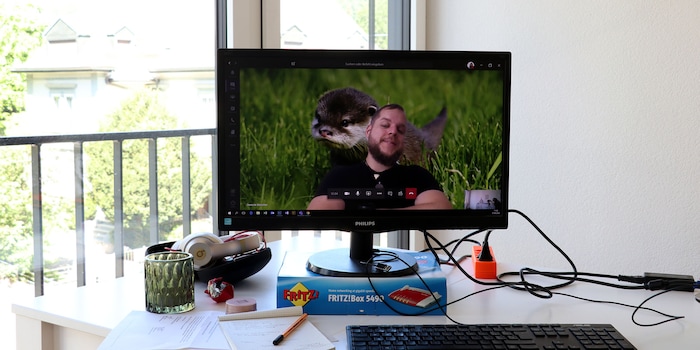
Microsoft Teams: create your own video call backgrounds
Soon, Microsoft Teams will allow us to create custom backgrounds for video calls. Possibly. But the system already works. So you can have your own backgrounds right now.
What's worse than a meeting? A meeting via video call with over five people. First everyone interrupts each other, then there’s awkward silence. And everyone can see that your home office is a mess. Or even worse, everyone can see that your home office is actually your sofa.
That's why Microsoft Teams has the option to either blur the background or replace it with a stock photo.

The competition at Zoom allows setting your own images as background. Teams doesn’t. Not yet.
Let's get to work and make sure group video calls are more fun – even if they’re annoying. How? With your own backgrounds.
Teams and its features
To get on your manager’s nerves, we need to understand how Microsoft Teams work. New features are added to Teams all the time – some automatically, others need to be installed manually. Microsoft might be a major player in the market, but they surely aren’t resting on their laurels. New features appear every few weeks.
But if you look closely, you'll discover features that are prepared for an upcoming release, but haven’t been rolled out yet. It's one of those prepared features that we’re going to make use of today. It takes two skills:
- Resising and cropping images.
- Moving or copying data.
Anyone can do it. Anyone can make their Teams meeting look a bit more exciting, even before the feature is officially made available.
The resized image
Teams works with a resolution of Full HD, that’s 1920×1080 pixels. The tool may be able to work with larger images, but it may lead to strange behaviour. Therefore, I recommend cropping or resizing the image to 1920×1080.
The backgrounds are saved in JPG format, which means that my dream of either creating a confusing animation or fading in the intro of the movie «The Girl with the Dragon Tattoo» in an endless loop will remain unfulfilled.
Microsoft, can you add this feature, please? I know that this would use up infinite bandwidth, but it would be fun, right?
Until then, we’re working with 1920×1080 and JPG.
I also follow the best practices of file naming and netiquette:
- File size under 1 MB to save bandwidth.
- File name doesn’t use spaces, but an underscore as separator.
- No capital letters in file name.
The hack that isn’t one
In general, taking something and using it for a purpose that’s not intended can be called «a hack». That's not really the case here. Because Teams is intended to and can be used in this way. Just not right now. Not yet. Microsoft might launch the feature tomorrow. Or in 2056.
As the feature is already integrated in Teams, it’s extremely easy to use. However, it only works if you’ve installed the local Teams client. In doesn’t work in the browser version. Not yet?
Creating your own Teams background on Mac
- Copy this path: ~/Library/Application Support/Microsoft/Teams/Backgrounds/Uploads
- Look for your saved picture in the Finder.
- Press and hold the Option/⌥ key.
- At the top of the screen, click «Go».
- Click «Go to Folder».
- Paste the path you copied above.
- Press «Enter».
- A window opens.
- Move your 1920×1080 image to this folder.
Your own Teams background on Windows
- Copy this path: %APPDATA%\Microsoft\Teams\Backgrounds\Uploads
- Look for your saved picture in the Windows Explorer.
- Press the Windows button and R at the same time.
- Paste the path you copied above.
- Press «Enter».
- A window opens.
- Move your 1920×1080 image to this folder.
That's it.
If it doesn't work, restart your Teams client. At should do the trick.
It's your turn to be creative
You can turn any picture into your new background for video calls in Microsoft Teams. Be it a family photo or a picture of cats in communist outfits.

Of course, I couldn’t help but get up to mischief. I’ve prepared a few pictures that will certainly make your meeting more interesting.
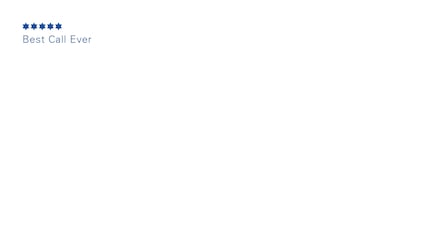
How about a collection of 30 ready-to-use backgrounds? Here you go!
And that’s it for today. Send me the screenshots of your meeting with one of my backgrounds and let me know how everyone else on the call reacted. The next coffee might be on me. Have fun!
Journalist. Author. Hacker. A storyteller searching for boundaries, secrets and taboos – putting the world to paper. Not because I can but because I can’t not.
From the latest iPhone to the return of 80s fashion. The editorial team will help you make sense of it all.
Show all