

My one-night stand with the Cintiq Companion 2
After my great experience with the Cintiq 13HD, saying I was excited to try the Companion would be a total understatement. Offering the mobility and flexibility of a tablet with all the incredible features Wacom saves for their premium products, this was supposed to be the main candidate to replace my laptop for good. Everything looked incredible on paper, so what could go wrong? Well, you’d be surprised.
From the beginning, everything was different. I, for one, couldn’t resist and ripped the box open on the train on my way home. After all, it is called Companion and surely was meant to work on the go.

So I tore it out of its package, actively ignoring the stand underneath it – I’ve had quite enough of that stand by now – and admired its beauty. Half a kilo heavier than the Cintiq 13HD and with two more ExpressKeys, the 1.7 kg Companion also includes:
- Front and back cameras
- Two speakers
- Headphone jack
- Three USB3 ports
- A mini display port
- A SD port
- A microSD port.
In summary, everything I need.
You should know that what you are getting is basically a Cintiq 13HD with an operating system. Wacom would call it a “pen computer”. In other words, the device can be used independently of any computer.
A window of opportunities
Without further ado, I turned it on. Microsoft Windows, we meet again! Fine by me, I was already working on my divorce papers from Apple after their last keynote let me down so badly. The Companion seemed like a great way to accelerate the process, or at least that’s what I told myself.
Little did I know, it was only going to be a rebound.
It was late at night when I arrived home with my brand new Companion. I couldn’t resist it, so I took it to bed with me. The idea was to play with it for a bit and leave it installing my usual programmes while I got my beauty sleep. It ended up being a long night.
It all goes downhill from here.
What’s that? A huge parallax! There it was, around three millimetres separating the tip of the stylus from the cursor. I’m good at ignoring parallax when I get down to business. But this time it was truly distracting. And the screen was grainy, like a picture taken with high ISO, all I could see was noise. Also, the wonderful texture that characterizes Wacom products wasn’t there. But I still knew the Cintiq Companion would somehow make up for this where it really mattered: At work.

Believe it or not, the pen is actually touching the screen
I struggled for a long time to even open my programme’s installer. After a quick Google search and fixing some folder permits, it finally launched, only to freeze again when it came to .NET Framework. So I installed it myself and then finally had Corel Painter. Afterwards, I decided to update the Wacom Desktop Center while I was at it. Bad idea. A window popped up with a warning saying some-random-super-long-never-heard-of-driver was missing. This is not supposed to happen!
Corel Painter installed, Wacom Desktop Center updated, now I was going to actually try to draw with it. Oh, wait, the screen is too bright, let’s change it in the Wacom Display Settings... Behold: “No supported Wacom pen display connected.” YOU ARE A WACOM PEN DISPLAY!!! This is not supposed to happen!
Brightness lowered, Corel Painter installed, Wacom Desktop Center updated and there goes my beauty sleep. It was almost 4 a.m. when, very frustrated, I finally decided to call it a night.
Not everything can be fixed with a coffee
I woke up around noon with the elegant view of a Cintiq Companion by my side. After my morning coffee, I decided to forget all of last night’s struggle and start over with a clean slate. Maybe I rushed things, I definitely shouldn’t have brought it to bed without any of my programmes previously installed. Maybe we could go for a walk, have a picnic somewhere nice and try out those 4+ hours of battery outdoors.
Over breakfast, I turned it on and just trying to open a programme was awkward again. The Companion didn’t recognize any finger input and I had to alternate between the stylus and my fingers just to keep it responsive. The digital keyboard was a pain to use, randomly disappearing and not appearing when needed.
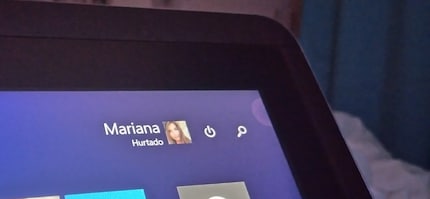
No, my finger is not in that corner, nice try though
Finally, Corel Painter gave me that break I so desperately needed after so many frustrating interactions. I was drawing with the pressure sensitivity I already knew and loved and it worked as it should... until it didn’t any more. I noticed the fans running faster and faster and then my strokes took their sweet, sweet time to appear on screen. This is not supposed to happen!
At some point I noticed I was running Windows 8, so I unsuccessfully tried several times to update to Windows 10. How could this be? After all the fuss of it updating without even asking and I get nowhere while actively trying? In hindsight, that was a good thing. If it was all ridden with bugs and the Wacom tools barely worked by default, I guess getting the latest OS would have been a bad move.
It’s a shame that such amazing hardware had little to no support from the software. The only good thing I can say is that the default configurations from the ExpressKeys are quite similar to the ones I usually use. But that means nothing when you can’t do anything without it being a pain in the backside.
Needless to say, that picnic never happened. Nor did a second date with the Companion Pro.
I asked two friends to try out the Companion to get a less biased point of view. Both experienced lag and noticed the same drawbacks that tainted my experience.
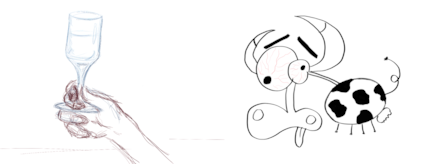
You might also like
I might be a graphic designer, a Pokémon trainer and tech-savvy but I'm no creative writer. I'm on a non-stop quest against bad design. Since 2014, I call Switzerland my home.
