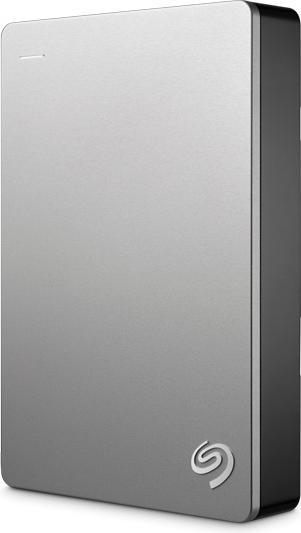

Photo show from the sofa - how to bring your pictures to the TV
"Believe me, it looked even more impressive in real life!" There's hardly anyone who hasn't uttered this phrase. Why will this phrase soon be a thing of the past? Well, you just need to know how to transfer the bits and bytes from your camera to your TV at home.
When I say that viewing and editing hundreds of holiday photos is hard "backbreaking work", most of you (amateur) photographers will knowingly agree. It goes without saying that I don't mean this in a negative way at all. Because there is always a large dose of nostalgia involved in this lengthy process: The small and big adventures quickly come to mind, in your mind's eye you revisit the great locations, smell the unexpected scents of exotic places or feel the warm sand of the picturesque Caribbean beaches under the soles of your feet. Oh, wasn't that beautiful!
And while you catch yourself wishing you could beam yourself back to those places, new, nagging thoughts start to arise... In what form do I want to keep the captured moments? What is the best way to immerse myself in this collection of special experiences? How do I pass on all these fantastic impressions to friends and family?
Your TV, the perfect stage
The answer couldn't be simpler or more obvious, and yet it is always forgotten. Have you ever thought about presenting your holiday photos on a TV? Oh, sure, scrolling through the pictures on your smartphone, tablet or even computer may be quicker and easier, although I'll explain later how easy it is to transfer pictures from any medium to your TV. But does scrolling really do your amazing photos justice? A magical sunrise that casts your image in a warm pink colour - that deserves a proper presentation, doesn't it?

Three reasons why you should definitely consider a (let's call it) "TV slide show":
The image resolution
If you use a standard photo camera for your holiday photos - and yes, smartphones are also included these days - your photos will usually have a significantly higher resolution than normal mobile, tablet or PC screens. So only a 4K TV can get the most out of your photos. In figures: Full HD corresponds to a resolution of 2 megapixels, while 4K corresponds to a resolution of 8 megapixels. In the settings of your smartphone or camera, you can quickly find out what resolution you are shooting your pictures at. If this number is greater than 2 megapixels, one thing is certain: on a "normal" screen, you will view your photos with significantly less detail and sharpness than would actually be possible. If you do this on a 4K television, the images appear with four times more detail and are crisp and sharp.
The screen size
Okay, first the obvious: your photos simply look best on a large screen, right? Good. But that's not all, of course! I've already talked about the high resolution of 4K TVs (four times higher than conventional full HD TVs). The fact is: this simply comes into its own on beautiful, large screens. No matter how close you get to the picture, you won't recognise a single individual pixel. Try it out for yourself. Viewing your photos on a 4K TV is much more impressive than viewing the same photos on a small Full HD screen.
Another obvious advantage of a large TV: if you are showing your favourite photos to a larger audience, a correspondingly large TV is much more suitable than a small screen or even a smartphone.
And then, of course, there's HDR
HDR, which stands for "High Dynamic Range", is currently one of, if not the biggest, topic in the TV industry. But what exactly does HDR mean?
Technically speaking, the aim is to increase the contrast range and dynamic range. Or to put it more simply: the difference between the darkest and the brightest point of an image should be as large as possible. The greater the difference, the wider the colour palette. And the finer the gradation of colours within this palette, the more impressive the image. Because this can get very technical, the marketing of HDR only talks about a greater colour spectrum and more details to simplify matters.
In summary: Compared to conventional TVs, HDR televisions can display even more colours and even more details thanks to high contrast. Colours appear stronger and richer, but still natural. The latter is mainly because the image shown corresponds more closely to the reality that our eyes perceive. You can find a detailed explanation of this exciting topic here:
What does this mean for your holiday photos? Well, obviously you won't be able to view them with more contrast and brilliant colours on almost any other medium. You'll find that you rediscover your pictures and recognise details that were previously lost. Once you've experienced this technology, you won't want to miss it again.
Our TV recommendation
You get great pictures from all our 4K TVs with HDR support. In the context of beautiful holiday photos, however, it would be almost negligent not to write about Samsung's so-called Frame. After all, which device offers you normal viewing pleasure when switched on and an amazingly real-looking picture frame for displaying art when switched off? You not only have your own holiday pictures at your disposal, but also a range of pre-installed pictures from an expertly curated art collection.
The Frame's "art mode" goes far beyond the normal functions of a conventional e-picture frame. Practical: a motion sensor automatically detects whether someone is in the room or not and only switches on the "switched off" frame in art mode when someone is actually there.
Find out what else the Frame can do here:
This way to get to all 4K TVs with HDR!
And this is how the images get to your TV
Do you think transferring images from a medium to your TV is tedious and complicated? Far from it. The difficulty lies not in finding a way to manage the data transfer, but in choosing the most suitable one for you. You will quickly realise that there is definitely no shortage of options:
PC/laptop to TV
- USB interface
- HDMI cable
- DLNA/UPnP/Airplay (Apple TV)
Cloud to TV
- Network storage (NAS)
- Online cloud
- Cloud app on the smartphone/tablet
Smartphone/tablet to TV
- Chromecast
- Miracast
- MHL cable
PC/laptop to TV
Classic: The USB interface
The most common interface between your TV and another (storage) medium is the USB input and output. Regardless of whether you store your photos on a USB stick, an external hard drive or another "container" that can be connected via a USB adapter: This interface is simple, straightforward and requires no additional software to make it usable.
- Advantage: Uncomplicated connection, full resolution and image quality, high speed with USB 3.0 connection
- Disadvantage: Additional intermediate step when transferring data from PC to USB stick/hard drive and USB stick/hard drive to TV
To all USB sticks
To all external hard drives
Connect laptop/PC via HDMI cable
Depending on the size of your PC, it may be a bit of a challenge to bring it into a suitable proximity to the TV in order to connect the devices via cable. This should be a minor problem with a laptop. An HDMI cable with high upload and download speeds (at least HDMI 2.0) is recommended for the connection due to the high volume of data that high-resolution images generate. This is because what you see on the TV is a mirror image of your PC or laptop screen. If the TV has been recognised by the PC as a second screen, the resolution can be adjusted to 4K. However, the correct configuration of the two screens, especially for inexperienced users, can be somewhat tedious.
- Advantage: High speed, full resolution and image quality
- Disadvantage: Wired operation, maximum resolution is the same resolution of the PC/laptop screen if the image is actually only mirrored
Cloud to TV
Network storage (NAS) - your personal cloud
You can store all your data, whether photos, music or videos, centrally on a network storage device. The highlight: instead of having to save, copy and transfer all this data to several end devices at the same time, the network hard drive automatically synchronises with all connected devices. Your very own cloud, so to speak. For example, you can edit and save your photos on your PC and then open and enjoy them directly on your TV. All you need is a LAN, WLAN or DLNA network.
- Advantage: Simple, wireless operation, full resolution and picture quality. Even older televisions with a network connection but without smart TV functions support the DLNA networking standard; newer devices recognise network storage via WLAN almost without exception anyway
- Disadvantage: If in doubt, clarify NAS support!
To all network-attached storage (NAS)
Online cloud
Also a cloud solution, but where the data is not stored at your home on your own network storage/server, but with a third-party provider. Common clouds are Google Drive, Dropbox or OneDrive. The latter is probably familiar to those who use Microsoft Windows as the operating system for their PC. If your TV supports one of these online clouds, photos can be viewed quickly and easily on the TV.
- Advantage: Full resolution and picture quality, wireless operation
- Disadvantage: Does not work with all TVs (TVs with Android TV or Android-based operating system have an advantage)
Cloud app on the smartphone/tablet
If, contrary to expectations, your TV does not have the option of using a network such as the personal cloud or the online cloud, there is a third cloud alternative. On most smartphones or tablets, you can install an app that allows you to access an online cloud (e.g. One Drive). Now all you have to do is connect the mobile device to the TV. You can find out how this works in the next section.
- Advantage: Wireless operation via smartphone/tablet
- Disadvantage: Maximum resolution and image quality depend on the transmission method (see next section)
Smartphone/tablet to TV
Mirroring smartphone/tablet with Chromecast
You're not a photo editor and personal clouds don't convince you? No problem. You can transfer photos and videos directly from your smartphone or tablet to the TV. One way to do this is with Google Chromecast or Google Chromecast Ultra. This allows you to transfer your favourite photos via Wi-Fi directly to the Chromecast device, which in turn is connected to the TV via an HDMI port. If you have an Android device, it's best to use the Google Photos app. If you have an iOS device, I recommend "Photo Video Cast".
- Advantage: Simple, wireless operation via smartphone/tablet, images can be stored locally on the mobile or in the cloud
- Disadvantage: Full HD at most, lower speed than wired solution

Google Chromecast Ultra US
Android 4.1 (Jelly Bean), Android 4.2 (Jelly Bean), Android 4.3 (Jelly Bean), Android 4.4 (KitKat), Android 5.0 (Lollipop), Android 5.1 (Lollipop)


Miracast
Depending on the TV and mobile device, it is possible to mirror your smartphone or tablet directly on the TV (so you see your smartphone or tablet screen 1:1 on your TV) without Google Chromecast as an "intermediate station". However, not all TVs support all mobile devices, and not all mobile devices support Miracast.
- Advantage: Simple, wireless operation via smartphone/tablet, images can be stored locally on the mobile or in a cloud
- Disadvantage: The resolution corresponds to the resolution of the mobile device - usually full HD
Smartphone/tablet via MHL cable
Many people probably don't realise: With an MHL cable, you can connect your smartphone or tablet directly to the TV via cable. The screen of the mobile device is mirrored on your TV. The problem is that there are still very few mobile devices that have a screen with 4K resolution. Nevertheless, you should not do without an MHL cable with 4K support. The iPad Pro 10.5", for example, offers a resolution of 2224×1668 pixels - twice as much as Full HD.
- Advantage: Simple connection directly between smartphone/tablet and TV
- Disadvantage: Not the full resolution and maximum picture quality, wired operation
Conclusion
You can transfer your photos to your TV in perfect quality via USB port, HDMI connection or cloud. Now the key question: Which option is most recommended? Okay, so as not to give the standard answer ("It depends on where you have stored your photos, whether you like to edit them or post-process them and so on and so forth..."), I'm going to be specific. In terms of practicality, playback quality and speed, the Cloud wins. Regardless of whether you set up a personal cloud with network storage or switch to an online cloud. What's more, it's super convenient to be able to save and access your data from any device in the same place. Without any intermediate storage device such as a USB stick or similar. Most TVs offer cloud support anyway (those of the current generation anyway). Nevertheless, I don't want to finish here without explicitly pointing out one thing: Take a look at the data sheet before you buy to make sure that your TV can cope with clouds or network storage.
So, that's a few ways you can transfer your pictures to a TV. Have I forgotten something important that should definitely be included in this list? Or made a complete nonsense somewhere? Then write to me in the comments. Not only would I be happy to receive helpful tips and tricks, but so would our Community =).
I'm an outdoorsy guy and enjoy sports that push me to the limit – now that’s what I call comfort zone! But I'm also about curling up in an armchair with books about ugly intrigue and sinister kingkillers. Being an avid cinema-goer, I’ve been known to rave about film scores for hours on end. I’ve always wanted to say: «I am Groot.»