
Guide
11 things I wish I’d known before playing Tears of the Kingdom
by Domagoj Belancic

I’m regularly interrupted mid-game by my Playstation VR2. Why? Because the headset can’t track my surroundings. The following tips help tackle this issue.
The PSVR2 headset has four built-in cameras that scan and track your surroundings. That way, it not only determines its own position in three-dimensional space but also the position and alignment of the VR2 Sense Controllers. This means both small and big movements are precisely measured and translated into virtual space without latency. At least, that’s how the theory goes.
In practice, however, the PSVR2 regularly kicks me out of games, because the headset cameras are unable to recognise my surroundings or the controllers. This is particularly annoying in online games such as «Gran Turismo 7» and «Pavlov». Imagine having an enemy in sight, your finger on the trigger and then ... «Can’t track surroundings».
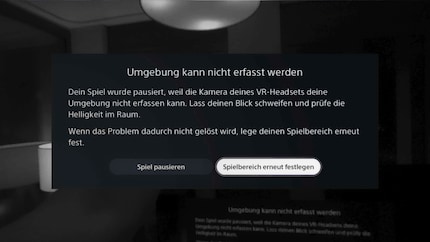
I tried out various tips to improve tracking. The following helped me the most.
Playstation 5 mirrors the image you see in the headset onto your TV screen. That’s great news for people watching you play, but bad news for the headset’s tracking. As the field of view is constantly moving, the cameras don’t recognise the TV as a surface. So they can’t use it as a guide.
To counteract this, you can activate a tracking frame on the TV screen. The frame gives the cameras in the headset fixed reference points they can use as orientation. This is particularly helpful if you have a large TV or play within close proximity of it.

The option is hidden in the quick settings. This is how to get to the tracking frame:
press the Playstation button on your VR2 Sense Controller and select the PSVR2 tile.
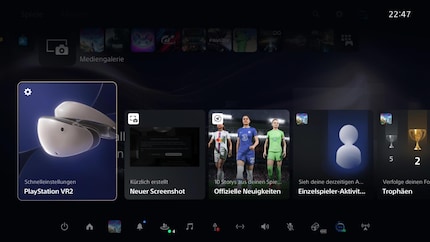
Scroll down and select «Other Settings».
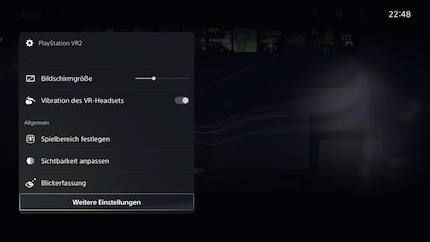
Scroll down again in «Other Settings». Activate the option «Tracking Support». Ta-dah, your tracking frame is activated.
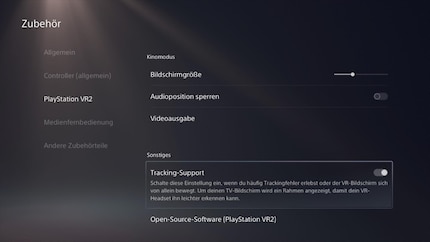
If you have an OLED TV and spend a lot of time in VR, there’s a risk of burn-in with the permanently displayed frame. If you’re not willing to take this risk, just switch your TV off completely. You can play on the PSVR2 fine without a screen. Without the virtual tracking frame on the screen, you can use physical reference points instead. And this brings me to the next tip.
My living room is full of ceiling-to-floor windows. After the sun’s gone down, the windows turn into mirrors. And reflective surfaces are something the four headset cameras just can’t handle.
That’s why I’ve decorated my TV corner with Post-its. A few well-placed sticky notes on each window will do the trick. You can also stick some notes on your switched-off TV.

The headset recognises the bits of paper stuck to the reflective surfaces and builds bridges between them while scanning the surroundings. The headset also struggles with monochrome walls or floors. Small sticky notes also work really well for them.
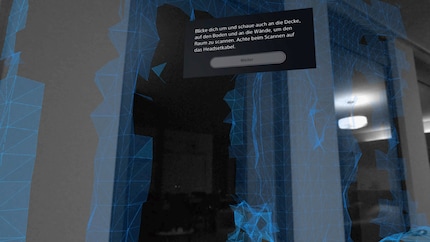
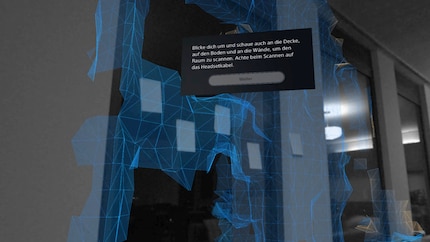
You don’t have to go with sticky notes, either. What’s important is that the cameras have plenty of fixed visual cues to navigate reflective or monochrome surfaces.
But even with Post-its, the Playstation headset’s occasionally confused in my specular TV corner. When I position myself badly and look somewhere with no visible reference points, the tracking’s interrupted. I don’t want to completely cover my windows with notes, so I’ve tried repositioning myself instead. And it’s worked wonders.
Now I no longer face the television when I’m playing but turn my back to it. I look at the sofa and living room now. Not only are there fewer reflective surfaces, but also more fixed points of reference that the headset recognises immediately. The Post-its on the windows behind me only serve as backup, in case I turn around while playing. The carpet in front of the sofa also provides a physical reference point I can use for orientation.
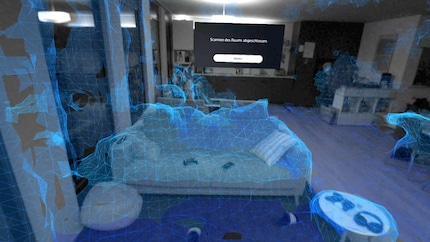
Although I found my new position counter-intuitive at first – why would I turn my back to the TV while gaming?! – I soon got used to it. It’s not like I know which way I’m looking once the headset’s on anyway. Playing facing the sofa also means reducing the risk of destroying my beautiful TV with my fists and controllers.
To fully recognise your surroundings, the four cameras in the headset need enough light. At first, I used the light in the living room sparingly, because I’d read that strong light sources negatively affect the headset’s tracking.
But for me, the opposite is true. The brighter I set my Phillips Hue lamps, the better the tracking works. Thanks to the rubberised light shield on the headset which perfectly protects my eyes from external light sources, I can even play dark games such as «Resident Evil Village» without any problems.
If you feel like experimenting a bit, try using an infrared lamp. YouTuber «JayBratt» managed to use his PSVR2 in a completely dark room:
Unlike my artificial light sources, sunlight confuses the cameras in the headset. If there’s direct sunlight, my headset keeps interrupting the game. So that means down with those blinds!
The controllers aren’t tracked well either in direct sunlight. Infrared lamps are built into the ring of the VR2 Sense Controllers. The headset relies on these to determine the alignment and position of the input devices. But in direct sunlight, the cameras can no longer detect the lamps. This causes your virtual hands to start drifting mid-game or get completely lost in space.

Were these tips helpful? Maybe you know some other tricks on how to improve the PSVR2’s tracking?
Header image: Domagoj Belancic
My love of video games was unleashed at the tender age of five by the original Gameboy. Over the years, it's grown in leaps and bounds.
Practical solutions for everyday problems with technology, household hacks and much more.
Show all