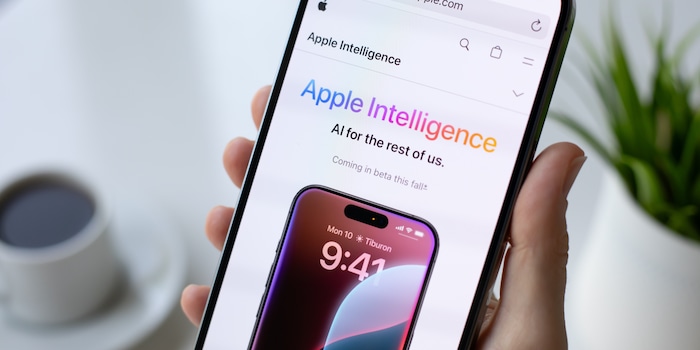
Tried and tested: what iOS 18.2 can do
Apple has rolled out the public beta of iOS 18.2. In addition to improvements to the Photos app, there are new AirTag functions and the long-awaited integration of ChatGPT.
The latest iOS version is entering its third beta phase. It’s apparently coming sooner than expected, because the final release is also due to hit devices earlier than planned. Allegedly in the week beginning 2 December, according to predictions from Bloomberg journalist Mark Gurman and others.
The centrepiece of the new version of Apple’s operating system is, of course, the much-anticipated integration of ChatGPT into Apple’s AI, Apple Intelligence. But other AI functions have also found their way in, especially Genmojis and Image Playground.
How to try out the new functions
If you haven’t started using Apple Intelligence yet, you first have to change the system language of your iPhone – and that of Siri – to English (US) and then restart the phone. Then you can start the setup. You can find out exactly how to do this here. AI only works in English for the time being.
Genmoji – how to create your own smiley face
If you want to create a customised emoji, first open the Messages app. Open a chat (or create a new one). Tap on the emoji icon, then on the little smiling face with the plus on the right-hand side.
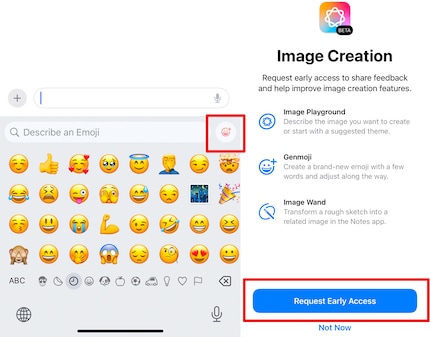
Source: Florian Bodoky
Then tap on «Request Early Access». As soon as you have access, you can produce your own emoji with English prompts and then send them. So, for example, you type in «create a smiling genmoji with purple sunglasses and a blue mohawk» and the AI creates a smiling face with purple sunglasses and a blue mohawk. You can also send it to a recipient with an Android phone.
Image Playground – create and distribute images
Image Playground is Apple’s answer to AI models such as Dall-E. In other words, a function that allows you to instruct the AI to create images. As with the Genmojis, you still have to send an Early Access Request in the beta phase. Open the Messages app, tap on the large plus icon, select «Image Playground» and follow the setup.
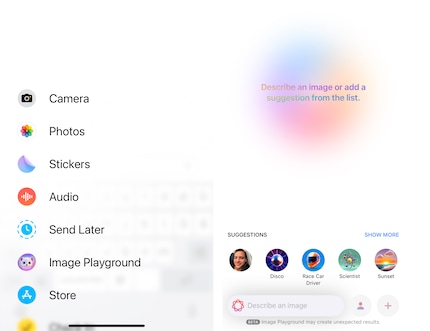
Source: Florian Bodoky
You can then use prompts to create an image suiting your taste. Apple also suggests things that you can integrate if you want.
Visual Intelligence
Visual Intelligence (VI) is basically the Google Lens by Apple. For example, you can take a photo of a poster in a foreign language and VI will translate it for you live. Or you see someone with a cool shirt, take a photo of it and tell VI to find out where you can buy it – or simply let Google search for it (and similar items).
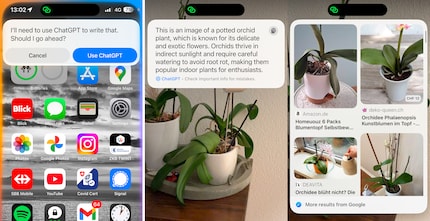
Source: Florian Bodoky
Visual Intelligence is easy to use. Press and hold the camera button. When you do it the first time, the Visual Intelligence setup will start. The virtual release button is then framed in colour – this tells you that Apple Intelligence is at work. Then you can either tap on «Ask» – ChatGPT starts and waits for your question about the object – or on «Search», and Google searches for what it can find about the corresponding object. Be aware, you need to hold the phone vertically when using Visual Intelligence. It doesn’t seem to run quite as smooth horizontally yet.
ChatGPT – integration in Siri
As Apple announced back in June, Apple Intelligence works on a quasi three-stage principle. Things that the AI can do on the device, at the second stage with the help of Apple’s own servers and last but not least ChatGPT. The latter will be integrated with iOS 18.2. To activate ChatGPT, go to the settings and tap on «Apple Intelligence & Siri». Scroll down to the «ChatGPT» item and tap. There, you can activate the switch for «Use ChatGPT» and follow the setup.
A little heads up: before Siri uses ChatGPT, it’ll ask your permission. This is one of Apple’s data protection measures I very much welcome. However, if you don’t really care that ChatGPT is being used, this questioning can get annoying after a while. You can therefore activate the «Confirm ChatGPT Requests» item in the same menu. This way you issue a blanket permit for the LLM and won’t be asked every time.
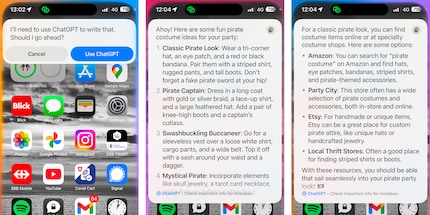
Source: Florian Bodoky
In my experiment, I asked Siri if she had a costume idea for a pirate party, to which she asked whether she could use ChatGPT. A pop-up then appeared with some very useful costume ideas. I then vaguely asked Siri, «Where can I get the material for a costume like this?» and Siri automatically realised I was referring to the previous question and immediately suggested (US) stores – and also explained at which stores I could buy what. I’m impressed by her peformance.
Find My for AirTags
A small but nice new feature is the sharing function called «Find My» . This allows you to share the location of your AirTag (or the object it’s attached to) via a temporary link. If you want to make the location of your AirTag accessible to a larger number of people (temporarily restricted), tap on «Share Item Location». Your iPhone then generates a link that you can send to as many people as you like, including airlines Delta, Lufthansa or British Airways to name a few. Apple calls them «cooperation partners».
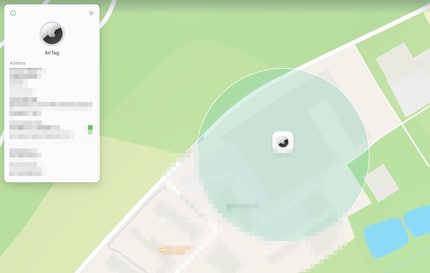
Source: Florian Bodoky
The contacts then have access to an interactive map with the location of the AirTag. This also shows when the object moves and includes a time stamp. When you want to stop sharing, simply tap on «Stop Sharing Item Location» – otherwise the sharing will end automatically after one week. You’ll then also see how many people have accessed the link. This is one way you can check whether the link has been shared with more people, outside of your contacts.
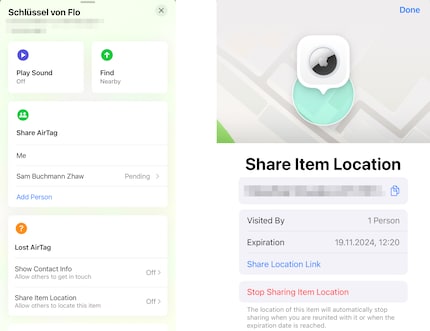
Source: Florian Bodoky
For permanent location sharing – with individual contacts – open the «Find My» app, select «Objects» and then your desired AirTag. Under «Share AirTag», you can make the location of your AirTag visible to another person. Tap on «Add Person» and go through the setup.
Photos app: small, but very handy change
If you play a video in the photos app, you don’t have to click to enlarge it any more. When the video is running, the menu and gallery view stay put. You can see a good example of how noticeable this supposedly small change is on «Beta Profiles» X account.
59 people like this article
I've been tinkering with digital networks ever since I found out how to activate both telephone channels on the ISDN card for greater bandwidth. As for the analogue variety, I've been doing that since I learned to talk. Though Winterthur is my adoptive home city, my heart still bleeds red and blue.


