
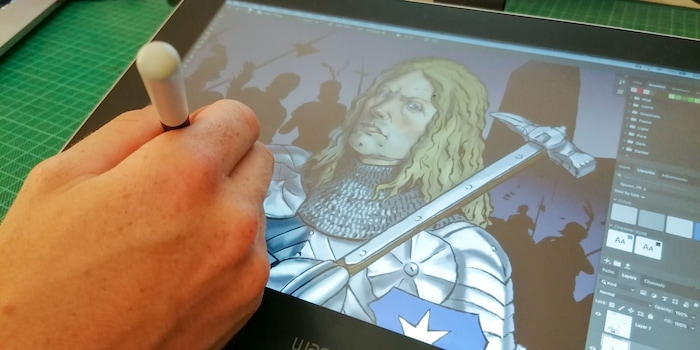
Wacom One: Great for beginners, okay for pros
The Wacom One is an ideal tablet for artists wanting to delve deeper into the digital drawing game. The Japanese firm offers a product that’s great value for money value with a few drawbacks like jumbled cables.
Wacom is long since the go to manufacturer of tablets for artists. But the models with a graphical interface didn’t come cheap – until now. The Wacom One is targeted at budding artists who don’t have the money for expensive hardware.
- Denouements: 2540 lpi
- Pressure levels: 4096
- Display size: 13.30 inches
- Active touch surface: 294 × 166 mm
- Peripheral connection: USB, HDMI

Getting started
It took me about 15 minutes from unboxing to starting to use the Wacom One (and I was taking my time), it was pretty much plug and play. Clear instructions on the packaging make sure you don’t get anything wrong. You just have to install the software from Wacom but that’s quickly and easily done.
Connectivity and design
The One is compact and seems sturdy. I like its simple and efficient design: there’s just a screen and that’s it. The pen loop at the top is a nice touch. Especially for people like me, who tend to leave their pen lying around at the end of the day and waste lots of time looking for it before starting work again. These features make the tablet easy to carry around with the slight drawback that all the wires and plugs can be a bit messy to lug around. At the back, the Wacom One has rubber slip stop inlays and two support legs that you can swivel out. These enable you to prop the tablet up at a better angle for work compared to lying it flat on your desk. Hidden behind the support legs, you’ll find two extra nibs and a little hole to remove used or broken nibs from the pen.

The Wacom One is not an independent device, it functions in conjunction with a computer and acts as a monitor. This means a lot of plugs. In order to work with the tablet, you need 1 USB port, 1 HDMI port and you have to connect it to power. Not that great if you’re working with one of Apple’s most recent laptops. This is not an ideal tool to work on the go. If travel and work is your thing, you’re better off with a tablet onto which you can draw directly, such as an iPad Pro, or even a Wacom tablet from the Intuos family, which only requires 1 USB port to function.

Works great, but has a few quirks
I’m an illustrator and generally work with an Intuos pro tablet, and I also have some experience with Cintiq’s. I used the Wacom One with my MacBook Pro to paint some of my black and white ink sketches on Adobe Photoshop (the tablet is also compatible with windows and android). Screen quality, pen touch, precision and sensitivity clearly meet professional standards and it’s perfectly suitable for creating high-quality artwork. Just make sure to look at the tablet straight when you work. If you look at the screen from an angle, a slight opacity sets in. If you’re not careful, this could influence the way you colour your artwork.

When dragged from the computer onto the tablet, the windows (photoshop, mail, etc.) slightly downsize to fit the smaller screen. A nice detail which means you don’t waste time by constantly having to downsize the windows before you drag them onto the tablet. The small screen was less of a problem than I expected but I still prefer a full computer screen or large sized Cintiq to have a better overview of my artwork.
I had one little problem when I turned on my computer and the cursor was displaced, it was a couple of centimetres to the right of the pen. Unplugging the HDMI /USB and reinserting them solved that one. Apart from that minor glitch, everything went smoothly on the digital front.
Ergonomically, the small size and design of the Wacom One mean you’ll be hunched over it as you work, which isn’t an ideal position to spend a long time in. You should keep this in mind if you’re planning to do a lot of work with the tablet. The Wacom One has no buttons. Personally, I find this practical because I only ever work with keyboard shortcuts anyway and the pen and buttons just get in my way.
Conclusion: great tablet if you’re starting out with digital drawings
If you’re a professional who’s going to use a screen tablet as your principal working tool, think twice if you’re considering acquiring a Wacom One. Although it’s perfectly suited for doing professional illustration, it might be worth investing a little more for a larger and more comfortable solution. If you’re on a budget and want to experience the unique precision that you can get from drawing directly onto the screen, go for it! Its small size makes it transportable and means that it won’t take up too much space on your desktop (the real one). It’s easy to use and no big compromise has been made on the precision and sensitivity of the tablet. Overall an excellent bargain to start off on the path of digital artwork!

I'm a professional illustrator with experience in traditional and digital art. I published my first illustrations age 15 and started my own business six years later, in 2014. samuel-embleton.ch


