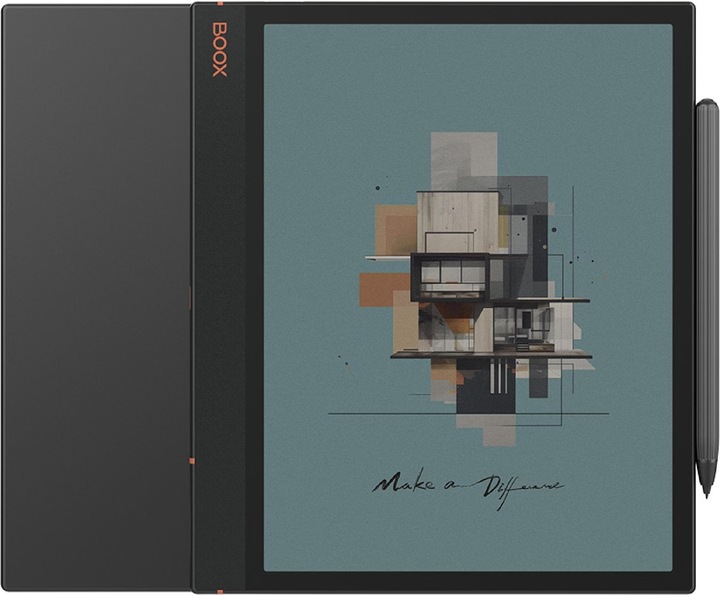
Onyx Boox Note Air 3 C
10.30", 64 GB, Cosmic Black
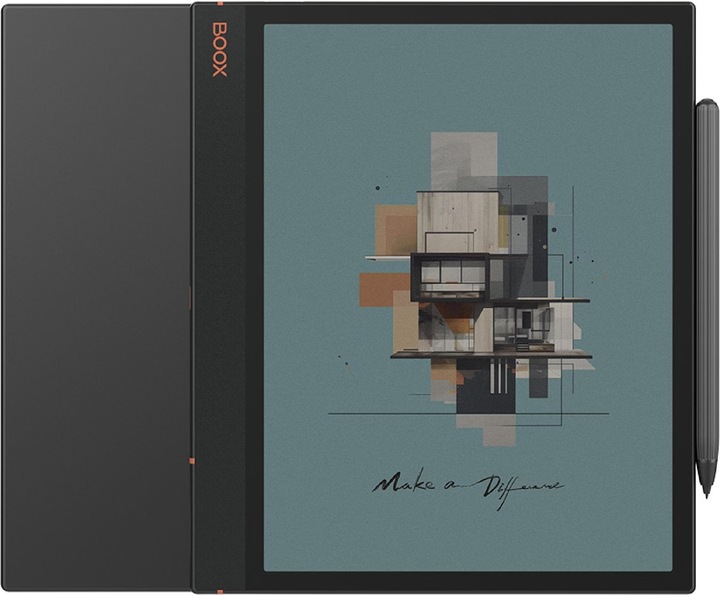
Onyx Boox Note Air 3 C
10.30", 64 GB, Cosmic Black
Can I load eBooks from Overdrive (libraries) onto this eReader? Are there instructions for this?
3 months ago
You can download eBooks from Overdrive to the Boox Note Air 3 C, but it requires a few steps and the use of additional tools. Here is a short guide:
## Step 1: Installing the necessary apps
The Boox Note Air 3 C runs on Android 12 and supports the installation of third-party apps. You will need to install the Adobe Digital Editions app or another compatible app that supports DRM-protected eBooks, such as those from Overdrive.
## Step 2: Download the eBooks from Overdrive
- Download the eBooks from Overdrive to your computer. Overdrive offers通常 an option to download eBooks in EPUB or PDF format that are DRM protected.
## Step 3: Transferring the eBooks to the eReader
- Transfer the downloaded eBooks to the Boox Note Air 3 C. You can do this via USB, the BooxDrop app, email or a cloud drive solution.
## Step 4: Open the eBooks with the Adobe Digital Editions app
- Open the downloaded eBooks with the Adobe Digital Editions app or another compatible app on the Boox Note Air 3 C. Make sure that the app is connected to your Adobe ID account to fulfil the DRM guidelines.
It is important to note that transferring and opening DRM-protected eBooks may require some additional steps to ensure that the licence terms are met. Detailed instructions can be found on the Overdrive website or in the user manuals of the apps used.