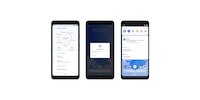
Background information
Android P: The new features at a glance
by Dominik Bärlocher

Google Pixel owners can already get their hands on the Android Q beta. Everyone else has to wait. But don’t worry, here’s an overview on which features await in Android’s near future.
First and foremost: yes, I know the title image has a P instead of a Q on it. This Easter egg in Android’s various versions – found in almost every phone by pressing on Settings → About Phone → Android Version – hasn’t been updated for Android Q. This already clearly shows that Android’s new beta version is functional but unfinished.

Right then, let’s take a look at what awaits us. All Google Pixel owners can already download the beta unto their phones.
The Google Pixel 3 XL probably has the most humongous notch to ever exist. The indentation – made to allow for a selfie camera and a microphone – is adored so much by Google that their screenshots have to reflect this. Same goes for the rounded edges, by the way.

Well isn’t that magical.
Apple has been doing this for ages. Finally Google decided to follow them. The permissions have been reinvented from the ground up. You can now allow and block apps access to sensitive data or interfaces such as your contacts or camera. Alternatively, you can only allow access when the app is in use.


With this, Google is taking a massive leap forwards. Permissions have always been a touchy subject with Android and most users just click their way through them, agreeing to everything. Google has a notoriously loose policy when it comes to App Store permissions – a calculator could theoretically demand access to your contacts, camera, microphone and pictures. A solution was dearly needed, and this innovation could gladly be even stricter.
Until now, the manufacturer of the ROM could decide on the colours and accentuation of your Android. OnePlus is a frontrunner, allowing you to change this nearly limitless. Android Q doesn’t quite go there. Google likes its layout and colours a lot. But you can change the so-called «accents». These are the colours that make up buttons and active elements on-screen. You don’t have complete control, but black looks great.

To do this, activate developer options.
You can then access «Developer Options» at any time under Settings → System. At the very bottom you’ll find the «Theming» option.

Also included under «Theming» is the function to change the shape of operating system symbols. Google’s battle with their shape is a long story. Apple has consistently stuck with a «Square with rounded corners» design, even dictating the radius of the corners. Originally, Google began freeform. The User Interface designers then probably thought «this is too chaotic» and begun experimenting with shapes.
They must have given this up for Android Q, as you can select how you want them to look.
In default mode, all symbols are fit into a circle.

You can also go with a so-called «Squircle». A square with rounded corners. Neither circle nor square anymore. Square. Circle. Squircle.

These still look fine at least. Not so with the «Teardrop» option.

Where Google completely lost the plot was with «Rounded Rectangles».

What pains me the most: it’s not as if there weren’t any functional concepts for icons floating around out there. Apple has been doing this consistently, nicely and correctly for years now and designers such as Cristian, author at the design blog pixelshift.co, had developed similar concepts years ago.
You know it. I know it. Notifications are annoying. No matter how restrictive your notifications are, your smartphone will always find something to pester you with. Be this «Uncertified USB-C Headphones» when attaching headphones to a Huawei device via a dongle or Samsung’s «Do not Disturb Turned on». I’ll notice if my phone’s on silent, won’t I? I also will when checking my notification area. There’s a big fat symbol that tells me just that.
Android Q is ending all this. Or trying to, at least. You can now stop notifications completely when unwanted.

If you get into an accident, you’ll probably be thankful for someone informing your closest relatives. And sure, «Mom» and «Home» are on your phone’s speed dial. No one can access that, however, as your phone is secured better than some banks’ IT network. Fingerprinting, face unlock, PIN and co. make contacting your next of kin seem so close yet so far.
If you press and hold the power button long enough, a little box with a red heart in it appears. That’s the emergency button. It will call a number specified by you.

This isn’t the newest or most revolutionary solution of all time. Other manufacturers have offered this feature for years. It’s still nice to see Google joining them, with a feature so engrained in their operating system on top of that.
Let’s just hope you don’t get into an accident.
Google’s Android Q beta doesn’t reinvent the wheel, but it catches up nicely and delivers long-requested features. The emergency button is nice and all, but it’s not ground-breaking. Icon shapes? Sweet but useless. The user interface is still missing a consistent and usable graphical concept. Google is working on this and the Pixel series does have a reputation of improvement. Its usage still feels comfortable but unfinished, however.
One feature is missing: gesture commands.
A year ago, Google removed the square that shows all your open apps in the bottom-right hand corner. Additionally, the company reinvented the «Open Apps» screen, making it actually useful. You reach the screen by swiping the display from bottom to top. A second swipe opens the app drawer, home to all your apps.
The only catch: the other two symbols remained where they always had been. The triangle or > symbol for «return» and a sort of pill shape for «show home screen».
Samsung’s One UI allows you to remove the buttons, instead making you swipe where the button would have been to activate its function. Huawei defined «return» as «swiping from left to right in the middle of the screen» and «home screen» as a swipe from top to bottom. «Open Apps» can be found by swiping from bottom to top and then holding on longer. This works great, even if you need to take two minutes to get used to it.
Why can’t Android do this? I’m not saying this function should be enabled by default, but it should be there. Generally, it’s agreed: swiping is a more natural movement than pressing. It’s faster, more comfortable and noticeably more intuitive. Additionally, you can save on screen space, allowing more room for important things like app shortcuts or multimedia content.
Now, that’s it. I hope Android Q will spread quickly to all manufacturers and devices. I hope that every year. To no avail.
Journalist. Author. Hacker. A storyteller searching for boundaries, secrets and taboos – putting the world to paper. Not because I can but because I can’t not.