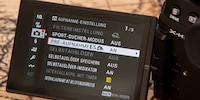
Guide
These cameras can capture images before you’ve even finished clicking
by David Lee

You can set and adjust a lot of things on a camera. At the latest when you start customising buttons and menus, it would be practical to write the complete set to the SD card. This is possible with some devices.
With my Nikon D7500, I can save the camera settings to the SD card. If someone borrows my camera and changes everything, I don't have to check every menu item afterwards. I load my settings from the card and know that everything is as it should be for me. I could also insert the card into another D7500 and immediately start using my personal settings there.
I rarely need this function on my own camera. On the editorial team, however, 16 people share two cameras. Everyone has different ideas about how the device should be set, and I usually shoot with automatic ISO, but I seem to be the only one far and wide. It's not a lot of work to change it, but the problem is that there are lots of settings and you're pretty sure to forget one of them.
I recently realised that our two Sony a6400s can also save settings to the card. From now on, I only use my own card and load my settings from there.
Unfortunately, this practical function is by no means standard. Except for Sony, where pretty much all system cameras can do it. At Nikon, all but entry-level models (D5600) and very old devices can do it. The feature is included, for example, in the Nikon D7000 to D7500, D850, D750, Z6 and Z7.

Other brands either don't offer this function at all or only on a few models. Canon enables saving to the card on the top-of-the-range EOS 1D and 1D X models. At Panasonic, at least the Lumix GH5, GH5s and G9 models can do it.
Fujifilm cameras cannot save the settings to the SD card. However, a backup on the PC is possible using the X Acquire software.
With Nikon, you can only save one settings set per camera model and card. All settings are saved, including, for example, changed button assignments or copyright information in the Exif data.
Go to the system menu (the one with the spanner) and scroll to the "Save settings to memory card" entry. It is near the end of the menu.
Save the settings with the command "Save settings". There is no feedback. A file is saved on the card, which is named slightly differently depending on the camera model, but something along the lines of "ncsetup.bin". The file must not be renamed.
You can load the setting again in the same place in the menu.
In contrast to Nikon, Sony only saves the shooting data. System settings are not changed. You can save up to four sets of settings per camera on the card.
In the camera menu, click on "MR Memory" and then the OK button. You will now see all the current settings. It is important that you select one of the memory locations beginning with "M". So not 1, 2 or 3, but M1, M2, etc. Otherwise, the settings will be saved in the camera's internal memory.
This support entry describes in English where you activate the function in the Canon EOS 1D, 1D X, 1D X Mark III etc.. In short: spanner tab, page 4.
The video explains (also in English) how saving and loading works with Panasonic. Up to 10 sets can be saved here with any file name. According to the user manual, the date and time as well as personal data such as the Wi-Fi password and facial recognition data are not saved. <p
My interest in IT and writing landed me in tech journalism early on (2000). I want to know how we can use technology without being used. Outside of the office, I’m a keen musician who makes up for lacking talent with excessive enthusiasm.