
Save your music CDs: how to digitise for the last time
It's junk - my beloved Sens Unik CD from 1993 has too many scratches to listen to it in decent quality or to digitise it. This hurts and prompts me to save the rest of my CD collection before it's too late.
The audio CD doesn't trigger the same nostalgic feelings in me as the good old tape, but I also really like this medium. However, when I look at my collection over the years and decades, some data carriers are covered in minor scratches, and occasionally larger ones. Time to think about "data recovery" again. A definitive solution is needed.
I did this back in the 2000s - but at the time I ripped and converted the audio tracks to MP3 files at 320 kbit/s. Now I have finally found time to implement a definitive solution. The CDs are to be digitised without any loss of quality. So that you can confidently use the digitised version of the collection as a source for any new preferred audio formats in the future.
Lossless audio formats
In contrast to lossy audio formats (MP3, AAC, WMA), lossless compression does not reduce the quality of the sound. Ideally, you get exactly what is stored on the CD. I decided in favour of the FLAC audio format years ago so that I could enjoy lossless sound. However, my inner bastard has always prevented me from copying my entire collection. But now, with the scratched CD from Sens Unik, which ironically bears the name "Les Portes du Temps", the bastard is a thing of the past.
FLAC
The "Free Lossless Audio Codec" is available for practically every end device. Another advantage is that the source code of the codec is open and free to use. In addition, this lossless codec is one of the fastest and does not cause any problems when it comes to seeking and streaming, as the frame structure is well and securely constructed. You can find more information about FLAC here.
Exact Audio Copy: lossless digitisation with minimal effort
There are countless grabbers that are suitable for digitising CDs. I opted for the freeware tool "EAC" (Exact Audio Copy) as it covers all my needs. You can use it to automatically synchronise the inserted CD via a database, which automatically pulls all the tags (song title, artist, year, etc.) from the Internet. It is also possible to embed a cover and the lyrics in the FLAC files if required.
In addition, this tool promises to save even scratched CDs with a high degree of probability. This is done using various technologies such as multi-reading, jitter correction and the synchronisation of existing data from copies made by other Internet users. In other words, with EAC you know after grabbing the CD whether the copy is actually accurate.
This is what you need for ripping:
- Windows PC or laptop
- CD, DVD or Blu-ray drive
- Exact Audio Copy (download here)
EAC: Setup
After installing EAC, a wizard starts which guides you through the most important settings.
The following points are particularly important for the basic settings:
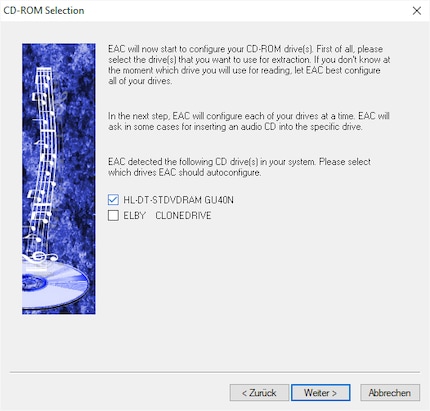
1. selection of the drive...
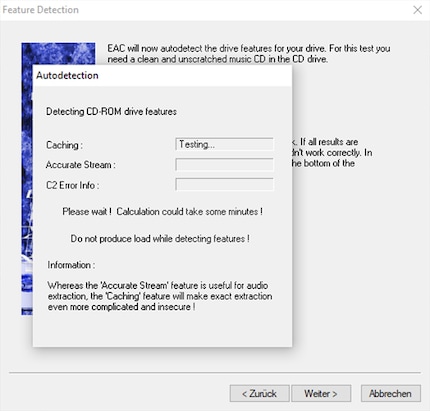
2. ...and performing autodetection of your CD-ROM drive features.

3. selection of the item "I prefer to have accurate results".
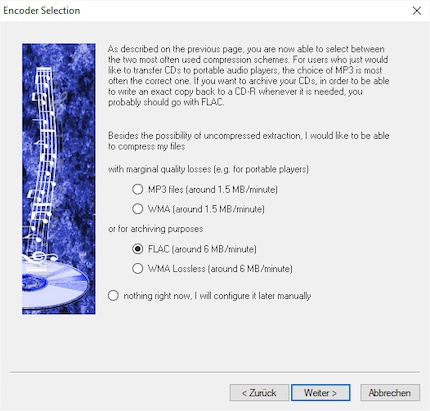
4. selection of the desired output format (FLAC).
In addition, I recommend making some fine adjustments under the menu item "EAC / EAC options":
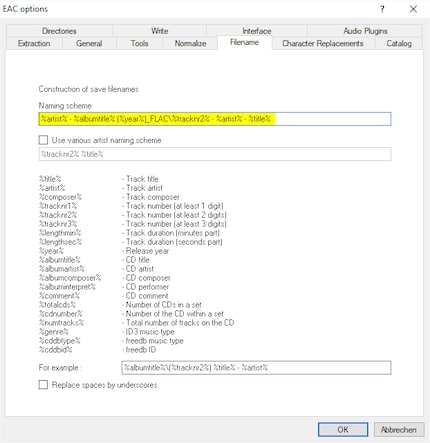
5. In the "Filename" tab, you can specify how EAC should automatically name your FLAC files.
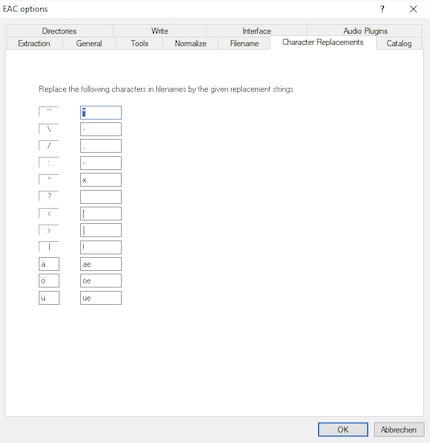
6. Under "Character Replacements" you can also choose which special characters should be replaced in the file name (for example, turn an "ä" into an "ae").
In addition, the following settings in the menu item "EAC / Metadata options" are important:
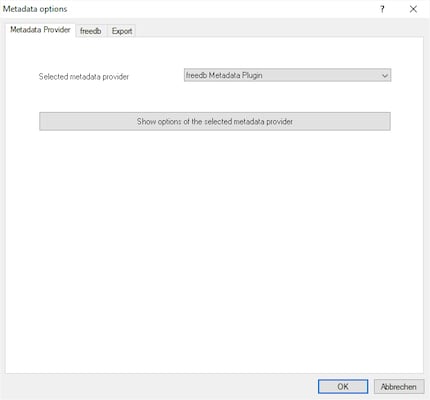
7. In the "Metadata Provider" tab, you can select the provider from which EAC should pull the meta tags of your CDs. For me, this works well with the "freedb Metadata Plugin".
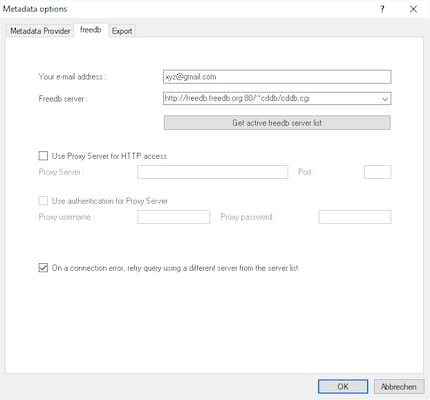
8. In order to be able to use the "freedb Metadata Plugin", a valid email address must be entered in the "freedb" tab.
EAC: Digitising your CDs
Now it's finally time to get down to business - you can now insert the first audio CD into the drive.
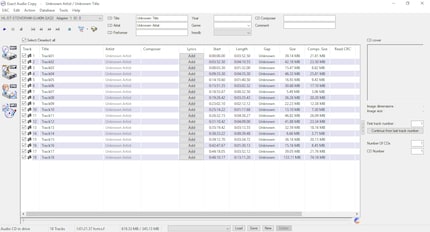
As you can see, EAC now shows you some information about the inserted disc. But the information on title, artist and co. is still missing
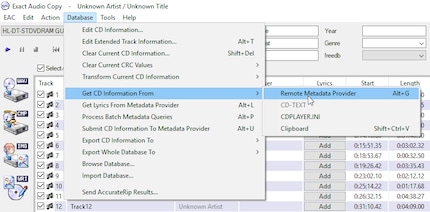
1. if you now select the menu item "Database / Get CD Information From / Remote Metadata Provider" or press the key combination "Alt+G", EAC will start searching for the missing meta tags.
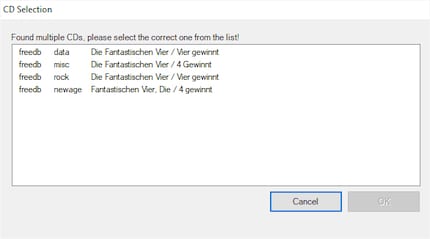
2. If there are several CDs to choose from in the database, you can select the appropriate one.
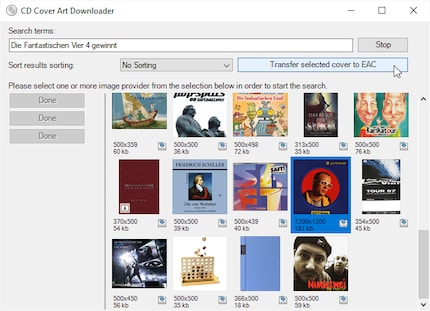
3. You also get the option to embed the CD cover at the same time.
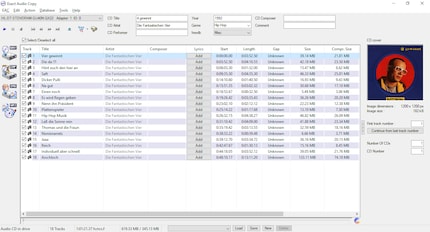
Now EAC has inserted the title, artist, CD title, year, genre and the cover.
4. Check that all the details are correct and correct them if necessary. If you like, you can click on "Add" in the "Lyrics" column and add the lyrics.
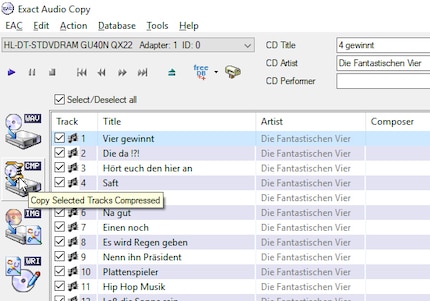
5. When everything is ready, you can click on "CMP" to start the grab process
.
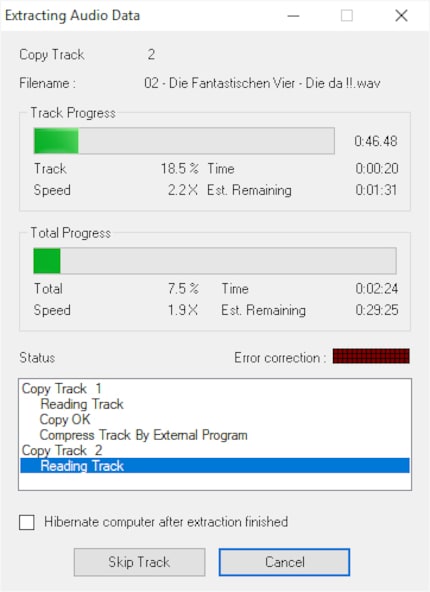
Now EAC copies all music tracks from your CD, encodes them into FLAC format and names them according to your preset "naming scheme".
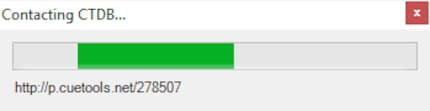
Once the process is complete, EAC checks whether your copy passes as an "AccurateRip". Your version is compared with copies (error correction data) that are in the CUETools database (CTDB).
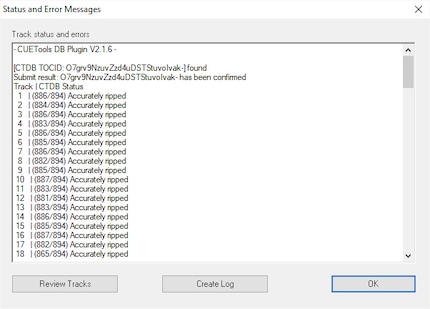
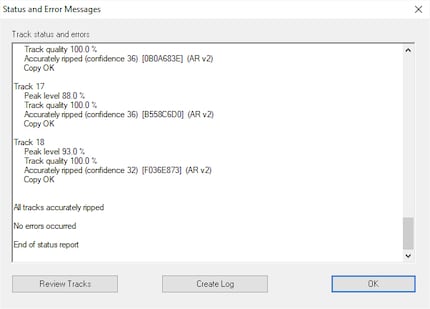
And you can use the "Status and Error Messages" to check whether everything worked as desired.
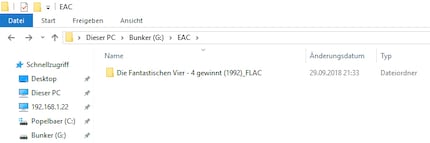
The ripped files are ready, as predefined, in the folder named to my liking.
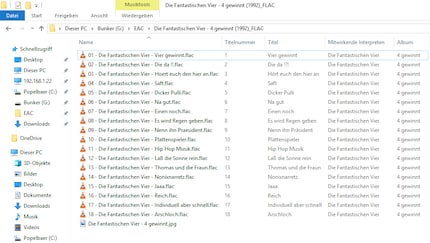
As well as the FLAC files created.
I find my muse in everything. When I don’t, I draw inspiration from daydreaming. After all, if you dream, you don’t sleep through life.
Practical solutions for everyday problems with technology, household hacks and much more.
Show all