

The ideal second monitor: Asus ZenScreen Touch
No room for a second monitor? With the Asus ZenScreen Touch, you can add a second monitor to any desk, no matter how small. It's ideal for the office, but can't keep up with the big ones in terms of picture quality.
One screen is not enough for me. Since I've been working with two screens, I can't go back. I don't have that option at home. I don't have space for a second monitor. At least for one that's always standing around. Asus promises to help with the ZenScreen Touch.
Clever solution
The ZenScreen Touch is reminiscent of an oversized tablet. The MB16AMT model has a touchscreen like a tablet, which can also be operated with the supplied stylus. However, it only works with a PC or notebook. That suits me because I don't want an oversized tablet, but a second monitor that is easy to stow away.
- Panel: anti-glare 15.6-inch IPS display with 1920 × 1080 resolution and touchscreen
- Brightness: 250 cd/m²
- Contrast ratio: 700:1
- Response time (grey to grey): 5 ms
- Refresh rate: 60 Hz
- Viewing angle: 178 °
- Built-in battery with up to four hours of runtime at 100 per cent brightness
- Built-in speakers

Thanks to the built-in battery, the ZenScreen can also be used on the go. One battery charge lasted just over six hours when tested at three-quarters screen brightness. That's not enough for a working day, but as I only use the monitor at home anyway, it's more than enough.

Micro HDMI or USB-C are available as connections. If your notebook or PC allows you to output video via USB-C, you can connect the screen via USB-C and do without the micro-HDMI. The touch function is only available if you connect the monitor via USB.

Asus supplies the ZenScreen with a foldable cover. This allows you to either set up the monitor or protect it during storage and transport. You don't need a stand. Magnets ensure that the screen does not slip and fall over. It can even be stood upright.
The monitor's built-in speakers are fine for showing something. However, I wouldn't want to listen to music or watch films on them for long periods of time. They are too quiet for that and the quality is what I expect from monitor speakers: not much.
Good subjective values, moderate objective values
The touch operation of the approximately 36×23×0.9 centimetre monitor is a pleasure. Whether you use your fingers or a stylus, the device responds reliably and quickly. At least under Windows and Android. The ZenScreen Touch is compatible with Mac, but the touch function is limited because it does not support OS X. The screen also works on Apple's mobile devices, but not the touch function.
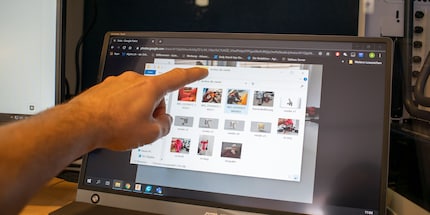
To get a first impression of the picture quality, I run the Eizo monitor test. My test device has no pixel errors, reproduces greyscales homogeneously and has no colour cast areas. The colour distances are reproduced well and the gradients are even. The viewing angle stability roughly corresponds to the promised 178°. Only the red and green colours look a little pale. Subjectively, I find the ZenScreen's picture to be good.
The values of the i1 Display Pro spectrometer from X-Rite, which I used to measure the monitor, speak a different language: with a colour space coverage of 56.7 per cent sRGB, 39.2 per cent Adobe RGB and 40.3 per cent DCI P3, the MB16AMT performs worse than any other display in my tests to date.
On the other hand, the display is evenly illuminated. I measured a maximum difference of 23 nits. It shines brightest in the centre and falls off slightly at the top and top left. However, this is not visible to the naked eye. I don't achieve the 250 nits promised on paper during the measurement, but thanks to the anti-glare coating, I can still work on the ZenScreen with the window behind me.
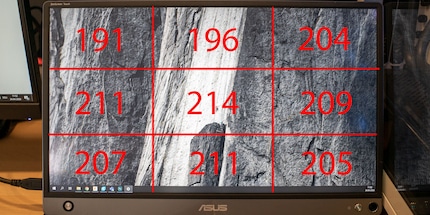
No button, one joy stick
The ZenScrenn Touch only has two buttons: a power button and a control button. The latter turns out to be a joystick when operated. If you move it up, down, left or right, it is used to navigate. If you press it, you select the individual menu items.
Pressing the button opens the functions. Pressing it again opens the menu. If you push the joystick to the left, you close the functions again. In the functions, you also have quick access to the volume, the input signal and the selection of whether you are working with a smartphone or PC.
The menu itself offers eight items. These include picture presets, blue light filter, colour and system settings. I am not at all a fan of joysticks for operating OSDs (On Screen Display). With the ZenScreen Touch, however, everything works perfectly and going into the menu is fun.

The optimal second monitor solution
The ZenScreen Touch impresses above all with its user-friendliness. It is easy to connect and quick to set up. The OSD is one of the best I have ever used. In addition to my home office use, the monitor is also perfect for travelling.
You have to compromise on the picture quality. Objectively, it is good, but the mobile monitor is not suitable for graphic work.
The ZenScreen Touch is relatively expensive at just under 400 francs/euros. If you are not dependent on the touch function and the built-in battery, the ZenScreen MB16ACE is a good and affordable alternative that I will buy. <p
38 people like this article
From big data to big brother, Cyborgs to Sci-Fi. All aspects of technology and society fascinate me.



