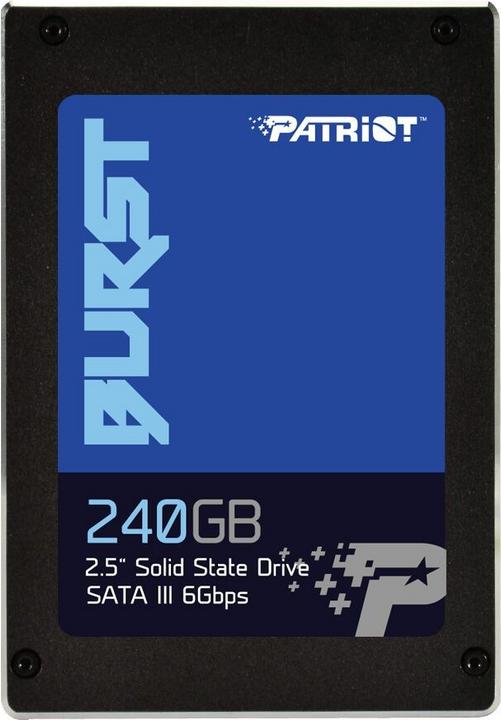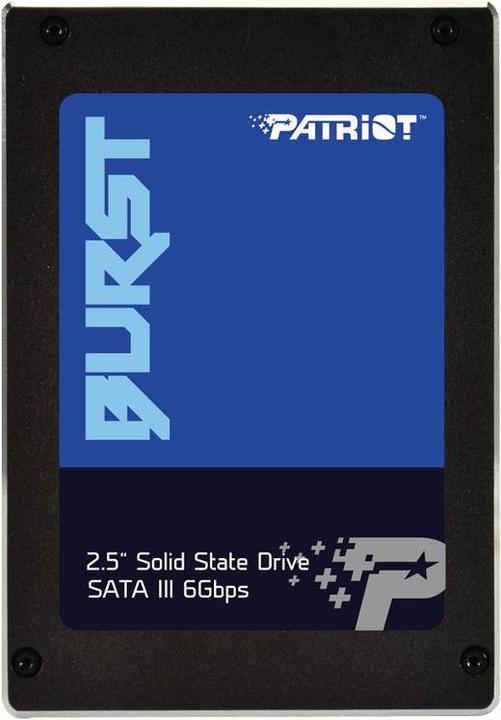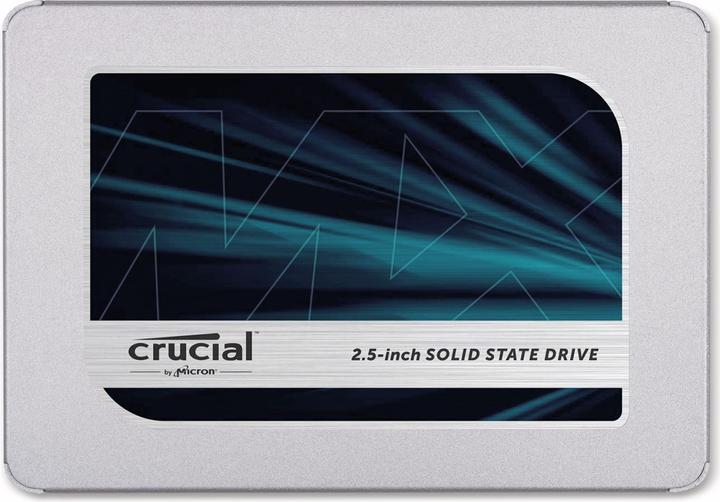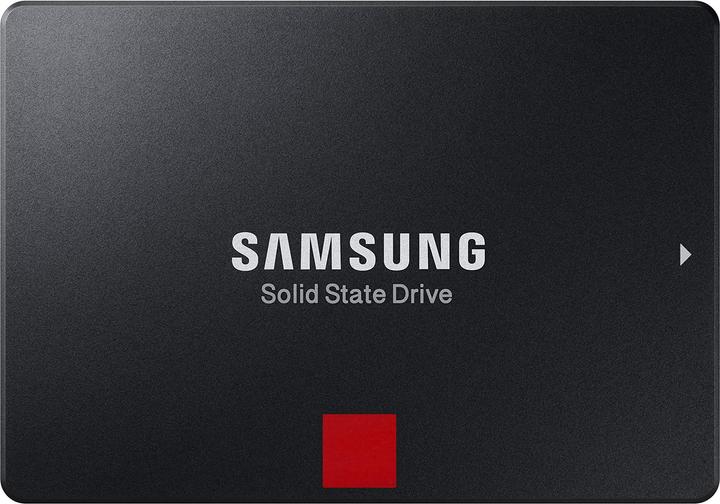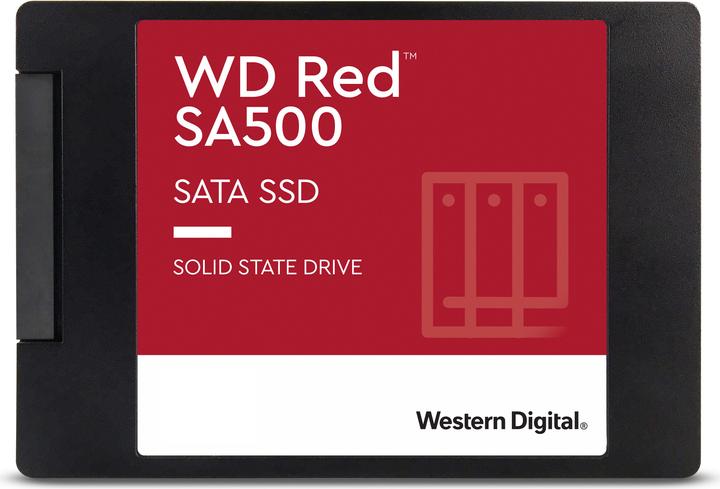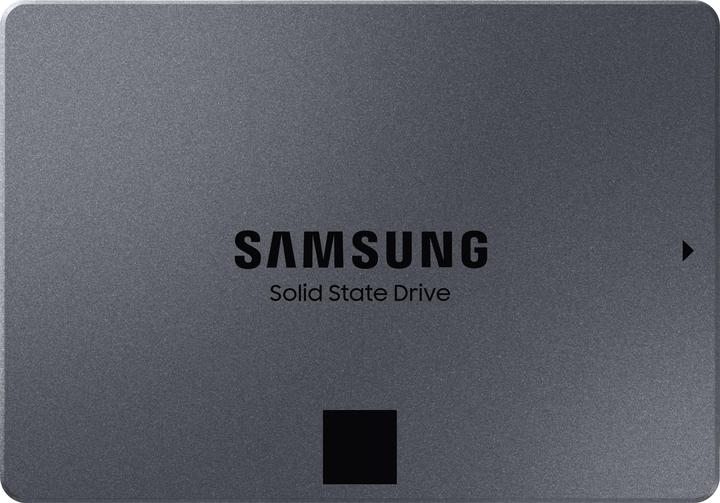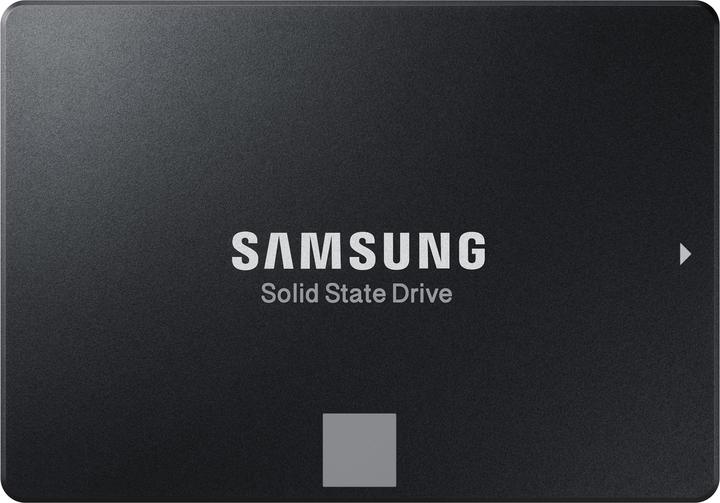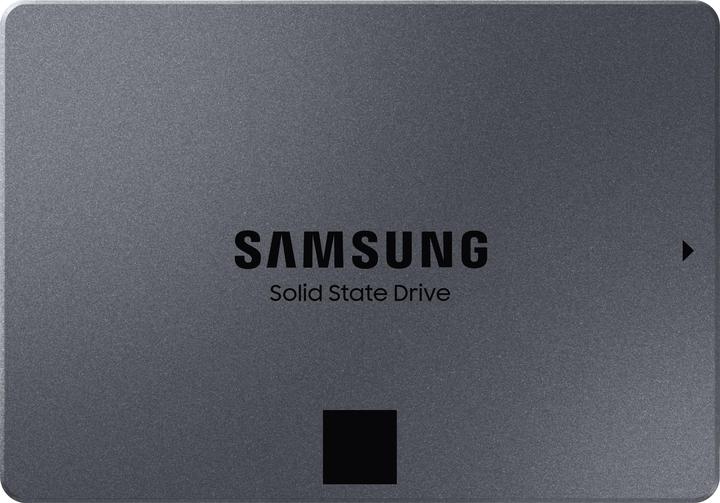Fast and reliable: The best SSDs for PCs and laptops
Once you have experienced an SSD in your computer, you will never want to do without it again. The data carriers are incredibly fast, compact and silent. SSDs are very popular due to their many positive features. The range on sale is correspondingly large.
In contrast to hard drives, SSDs (solid state drives) store their data on flash memory and not on magnetic discs. This means that access times are shorter and read and write speeds are higher. Each block of an SSD can be accessed at the same speed. Regardless of whether they are next to each other or on a different module. As no mechanical components are used in the SSD, these storage devices are silent.
How much memory do I need?
SSDs are more expensive than conventional hard drives. That's why it's worth considering how much storage space you actually need. You should ask yourself what exactly is important for your system.
If you primarily want your computer to start quickly, but don't use any other programmes that benefit from fast access times, it is sufficient to install your operating system on an SSD. This is particularly useful if you mainly use your computer for surfing the web or writing emails or texts. Windows 10, for example, is currently just under 26 gigabytes in size. However, since installed programmes also shop data on the operating system hard drive, you should opt for an SSD with at least 128 gigabytes.
You are on the safe side with 250 or 500 gigabytes. The value for money is also very good here. Data such as photos that you don't look at every day can still be stored on a normal hard drive - either externally or, if your computer has space for a second hard drive, on an internal HDD. This is currently the most sensible solution, as the price per gigabyte for hard drives is significantly lower than for SSDs.
If you are working with large amounts of data, such as when editing photos or videos, the speed of an SSD is clearly noticeable. The situation is similar with large projects that need to be loaded quickly. When developing games, for example, it makes perfect sense to store your current project on the SSD. If you want to manage this type of employees with an SSD, one to two terabyte SSDs make sense, depending on the size of your projects.
Due to current developments in the industry and the increasing demand for flash memory for servers and cars, the price of SSDs is expected to rise again in the future. The really large models are not cheap even today. Anyone looking for an SSD with around four terabytes will pay more than twice as much as for the two-terabyte versions.
If you also need fast storage on the go, but you can't open your laptop to install another SSD or it no longer has a free slot, it may be worthwhile for you to consider an external SSD that you connect to your laptop via USB cable:
SATA 3 or NVMe SSD?
You are probably familiar with SATA from your normal hard drives. The connection has proven itself and delivers fast access times. You need a data cable that is connected to the motherboard and a power cable that is connected to the power supply unit. NVMe SSDs, which process data directly via the PCIe connection and are supplied with power by the motherboard, are even faster. NVMe stands for "Non-Volatile Memory Express" (non-volatile express memory). However, the difference is mainly noticeable when copying very large files. You won't notice any difference between SATA and NVMe in everyday life or when playing video games. Photo and video editing, on the other hand, benefits significantly.
SATA 3 delivers a data throughput of up to 600 megabytes per second, NVMe is 3500 megabytes per second. For comparison: a conventional hard drive with 7200 revolutions per minute manages just 100 megabytes per second.
You will also often read the term "M.2 SSD". This is not a different protocol, but merely describes the form factor of the storage bar. M.2 SSDs are the slim modules that are also called "gumsticks" because of their rectangular shape, as they look like a strip of chewing gum. They are available as SATA M.2 or NVMe M.2 and differ only in the slot connection. M.2 is very popular because it fits directly on the mainboard and, unlike the 2.5-inch SSD, has more space available in the PC, which ensures better air flow.
SLC, QLC, TLC and co
When buying an SSD, you will come across three-letter abbreviations. These describe the memory cells of the flash memory used.
- SLC stands for "Single Level Cells". One memory cell stands for one bit. SLC SSDs are the fastest and are considered durable and less prone to errors thanks to this design. However, they are also very expensive and rarely found in a normal household. They are more likely to be used in companies.
- MLC stands for "Multi Level Cells". Two bits are processed per memory cell. Storage capacities are slightly higher here than with SLCs, but they lose something in terms of speed and longevity.
- TLC is the abbreviation for "Triple Level Cells" and uses three bits per cell. This means that these models are available with larger storage capacities.
- QLC stands for "Quad Level Cells". They process four bits per memory cell and create significantly higher capacities. However, they sometimes stumble with very large amounts of data (>40 gigabytes) and take longer to move them, as the cache then fills up.
- PLC stands for "Penta Level Cells" and offers five bits per cell. The latest form of SSD was only introduced at the end of 2019 and no models of this design are yet available for end customers. However, they are likely to offer larger data volumes at lower prices.
Simply summarised: The more bits per cell, the higher capacities are achieved with the same form factor, but the shorter the lifespan and the greater the susceptibility to errors. But don't get confused. Just because SLCs are the best SSDs in theory doesn't mean that QLCs are bad! It's always a question of the use case and the size of your wallet. In many models, the cache (intermediate storage) is nevertheless built as SLC to improve performance. Manufacturers also sometimes write that their SSDs are "4-bit MLC" when they belong in the QLC category. Using "multilevel" as a name for the 2-bit category was not necessarily the best idea at the time and can cause confusion today.
The abbreviation of interest to you is more likely to be TBW. This stands for "terabytes written", i.e. the number of terabytes written before the SSD breaks down. The greater the capacity of the SSD, the more TBW the model can manage. In practice, SSDs usually last significantly longer, the values are given with a margin. When making a purchase decision, it is particularly worth taking a look at this value.
Here is an example of a comparison using the Samsung 860 QVO (2.5-inch, SATA 3, QLC) and the Samsung 860 EVO Basic (2.5-inch, SATA 3, TLC), when used for around five years:
- QVO, 1000 gigabytes = 360 TBW, approx. 200 GB per day
- EVO, 1000 gigabytes = 600 TBW, approx. 330 GB per day
- QVO, 2000 gigabytes = 720 TBW, approx. 390 GB per day
- EVO, 2000 gigabytes = 1200 TBW, approx. 660 GB per day
- QVO, 4000 gigabytes = 1440 TBW, approx. 790 GB per day
- EVO, 4000 gigabytes = 2400 TBW, approx. 1320 GB per day
Conclusion
You should currently only buy as much SSD storage for your computer as you actually need, as they are still quite expensive. When buying, pay attention to the connection that your system supports and only go for super-fast NVMe storage if you actually handle large amounts of data frequently, such as for photo or video editing. Otherwise, a SATA 3 SSD is also sufficient for office applications or video games.
This article has no likes yet.
Most of the time I'm living between bits and bytes, testing alternative Android operating systems and trying to make my life smarter with Open Source technology - always with a focus on privacy and data protection. When I'm not testing cool gadgets, I'm developing video games, writing stories and playing the accordion.