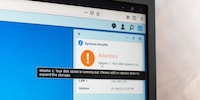
Background information
More space on my NAS: which HDDs are worth it?
by Martin Jud

Twix used to be called RAIDer. And RAIDer always came with two hard discs. If you now operate your own cloud using RAID, it also requires at least two hard drives. But unlike the chocolate bar, you can't just insert the HDDs. First you have to decide on a RAID type.
As an attentive reader of the you will have noticed that I am buying a replacement for my ageing NAS. I have decided on the following configuration: Synology DS918+, 4 GB RAM expansion and four HDDs Seagate IronWolf 8 TB.
.
Why this configuration in particular, you can read here:
I'm really looking forward to my new cloud. But before I set it up, how important is reliability to me? Depending on the RAID type, I get more storage space or more security.
The term RAID stands for "Redundant Array of Independent Disks", which translates as "redundant collection of independent hard disks". This is a combination of several physical hard drives to form a single logical drive. This can bring benefits in terms of performance, reliability and resilience.
In general, redundancy means the multiple presence of similar objects. In relation to RAID, it means that you use additional resources as a reserve. In other words, part of the available storage space is used as a fail-safe and therefore cannot be used as conventional network storage. Depending on the RAID type/level used, one or more hard disks can fail without the risk of definitive data loss. The data lost on the failed hard drive can be recovered from the remaining HDDs thanks to redundant copies. You replace the defective hard drive while the system is running and that's it.
If you are now thinking that redundancy is a backup, I have to disappoint you. Redundancy is merely a fail-safe measure that allows you to continue working despite a defective hard drive.
For the following reasons, your network storage is not a backup even with redundancy: If you catch a virus or incorrectly written data due to a software error, the problems will also be transferred to the redundantly stored data. There is also the risk of accidentally deleted files. These can only be restored with luck and some effort. In addition, a backup should be stored at a different location than the original data. As you can see, not having a backup because of a RAID system can be a bad idea.
Parity is generally a technique for error correction. It is necessary because data transfer is not a completely error-free process. Parity is used to check whether data has been lost or overwritten during copying, moving or transferring. This works by adding an additional binary number to a group of bits - the so-called parity bit. This can be used to determine whether the moved bits have arrived successfully.
The concept of parity checking exists for many applications - for example, in modem communication. Or also in an extended form (horizontal and vertical parity) for a RAID or certain RAID levels. RAID 5, for example, offers redundancy through the use of parity. The parity information enables the data to be rebuilt in the event of a drive failure. Depending on the RAID level, the parity is stored on a single drive or distributed across several drives.
Whether you have purchased a NAS or a hardware RAID, want to create a software RAID or even a host RAID - the question of the RAID type/level always arises. Unless you are not interested and let the setup wizard of your NAS adopt the factory default setting.
Which RAID type you can or should use for your hard drive network depends on the number of hard drives. On the other hand, it also depends on the power of the processor/NAS, as certain RAID types cause more load due to the parity information. But see for yourself - the most important RAID levels are explained below. I have omitted more exotic RAID types (RAID 2, 3, 4, 7, etc.), which are only used rarely or in special cases, for the sake of clarity.
The following table gives you an initial overview of the different RAID levels. You can see the minimum number of HDDs required for each level, how much storage space is available to you, the reliability offered, the read and write speed and an indication of the costs.
| Raid level | Min. number of HDDs | Utilisation of capacity | Fail-safe | Read speed | Writing speed | Costs |
|---|---|---|---|---|---|---|
| RAID 0 | 2 | 100 % | none | Very high | Very high | Very low |
| RAID 1 | 2 | 1 HDD (50 % with 2 drives) | one drive | Very high | normal* | high (to very high) |
| RAID 5 | 3 | at least 66.6 % | one drive | high | mostly normal** | low |
| RAID 6 | 4 | at least 50 % | two drives | high | usually a little slower** | high with 4 drives, cheaper with more |
| RAID 10 (1+0) | 4 | 50 % | One drive per sub-array | Very high | high | high |
RAID 0 is the RAID that is not a RAID. This is because there is no redundancy - all data is only present once. In a RAID 0 system, the data is divided into blocks and written to all drives in the array. RAID 0 requires at least two hard drives.

Advantages:
Disadvantages:
RAID 1 consists of a data drive and (at least) one mirror drive. If one of the drives fails, all data can be restored quickly and easily thanks to the mirroring.

Advantages:
Disadvantages:
This is the most commonly used "secure" RAID level with parity. RAID 5 requires at least three drives and supports up to 16 drives. The data blocks are distributed across all drives. The parity information for the blocks is also not written to a single drive. This has the advantage that it does not matter which hard drive fails. RAID 5 can withstand a single hard drive failure.

Advantages:
Disadvantages:
RAID 6 is a RAID 5 with double parity. It therefore requires at least four drives. Data blocks and parity information are distributed across all drives. Two of the hard drives used can fail without the risk of data loss.

Advantages:
Disadvantages:
RAID 10 is the combination of RAID 1 and RAID 0 and requires at least four drives (only an even number possible). It combines the advantages and disadvantages of both RAID levels in one system. This is a nested or hybrid RAID configuration. This offers security by mirroring all data on secondary drives as well as simultaneous distribution across each drive block. This in turn speeds up data transfer. With RAID 10, one drive per sub-array can fail without the risk of data loss.

Advantages:
Disadvantages:
Some NAS manufacturers offer automated RAID Management. At Synology, for example, this is called SHR (Synology Hybrid RAID). This is primarily intended for users who are not very familiar with RAID. The system does most of the configuration work and offers fail-safety for at least one HDD. If you have two drives in operation, SHR will create a RAID 1. However, if you have more drives, automated RAID Management may differ from standard RAID levels. For more detailed information, it is best to contact the manufacturer of your NAS.
So, now I know more. And yet I'm still a little undecided as to which RAID type I should configure my NAS with. In particular, discussions with computer scientists from my environment make me doubt whether it is a good idea to use RAID 5. I was told that RAID 5 is not always a secure and somewhat fiddly technology. But when I ask Product Management in-house, they advise me to use RAID 5. Anything else would be a waste of storage space.
Well, I'm off to the weekend to ponder whether I should use RAID 5, RAID 10 or even RAID 6. You'll find out what I decide in the next article about my NAS migration.
What RAID level would you use on a NAS with four bays (hard drive bays)?
The competition has ended.
I find my muse in everything. When I don’t, I draw inspiration from daydreaming. After all, if you dream, you don’t sleep through life.