
Guide
Quick photo tip: Hold the camera correctly!
by David Lee

Photoshop and its ilk offer a tool that rotates the image so that it is aligned with a horizontal or vertical line. However, this often makes the image look even more crooked than before. Here you can read why this is the case and what you can do about it.
In Photoshop, you use the ruler tool to straighten crooked photos. The tool is hidden under the eyedropper tool: click and hold on the eyedropper symbol to select the sub-tools. Draw a line with the ruler and click on "Straighten layer" at the top.
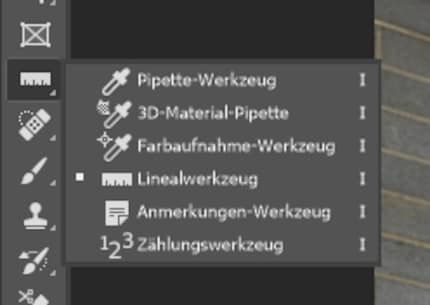
In Lightroom you will find a very similar tool when cropping.
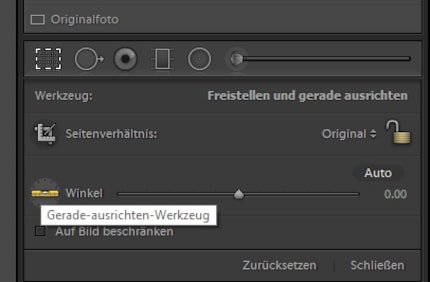
These tools offer a very simple and quick method of straightening a photo. But often the image is not completely straight - or even more crooked than it was before.
The difficulty lies in finding a line in the image that is suitable for levelling. Many things that seem suitable at first glance are not. I'll leave aside the obvious cases such as crooked trees or curved lakeshores. The fact that lenses sometimes depict straight lines crookedly would also be a topic in itself.
In most cases, the problem lies in the perspective. This is usually such that lines that are parallel in reality are at an angle to each other in the image.
If vertical lines such as door edges, street lamps or house walls are at an angle in the picture, this is because you have held the camera slightly upwards. Or downwards, as in the following example image. The vertical lines are then not parallel, but converge towards the edge of the picture. You cannot correct this by rotating the camera: Straightening the lamp on the left would make the lamp on the right even more slanted.

The same problem occurs with horizontal lines. On a table, for example, the horizontal lines, i.e. the edges of the table, only run parallel if you hold the camera parallel to them. However, you often take photos from the side. Then the lines are at different angles.
Here, the table was photographed so strongly from the side that the case is immediately clear: The table edges are slanted because of the perspective.

This is why the image cannot be corrected by aligning it to the edge of the table. If I do it anyway, only the top edge is horizontal, but not the bottom. In addition, the wall is also crooked.

Here, the camera was held parallel to the edge of the table as seen from above. Although the edges are at an angle to the edge of the image, they run parallel to each other.

This can be corrected by aligning to the edge. As always, this will crop the image when rotating it.

Before you rotate the image, you must first correct the perspective distortions. The easiest way to do this that I know of is via the Transform tool in Lightroom, which is also included in Photoshop.
In Lightroom: The "Transform" section offers automatic correction of perspective-distorted lines. Simply click on "Auto" and you're usually good to go. You may need to make some fine adjustments.
The same works in Photoshop in the Camera Raw module. Menu "Filter" -> "Camera Raw Filter", then click on the Transform tool at the top - the one with the distorted rectangle - and then on the big "A", which stands for automatic.
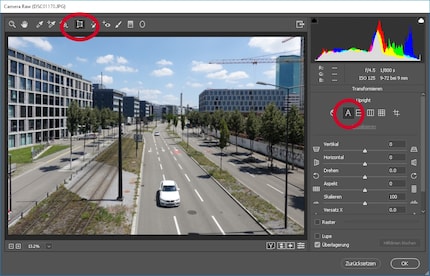
The automatic function is practical. Many photos have a mixture of vertical and horizontal distortion and may also need to be rotated slightly. Correcting this individually is difficult because the factors influence each other.
Of course, it's best to make sure you hold the camera perpendicular to the lines that you really want to be straight when taking the photo. Apart from the extra work involved, all these corrections, whether perspective or simple rotation, cut off parts of the image. As a result, it's easy to end up with a cropped image of your subject. Have the grid lines displayed and, if available, also the virtual horizon. More details in this article:
My interest in IT and writing landed me in tech journalism early on (2000). I want to know how we can use technology without being used. Outside of the office, I’m a keen musician who makes up for lacking talent with excessive enthusiasm.
Practical solutions for everyday problems with technology, household hacks and much more.
Show all